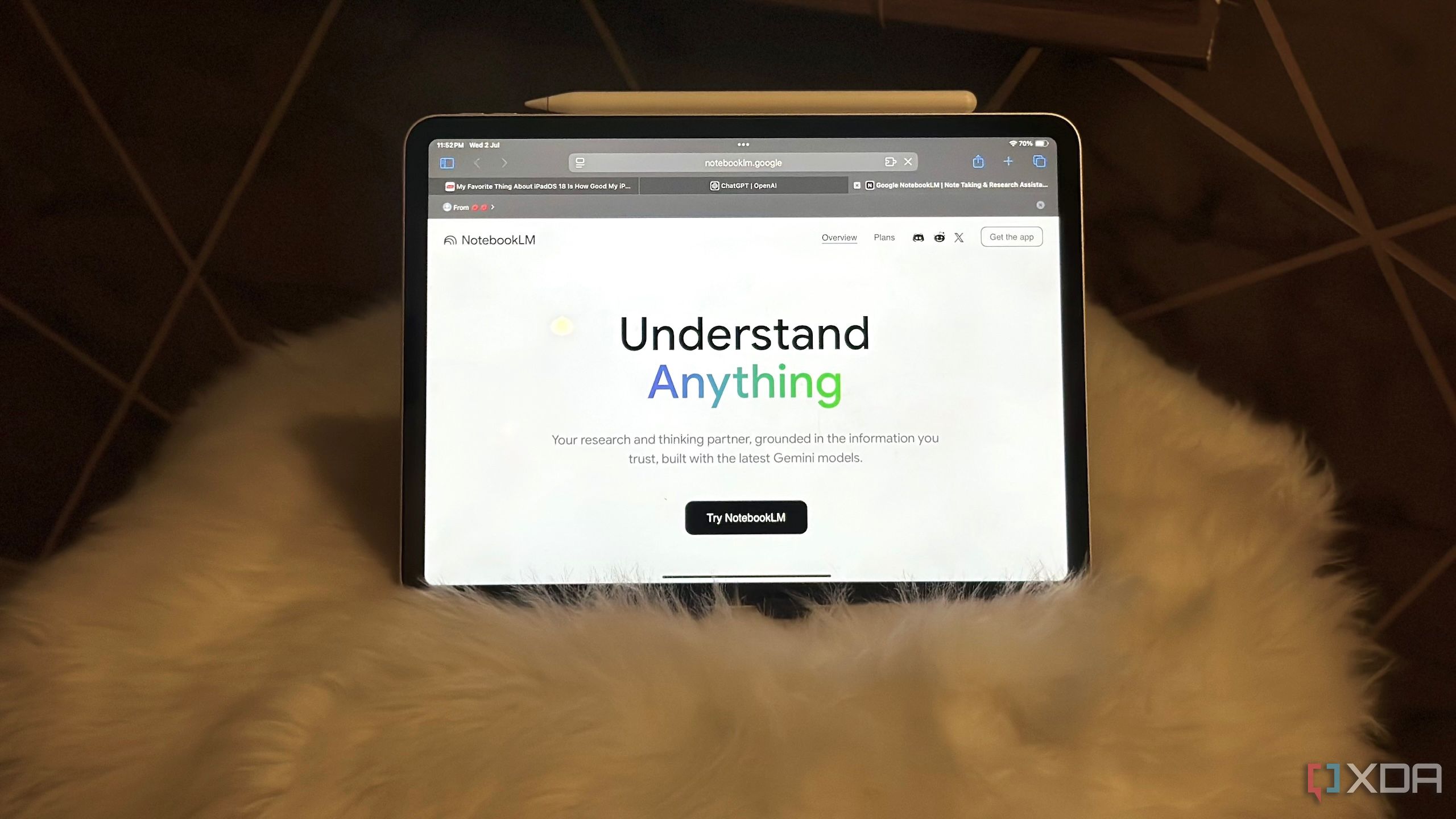Though the NotebookLM team is constantly adding new features and updates, the tool is far from perfect. Some tasks still take longer than they should, which isn’t surprising for a fairly new, niche tool compared with AI giants like ChatGPT and Anthropic’s Claude.
Fortunately, some of the gaps can be easily filled with a few free browser extensions that make NotebookLM far more powerful and efficient. Given that NotebookLM is a massive part of my workflow, I’m always looking for new browser extensions to try and tools to pair it with. In fact, there’s one free browser extension I can’t use NotebookLM without anymore, and it’s completely changed how I work with the tool.
The WebSync Chrome extension fixes one of NotebookLM’s biggest pain points
Why wait for Google to address this when you don’t have to?
I’ve been using NotebookLM since before Google even launched it widely, when it was just an experimental idea tucked away in Google Labs. One complaint I’ve had since then is how much time you need to spend manually adding sources. And given that everything in NotebookLM depends on the sources you feed it, this isn’t just a minor inconvenience and can seriously slow down your research workflow.
Google is slowly trying to fix this and added the ability to bulk add URLs just a few days ago. But you still need to head to NotebookLM, open your desired notebook (or create a new one), and then go to the Sources tab to copy-paste each URL manually, one by one. The WebSync Chrome extension is designed to solve this problem. Instead of manually pasting URLs or YouTube video links, WebSync lets you import webpages and even entire websites into NotebookLM notebooks with just two clicks.
Once you’ve downloaded the extension, all you need to do is click the WebSync extension icon at the top-right corner, expand the Select your notebook dropdown, choose your desired notebook, and hit Import current page. That’s it. Within seconds, the page (or even an entire website) is added to your NotebookLM notebook. During this entire process, you don’t even need to bother opening NotebookLM itself.
The extension even lets you import ChatGPT conversations directly into your notebooks
No more copy-pasting ChatGPT responses
I’ve talked about pairing NotebookLM with different productivity and AI tools a lot before. Though the tool is immensely powerful on its own, combining it with other tools has made massive changes to my workflow. A couple of weeks ago, I paired NotebookLM with ChatGPT, and I’ve been absolutely obsessed with the combination. In the detailed article I wrote about pairing the two tools, I noted that you can’t add a ChatGPT conversation as a source to a NotebookLM notebook. Even if you generate a publicly shareable ChatGPT link and add that as a source, NotebookLM can’t parse it.
For the longest time, I’d simply hit CMD + A and copy the entire conversation and then paste it as a source. With WebSync, you don’t need to go through the hassle of doing all of that. All you need to do is click the extension icon, select the notebook you’d like to add the ChatGPT conversation to (or create a new one), and then click the Import ChatGPT conversation button.
In just seconds, the entire conversation is imported into your selected notebook or a brand new one. Whether you’re pairing NotebookLM with ChatGPT alone or adding more tools like Perplexity into the mix, WebSync makes it effortless to bring your ChatGPT conversations into NotebookLM as sources and helps you save a bunch of time in the long run.
With WebSync, you can create a new NotebookLM notebook in seconds
Start a fresh notebook without opening NotebookLM
Sometimes, I stumble on an article or YouTube video that I just want as an Audio Overview instead of spending time reading or watching it. That way, I can listen while on a walk, doing chores, or even working. For the longest time, I had to head to NotebookLM’s website, create a fresh notebook, add the source, and then generate an Audio Overview. With WebSync, I only need to do the last step. A lot of extensions I tried would only let me add sources to existing notebooks.
While that is helpful, I don’t always want to clutter my notebooks with completely unrelated content. I often need to create separate notebooks for different topics or projects. And WebSync thankfully lets you do that too. When you click the extension icon, you’ll find a + Create New Notebook button that lets you create a new notebook right from the extension. You can then add as many sources as you want directly from the app, only needing to head to NotebookLM when it’s time to generate the Audio Overview.
You’re missing out if you haven’t tried this
If you’re looking to try out some NotebookLM Chrome extensions, WebSync is an absolute must-have. Honestly, once you start using it, you’ll wonder how you ever managed without it.