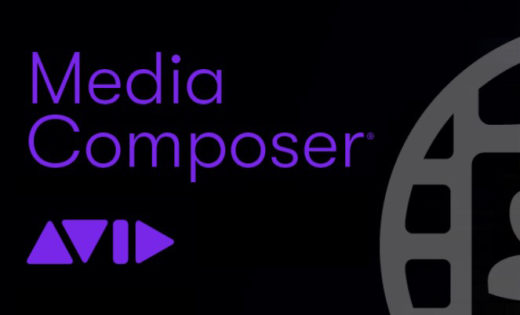In our last “In Depth”, we talked about the great “Set Bin Display” feature inside of Media Composer, and I said that we would talk about bins in the next few articles, and in this article, I’m going to talk about another great bin feature I use all the time, and that is Find and Replace.
WHERE WOULD YOU USE FIND AND REPLACE?
Media Composers strength over all other NLE’s is its media management. But as Uncle Ben said, “With great power comes great responsibility”, and Media Composer takes that responsibility very seriously when it comes to us crazy editors and our, not only, duplication of clips, sequences and other elements but also our consolidation and transcoding of media. Now, Media Composer has no idea what we plan on naming elements down the line, so its way of keeping everything organized is by appending “tags” to the end of elements/names that it knows are either duplicates or “new” elements. You’ll quickly see that when consolidating or transcoding media by having it add “.new, .new.01, .new.01.01, etc” to the end of newly created media, or when you’re copy and pasting elements like sequences inside of your bins. It does this so that it can keep track of what is the original media, and what is the new piece of media it just created. That’s great for Media Composer organization, not so great for us, the editors. Well, to keep us organized, let’s jump right into Find & Replace!
You’ll immediately find yourself using this feature after you transcode or consolidate media. Adjusting clip names one by one isn’t a big deal when you’re dealing with one or two clips, but when you’re dealing with hundreds—or even thousands—this process will save you a ton of time.
Now, as I mentioned before, a common frustration with transcoding is that Media Composer appends “.new.01” to clips. The same issue happens with sequences: duplicating a sequence results in names like Untitled Sequence.02, .03, .final, final_final.rev2, etc. This is where Find and Replace really shines.
Here’s how to use it. First, make sure nothing is selected in the bin so you get the short Fast Menu. If you have a clip selected, the menu adds extra options from the Clip Menu, which can be confusing. Go to the Fast Menu and choose Find and Replace. Instead of a new window, you’ll see a small sub-window at the top of the bin.
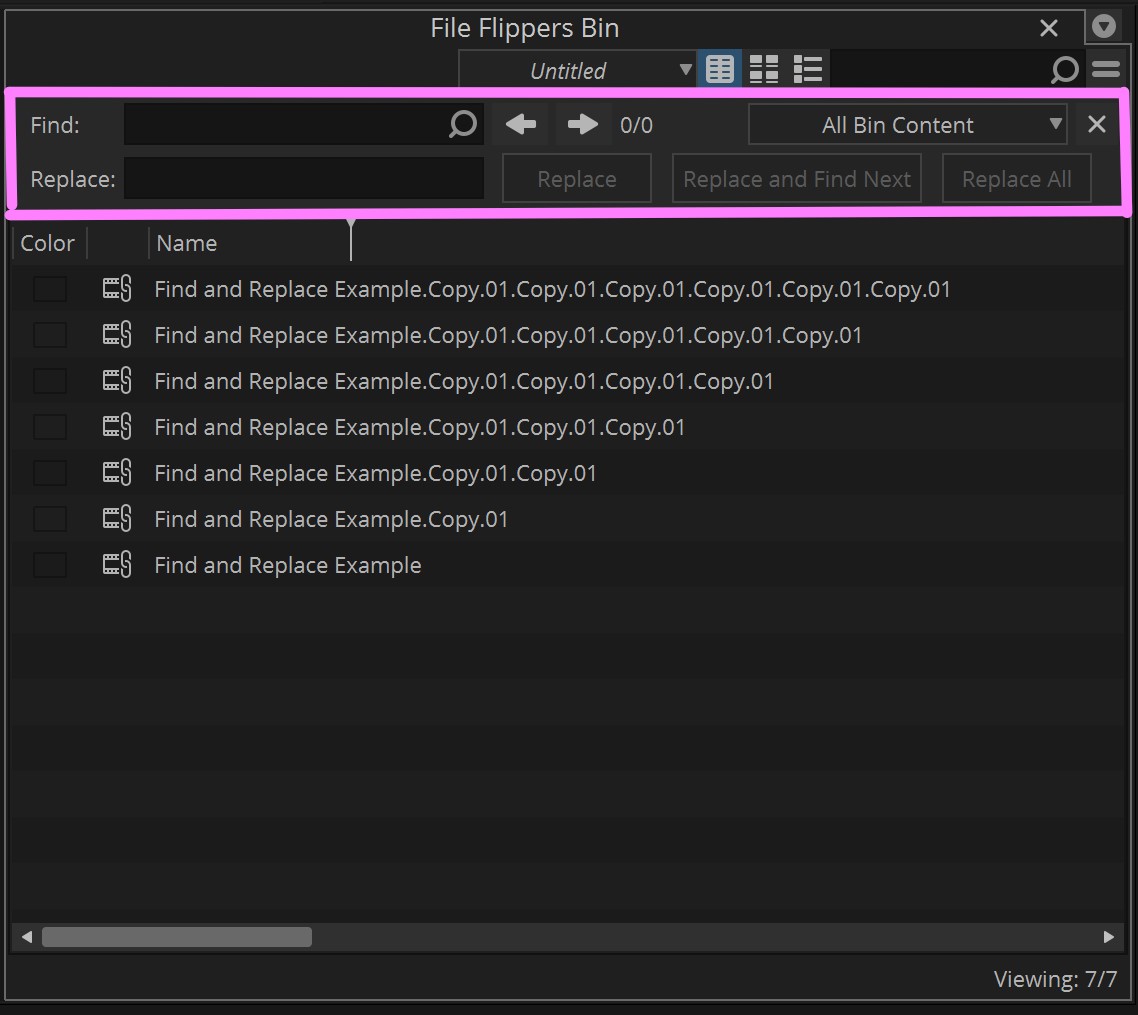
Let’s say we want to remove “.Copy.01” from all clip names. Copy that exact text, paste it into Find, and leave the Replace field blank.
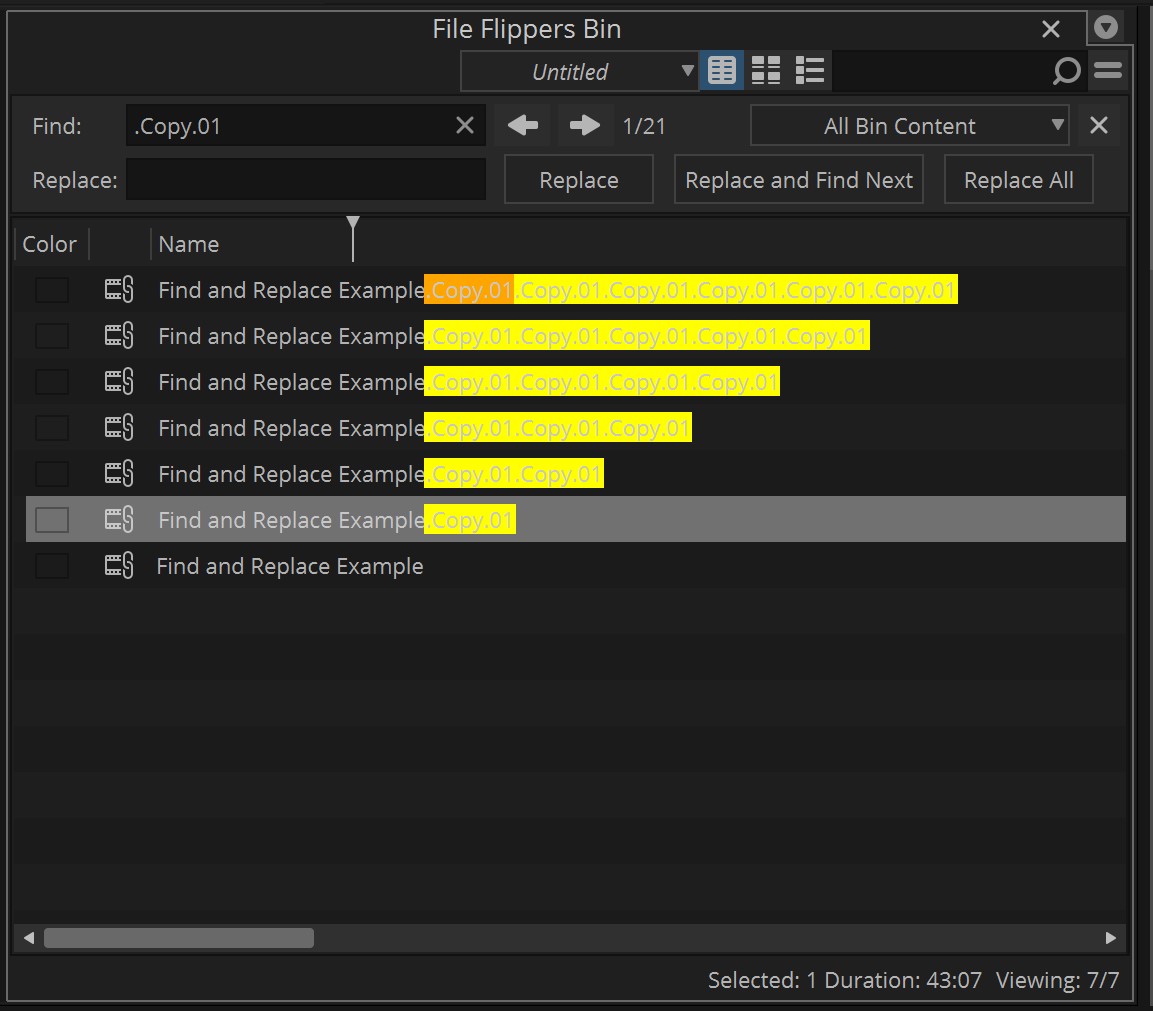
Hit Replace All and instantly all those tags disappear. If you only want to clean up a single clip, you can use Replace instead.
You can also replace hyphens with spaces if you don’t like seeing dashes in your names. Just type “-” in Find, type a space in Replace, and hit Replace All. The result is a much cleaner set of clip names.
Keep in mind, this only works with editable parameters. For example, you can’t change the creation date or remove dashes from the Tracks column. But for clip and sequence names, it’s extremely effective.
So, after transcoding, instead of manually renaming everything, use Find and Replace to remove tags like .new.01, .copy.01, or anything else you want to streamline. It’s a fantastic way to speed up organization and keep your workflow moving efficiently.
As I mentioned in my last “In Depth”, we’ll be talking a lot about bins across the next few articles because they really are the central hub of your workflow outside of the timeline. Knowing how to manage them effectively will help keep your editing process as smooth and efficient as possible.
If you’d like to check out more of my “In-Depth’s” on Media Composer, you can find them here:
Media Composer Project Creation
Avid Attic
Alternating Left And Right Audio
Keyboard Shortcuts
Set Bin Display
And you can download a 30 day trial of Media Composer at this link.