Innovative AI engines and Branded Content Marketplace bring social-native capabilities to Media & Entertainment Platforms
NEW YORK, Oct. 15, 2025 /PRNewswire/ — AnyClip, the…
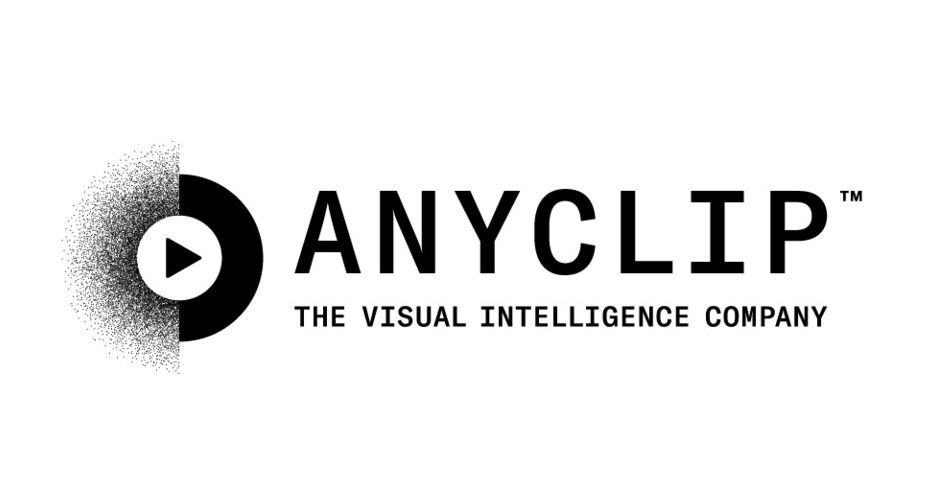
Innovative AI engines and Branded Content Marketplace bring social-native capabilities to Media & Entertainment Platforms
NEW YORK, Oct. 15, 2025 /PRNewswire/ — AnyClip, the…