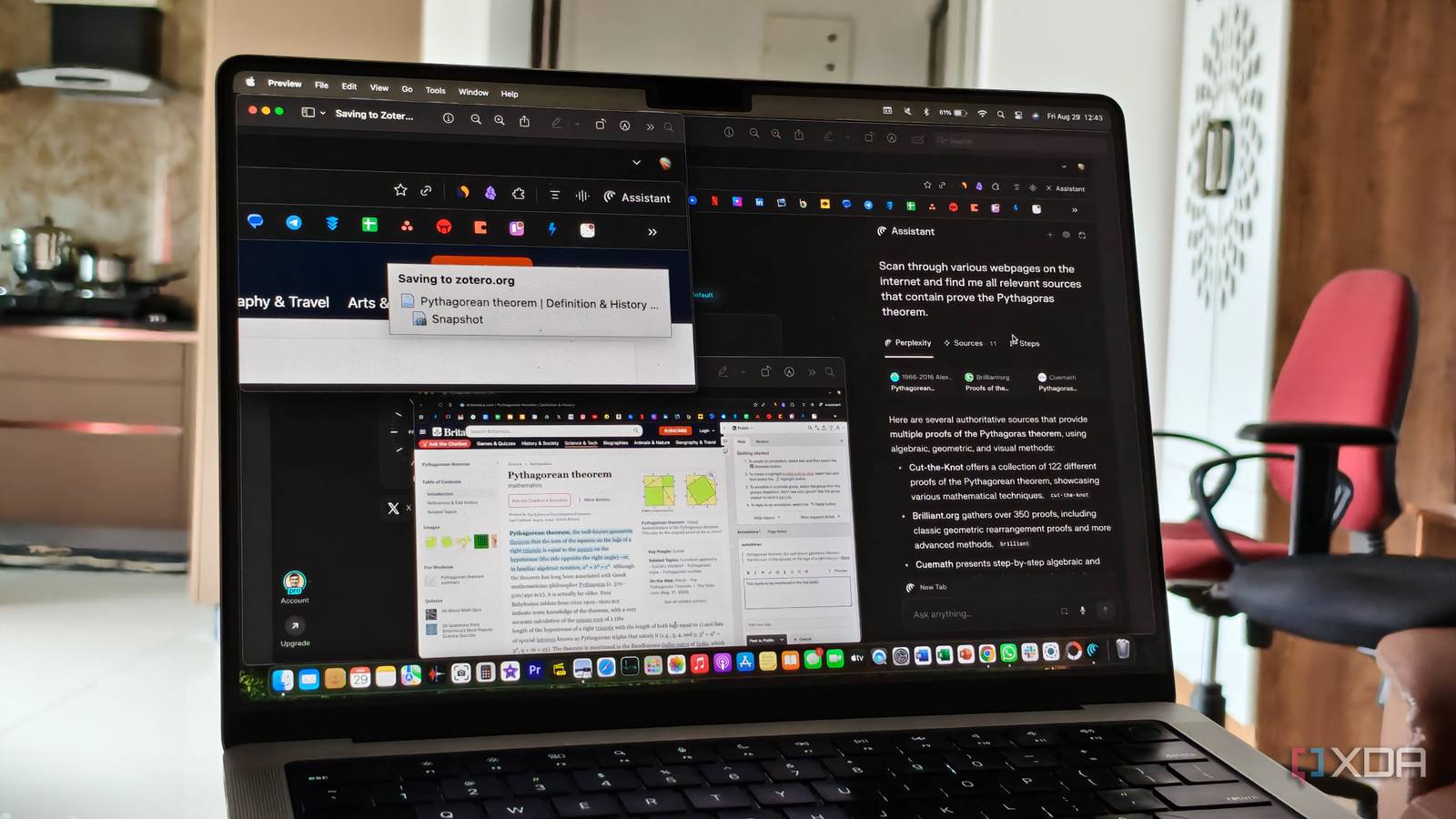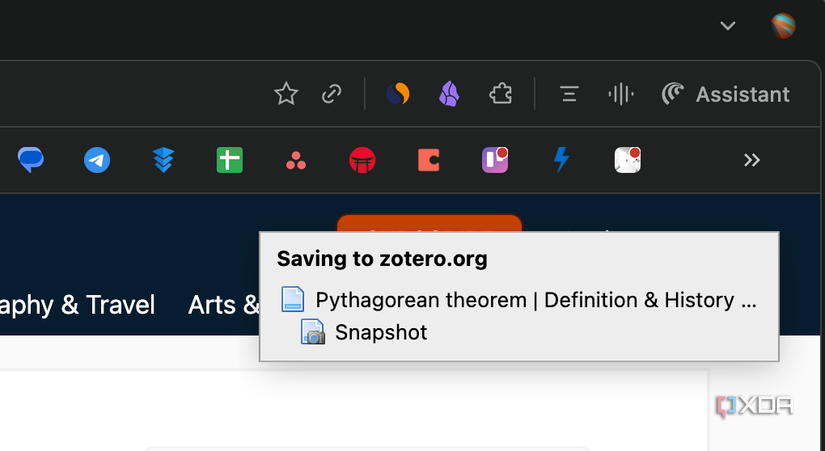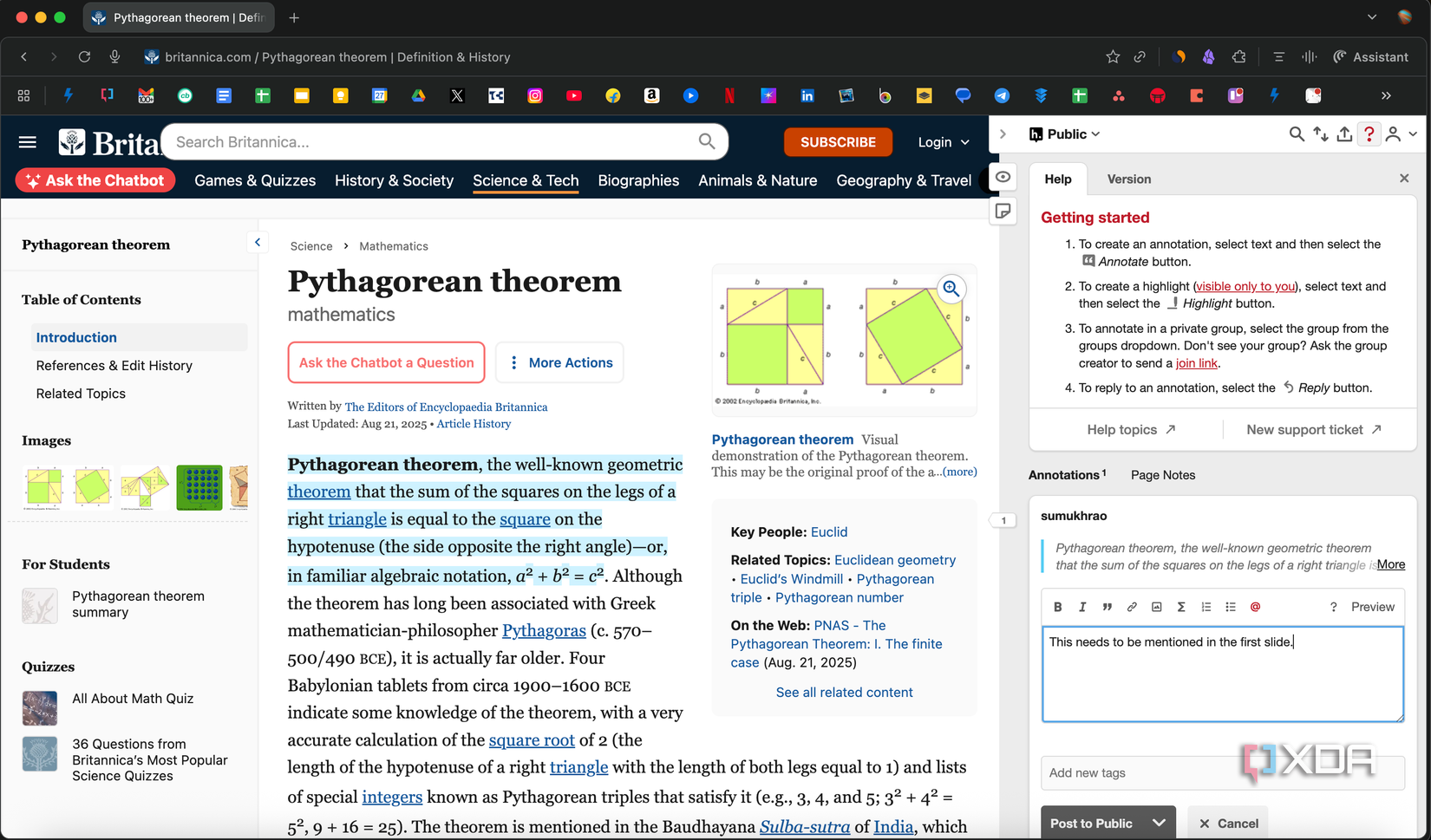Carrying out extensive research is common for students and working professionals who want to delve deeply into a topic. Students may want to conduct detailed research for their assignments and projects, while professionals may want to use research tools to learn more about their job, create presentations, or explore related avenues. Several times, I carry out extensive research for an article — primarily to make sure I include all facts and figures accurately. However, my research is often scattered across different platforms, with no single repository to hold all source links and citations in place. This has been the case since I was an engineering student, and I’ve unfortunately not put in much effort to change that — until now.
The other day, I was looking for a source for some research I had carried out earlier. Even after carefully perusing my browser history, I just couldn’t find the exact link. That’s when I decided to finally create a one-stop shop for all my research needs. So, I created a research stack consisting of some well-known tools and extensions that can not only carry out research for me, but also allow me to ask questions and obtain concise information from various sources. The fact that everything resides in one place has drastically improved my workflow, while saving a considerable amount of time. Here are all the tools I used, and how I consolidated them into a single, efficient research stack.
A surprising browser to begin with
I didn’t expect to use it
A couple of weeks ago, I tried Perplexity’s new Comet browser and came out rather disappointed. Most AI features baked into the browser are accessible via individual LLMs on any browser, so I wasn’t too impressed. However, there’s one feature that makes Comet an excellent choice for conducting research: Agentic AI. Essentially, you can ask AI to browse the web for you and perform tasks on your behalf, which saves a considerable amount of time when carrying out detailed research.
You can ask it to find sources that mention a specific bit of information, scrape websites for relevant data, and extract images that you may want to use for presentations. This is a brilliant use case that makes Comet a worthy browser. If you prefer not to use the browser for daily activities, you can opt to use it only for research purposes.
Zotero for sourcing
Just collect and cite
Ask any student, and they’ll tell you how useful Zotero is for organizing and citing sources. Once you download the app, add the Zotero Connector extension to your browser. You can then create different folders for each topic that you’re researching. Then, whenever you find a research paper, document, or webpage that you wish to use for your research, click on the Zotero extension to save the relevant details, like the name of the author, website link, and other metadata.
Once you have accumulated all the sources, you can use the Zotero plugin for Microsoft Word or Google Docs to add citations to your document. Not only does this save time, but it also saves a ton of effort that you would otherwise have to put in to note down every source manually, and then paste the relevant citations when drafting a document.
Notion and Hypothesis
A lovely combination
I’m sure Notion needs no introduction. It’s a note-taking tool, a program that can be used to build knowledge bases, and also a good way to build landing pages. Of course, it’s also a great place to store all your research since it can be easily shared with multiple people via a link. Moreover, one doesn’t need to have the Notion app installed to view links, since they can also be opened via a web browser. Speaking of browsers, the Notion Web Clipper plugin can add entire webpages to your Notion doc, making it the perfect tool for research.
Combine Notion with Hypothesis — a Chrome extension that lets users collaborate and annotate online pages — and you have the perfect setup for group research projects. You can even add tags and comments that other members in your team can view.
NotebookLM for actionable data
You’re missing out if you’re not using it
NotebookLM is here to completely change the way you research online. Simply paste all the links and sources into NotebookLM and allow it to assess them using AI. Then, you can get actionable insights from it by asking relevant questions. For instance, you can get summaries of research papers or ask how the paper is linked to your scope of research. If you have a large Excel sheet, you can instantly get data like the total sales value, number of products sold, etc., just by asking those questions to NotebookLM.
Manually viewing every single piece of information would take a lot of time, so using NotebookLM makes a lot of sense. It’s also completely free to use and is almost like a research assistant that carries out tasks for you. Create multiple different notebooks for the different types of research you carry out, and keep adding more sources for refined results.
Revamp your research workflow with these tools
If you want to build a reliable research database that can hold all the required documents, sources, links, etc., in an easily accessible way, the above-mentioned combination of tools is just the right start you need. Notion’s nested folders help segregate your data based on different projects, while also letting you share the database of information with your peers and colleagues. Zotero is the perfect tool for managing citations, which are important when conducting research. Finally, NotebookLM adds the magic of AI to your research by letting you ask questions, generate summaries, or even find faults in your research with relevant fixes. While I used the Comet browser thanks to its agentic AI capabilities, you are free to use your favorite browser — preferably with a split-screen view, like Arc or Zen.