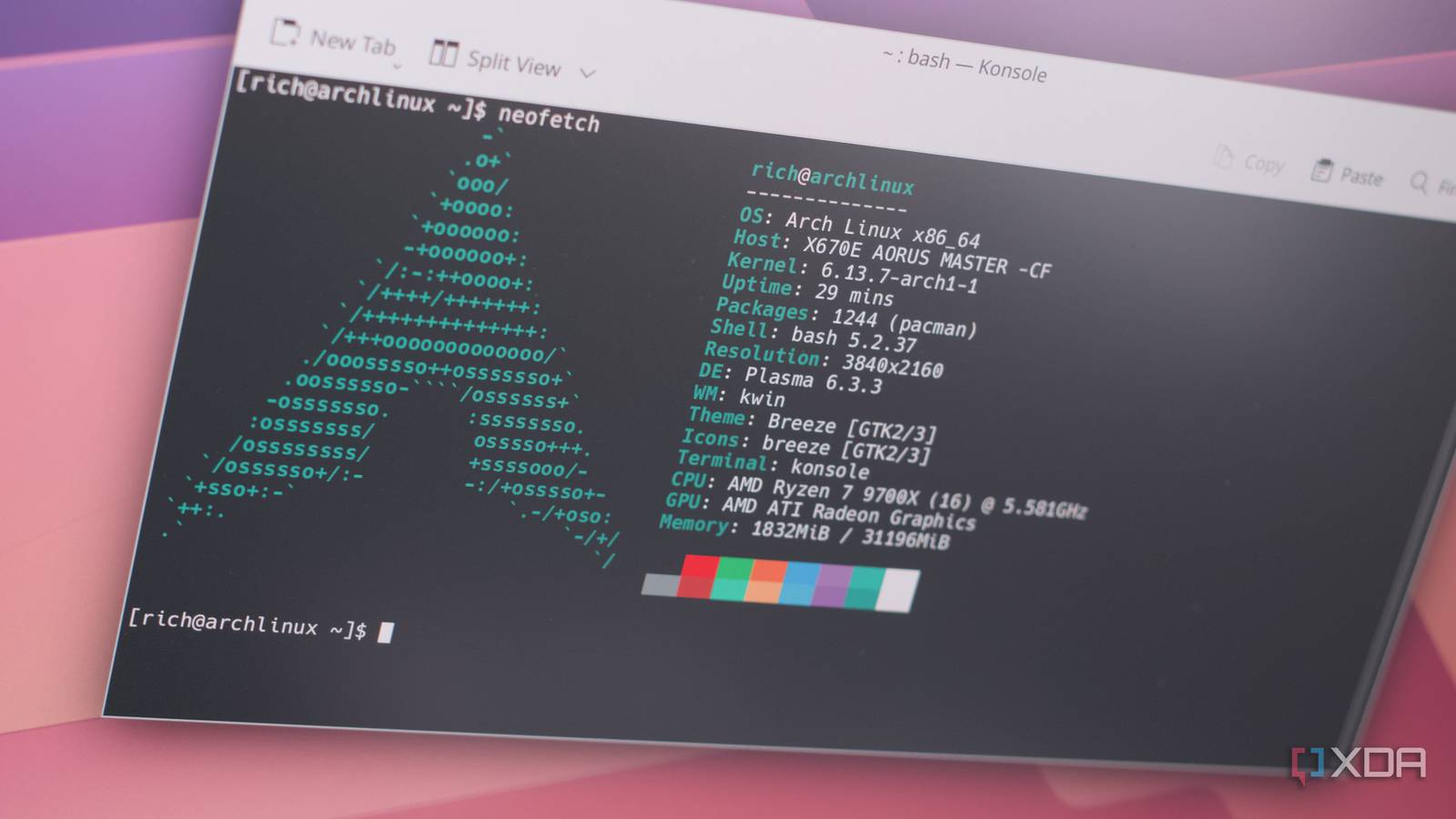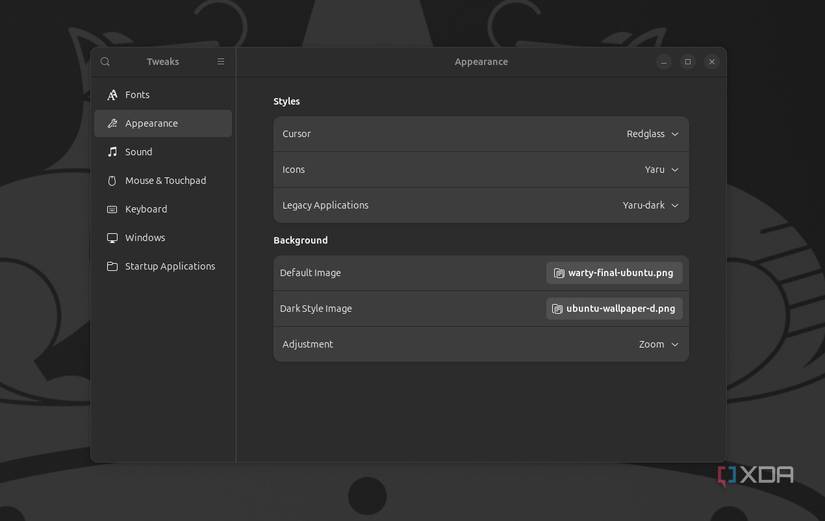You’ve just installed Linux, and everything looks shiny and new. The desktop is clean, the system is running, and you’re ready to dive in. But before you start using it day to day, there are a few simple steps you can take that can make the experience nearly perfect. Linux distributions like Ubuntu, Fedora, or Debian come ready to use right after installation, but with a little fine-tuning, you can take things from good to great.
Update and enable repositories
Start from the start
First, make sure your fresh install is fully updated. This brings in any bug fixes and performance improvements. For example, on Ubuntu, you would run sudo apt update && sudo apt upgrade. This ensures you aren’t running into issues already solved upstream.
While you’re at it, double-check that you have access to all standard repositories. Ubuntu’s installer usually enables universe and multiverse (for more software and codecs), but if not, enable them via Software & Updates (GUI) or by editing /etc/apt/sources.list.
Tweak the user interface
Make your Linux desktop more comfortable and personal
A few visual tweaks can make your Linux desktop more comfortable and personal. If you’re on GNOME, try installing something like GNOME Tweaks. These tools unlock settings that aren’t available in the default menu, such as changing themes, fonts, and the placement of title-bar buttons.
Fonts also make a big difference in how your desktop feels. While Linux defaults are decent, you can install fonts like Roboto or Noto Sans for the interface, and Fira Code or Cascadia Code for coding. Themes and icons are another quick way to refresh the desktop. I personally like the Papirus icon theme, which has a modern look and is available in the repos for Ubuntu, Fedora, and Arch. You can also try GTK themes like Adwaita-dark, Yaru, Arc, or Nordic.
On Ubuntu’s dock, you might want apps to minimize when you click their icons, similar to Windows or macOS. By default, this isn’t enabled, but you can turn it on with:
gsettings set org.gnome.shell.extensions.dash-to-dock click-action 'minimize'
Get better default apps
Don’t settle for boring apps
Default applications on many Linux distributions are chosen for broad compatibility, but you can often get a better experience by switching to alternatives that suit your workflow.
Start by upgrading your terminal emulator. The terminal is your best friend on Linux, and a more feature-rich terminal emulator than the stock one will only make things better for you. For example, Guake provides a drop-down terminal that you can toggle with a key, which makes it very handy for quick command usage.
File managers are another area where alternatives shine. GNOME’s default, Nautilus, has become more minimal over the years. I prefer Yazi, which is a terminal-based file manager written in Rust. It’s keyboard-driven, incredibly fast, and packed with features. The interface runs in the terminal with visuals similar to ncurses, and it stays responsive even in very large directories.
Most distributions ship with a minimal set of applications, so it’s worth installing essentials early on. Common additions include LibreOffice for documents, VLC for media, and GIMP or Krita for image editing. Browsers are another area worth attention. Ubuntu now ships Firefox as a Snap package, which can feel sluggish. You can replace it with a Flatpak version, Mozilla’s own .deb, or switch to one of these alternatives.
Take a look at the battery and power settings
Optimize for battery consumption
For laptop users, a few quick changes can improve both battery life and heat management. A good first step is installing TLP, a power management utility that automatically adjusts CPU scaling, disk I/O, USB autosuspend, Wi-Fi power, and more.
The default configuration works well for most users, and on ThinkPads it also supports battery charge thresholds, letting you cap charging at, say, 80% to extend long-term battery health. If your distro already uses power-profiles-daemon, you may want to disable it to avoid conflicts.
Adjusting display and graphics settings can also save power. Lowering screen brightness is the simplest and often most effective step. If your system has hybrid graphics, switch to the integrated GPU when on battery. On Ubuntu, you can use NVIDIA Prime or the “Power Mode” option in settings. Fedora KDE offers a similar Prime applet.
Most modern desktops also support power profiles. In GNOME, KDE, and other environments, you’ll usually find Power Saver, Balanced, and Performance modes. Switch to Power Saver on battery to reduce CPU boost and brightness, then use Balanced or Performance on AC. Both Ubuntu and Fedora include powerprofiles-daemon to handle this automatically.
Ditch the usual options
The command line is where Linux really shines, and a few small upgrades can make it far more enjoyable and productive.
Start with the shell itself. Most distros use Bash by default, which is powerful but basic in its interactivity. Zsh is a popular alternative, especially when paired with frameworks like Oh My Zsh, which add auto-suggestions, syntax highlighting, and themes. Fish is another great option that works well out of the box with smart defaults and built-in suggestions, without heavy configuration.
Beyond the shell, replacing some classic tools with modern alternatives can make the terminal feel faster and friendlier. bat is a drop-in replacement for cat that adds syntax highlighting and line numbers, perfect for reading code or configs. ripgrep (rg) is a faster, smarter grep that searches recursively by default and skips irrelevant directories like .git. fd is a simpler replacement for find with colored output and Git-aware defaults.
For monitoring, htop is a huge upgrade over top, offering an interactive, colored process view where you can sort, scroll, and kill processes easily. btop takes it further with a graphical interface full of gauges and charts.
Linux is better than you think
Linux comes with endless possibilities. If you are starting off, you might want to check out these alternatives to default Linux tools. You might also want to explore distros that are good for beginners.