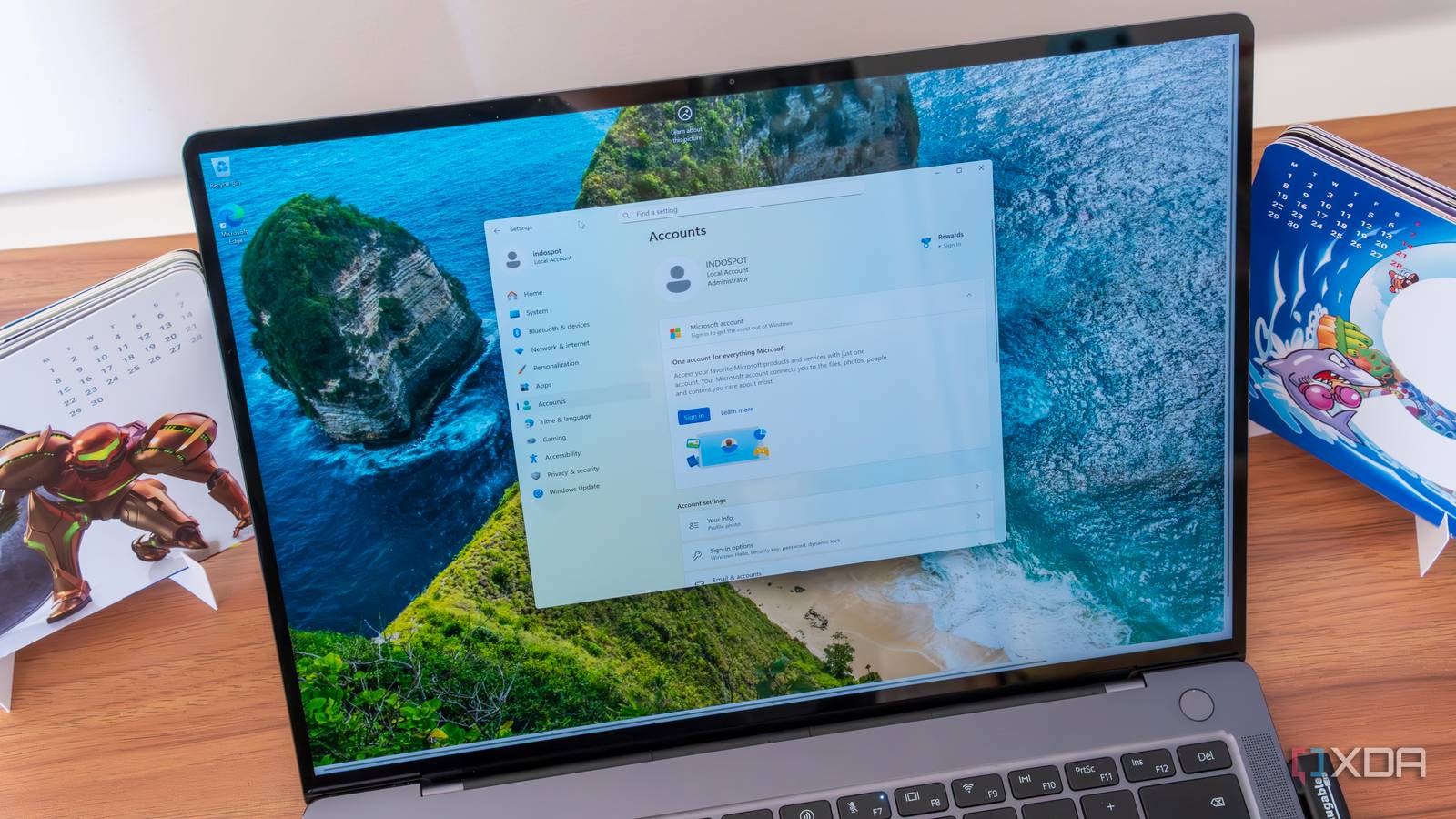Summary
-
Microsoft finally restores seconds to the expanded clock in Windows 11’s notification center in the Canary build.
-
File Explorer gains AI actions: Bing Visual Search, blur, remove background, and erase objects from right-click.
-
New settings show which apps use Windows’ generative AI and let you control app access.
Windows 11 is a weird operating system. In some areas, it actually removes features that were present in Windows 10, which makes it feel like a bit of a downgrade. Well, it seems that Microsoft has finally caught the hint (better four years than later, I suppose), as it’s finally adding features that went missing during the jump from Windows 10 to 11. One of those is the ability to see the seconds field for the system’s clock when you expand the time and date widget, and Microsoft is finally adding it back after years of being left without it, despite it being a part of Windows 10.
Over on the Windows Insider Blog, Microsoft discusses what’s new on the Canary branch. In case you’re unsure as to what that is, the Canary branch is a special testing build where Microsoft puts its newest updates. People on the Canary branch get all of Windows 11’s updates long before anyone else does, with the caveat that these new features can and will be riddled with bugs. They can even cause system instability, hence the term “Canary” relating to a coal miner’s canary checking for danger ahead.
For build 27938, Microsoft is adding the seconds field to the date and time widget. To clarify, Microsoft doesn’t mean the time you see in the taskbar; you can enable the seconds for that one already. No, what it’s referring to is when you click the time and date on the taskbar and open the window that displays the time alongside a calendar; that’s what’s getting the seconds functionality added to it.
It may seem like a pretty minor change, but there are plenty of fans of this feature who have called for Microsoft to add it. On the contrary, adding a seconds field to the time doesn’t seem like that taxing a job for Microsoft, so it’s a little mystifying that it took this long for it to get around to adding it. Either way, it’s here now, and we can now rejoice for exactly 30 seconds and know when to stop.
The update also introduces some AI actions into the File Explorer, which lets you perform a Bing Visual Search, blur the background of an image, remove background elements, or erase specific objects within the right-click menu. Plus, there are new controls for deciding which apps can use Microsoft’s generative AI tools.
If you want all the details, here are the full patch notes:
What’s new in Build 27938
Introducing AI actions in File Explorer
With AI actions in File Explorer, you can interact more deeply with your files by right-clicking to quickly take actions like editing images or summarizing documents. Like with Click to Do, AI actions in File Explorer allow you to stay in your flow while leveraging the power of AI to take advantage of editing tools in apps or Copilot functionality without having to open your file. AI actions in File Explorer are easily accessible – to try out AI actions in File Explorer, just right-click on a file and you will see a new AI actions entry on the content menu that allows you to choose from available options for your file.
File Explorer with context menu expanded on a file showing new AI actions highlighted in a red box.
Today, you can try one of four image actions for seamless editing or web searches with images:
-
Bing Visual Search: Allows you to search the web using an image instead of text. Find similar images and products, get details about sites using the image, and identify landmarks, plants, and famous faces. From searching what you see on your screen, to shopping your preferred style, getting help with that homework problem, or translating text, getting answers is more intuitive than ever.
-
Blur Background: Opens the Photos app which automatically finds the background in the photo, and with a single click, instantly highlights your subject and blurs out the background. You can also customize the effect by adjusting the Blur Intensity or use the Brush Tool to modify the areas being blurred.
-
Erase Objects: With Photos by selecting or highlighting an unwanted element in your photo and Generative Erase makes it disappear. It allows you to fix and remove distractions from your photos.
-
Remove Background: With Paint allows you to alter any image automatically in just one click leaving a smooth cutout of the subject. Background removal can detect the subject from the entire canvas or using the selection tool.
These four image actions currently support these file types: .jpg, .jpeg, and .png.
Let us know what you think of these new AI actions in File Explorer!
FEEDBACK: Please file feedback in Feedback Hub (WIN + F) under Files, Folders, and Online Story > File Explorer.
Bringing back the bigger clock with seconds option in notification center
We’re starting to roll out a highly requested feature from Windows 10, the option to show a bigger clock with seconds above the date and calendar in notification center.
Clock showing in notification center with the calendar both collapsed and expanded.
To turn this option on, go to Settings > Time & language > Date & time and flip the switch for Show time in the Notification Center.
The toggle to turn on showing the clock in notification center in Settings highlighted in a red box.
FEEDBACK: Please file feedback in Feedback Hub (WIN + F) under Desktop Environment > Clock and Calendar Flyout.
Changes and Improvements
[Settings]
-
You can now visit the Settings > Privacy & security > Text and image generation to see which third-party applications recently used generative AI models provided by Windows. This page gives you visibility into the specific apps leveraging local Windows provided generative AI models and allows you to control which apps are permitted to use them—putting you in charge of your device’s AI experience.
Text and image generation settings page with recent activity highlighted in a red box for seeing which apps use generative AI models provided by Windows.
Fixes
[Reset & Recovery]
-
Fixed the issue causing the “Reset this PC” option under Settings > System > Recovery to not work on Build 27934.
[File Explorer]
-
Fixed an issue where In dark mode, the red color used for a low space drive in This PC might be unexpectedly light colored in the latest builds. Some of the other colors might also have been incorrect, including that black is used for space remaining instead of a more visible color.
-
Fixed an issue which was Fixed an issue where File Explorer was unexpectedly not showing thumbnails for video files containing certain EXIF metadata.
[Windows Management Instrumentation (WMI)]
-
Performance improvements related to WMI Registry scanning.
[Login and Lock screen]
-
Fixed an issue which was causing some of the sign in options to have a blank icon.
[Search]
-
Did some work to help reduce instances where search may get stuck in a loading state.
-
Fixed an issue where if you typed on the touch keyboard with the Changjie, Bopomoji, or Japanese IME, it wouldn’t work if you had switched to using the previous version of the IME.
[Task Manager]
-
Fixed an issue which was causing Task Manager to freeze when going to the performance section recently for some Insiders.
[Other]
-
Fixed an issue which was causing some Insiders to experience bugchecks (green screens) with error IRQL_NOT_LESS_OR_EQUAL citing an issue with ntoskrnl.exe in the latest Canary builds when attempting to enter safe mode.
-
Fixed an issue causing some Insiders to experience bugchecks recently with error CRITICAL_PROCESS_DIED.
Known issues
[General]
-
[IMPORTANT] Some Windows Insiders may experience a rollback attempting to install this build with either an 0xC1900101-0x20017 error or 0xC1900101-0x30017 error. Unfortunately retrying to install the build will result in another rollback. We are working on a fix.
-
We’re working on the fix for an issue causing Settings > System > Storage > Temporary files to get stuck when scanning files. This issue also causes the entry to clean up previous Windows Installations to not show in Storage Settings.
[For developers]
-
[NEW] PIX on Windows is unable to play back GPU captures on this OS version. This will be addressed by a new PIX release, estimated to arrive by the end of September. In the meantime, if you are impacted, you can use the “Send Feedback” button in PIX or contact us on the DirectX Discord server and we can help provide private builds.
[Graphics]
-
We’re investigating an issue which is causing some Insiders to experience screen flickers when using the browser (and potentially other scenarios) in the latest Canary builds.
[Audio]
-
[NEW] Some Windows Insiders in the Canary Channel are experiencing an issue where audio stops working and Device Manager shows one or more devices with a yellow exclamation mark, including “ACPI Audio Compositor” and others. Selecting Properties on these devices will show “Windows cannot load the device driver for this hardware. The driver may be corrupted or missing.” If you are impacted by this issue, you can follow these instructions to get back into a working state:
-
Right-click on the device with a yellow exclamation mark in Device Manager and select “Update driver”.
-
Choose “Browse my computer for drivers” and then “Let me pick from a list of available drivers on my computer”.
-
Select the driver from the list with the most recent date and click “Next”. If you are presented with a list of common hardware types instead of one or more specific drivers, this device is not related to this issue.
-
This device should be repaired and no longer show a yellow exclamation mark in Device Manager. If it continues to show a yellow exclamation mark, the yellow exclamation mark is not related to this issue.
-
Repeat these steps for each device with a yellow exclamation mark.
Reminders for Windows Insiders in the Canary Channel
-
The builds we release to the Canary Channel represent the latest platform changes early in the development cycle and should not be seen as matched to any specific release of Windows and features and experiences included in these builds may never get released as we try out different concepts and get feedback. Features may change over time, be removed, or replaced and never get released beyond Windows Insiders. Some of these features and experiences could show up in future Windows releases when they’re ready.
-
Many features in the Canary Channel are rolled out using Control Feature Rollout technology, starting with a subset of Insiders and ramping up over time as we monitor feedback to see how they land before pushing them out to everyone in this channel.
-
Some features may show up in the Dev and Beta Channels first before showing up in the Canary Channel.
-
Some features in active development we preview with Windows Insiders may not be fully localized and localization will happen over time as features are finalized. As you see issues with localization in your language, please report those issues to us via Feedback Hub.
-
To get off the Canary Channel, a clean install of Windows 11 will be required. As a reminder – Insiders can’t switch to a channel that is receiving builds with lower build numbers without doing a clean installation of Windows 11 due to technical setup requirements.
-
The desktop watermark shown at the lower right corner of the desktop is normal for these pre-release builds.
-
Check out Flight Hub for a complete look at what build is in which Insider channel.