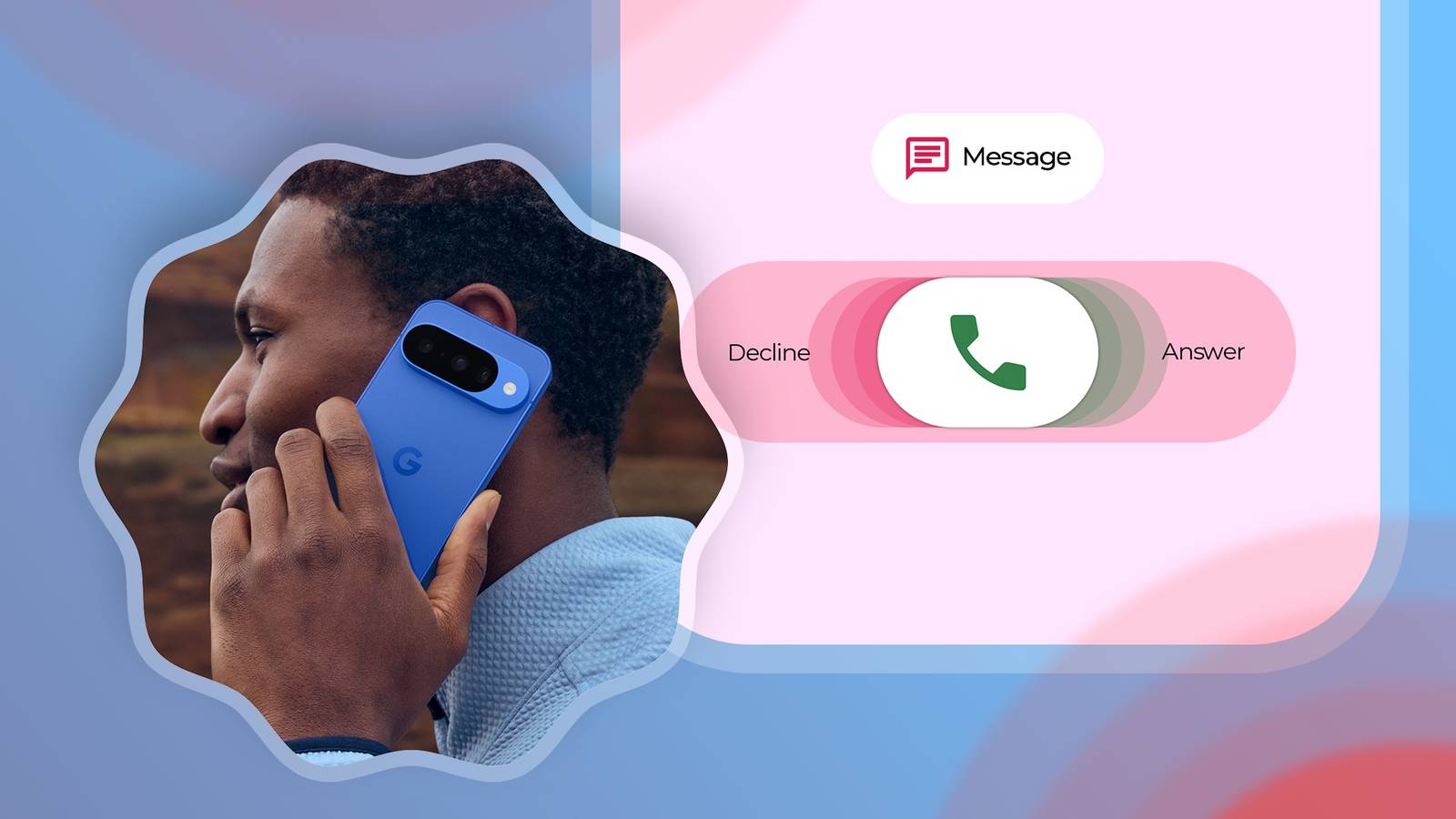Google’s Material 3 design changes have drawn mixed reactions. The update introduced larger rounded buttons for accessibility and a standardized gesture system across apps.
These things were meant to make the software more unified and user-friendly. Ironically, they’ve also disrupted long-established behaviors.
A clear example is the Phone app, where answering a call now requires a horizontal swipe instead of a vertical one or single tap. It’s much easier to answer your mobile phone while you’re juggling groceries or holding it loosely in one hand with the previous options.
The new method demands a steadier grip and some thumb stretching. The good news is that you’re not stuck with it permanently. Google has provided a setting to help you restore your preferred gesture. Here’s how to find it.
How to change incoming call gestures on Google Phone
By now, you’ve probably seen the redesigned layout in the Phone app. Google has trimmed the entire bottom menus down from three to two. Instead of Favorites, Recents, and Contacts, you’ll see only Recents and Keypad.
A lot more has changed about the UI too, to make it less distracting. The settings menu has shifted from under the three-dot icon in the upper-right corner to the hamburger icon on the left side. Tapping it shows the settings menu, which leads you to where you’ll change your incoming call gestures.
Follow the steps below to get there:
- Open the Phone app.
- Tap the menu icon in the upper-left corner.
-
Select Settings.
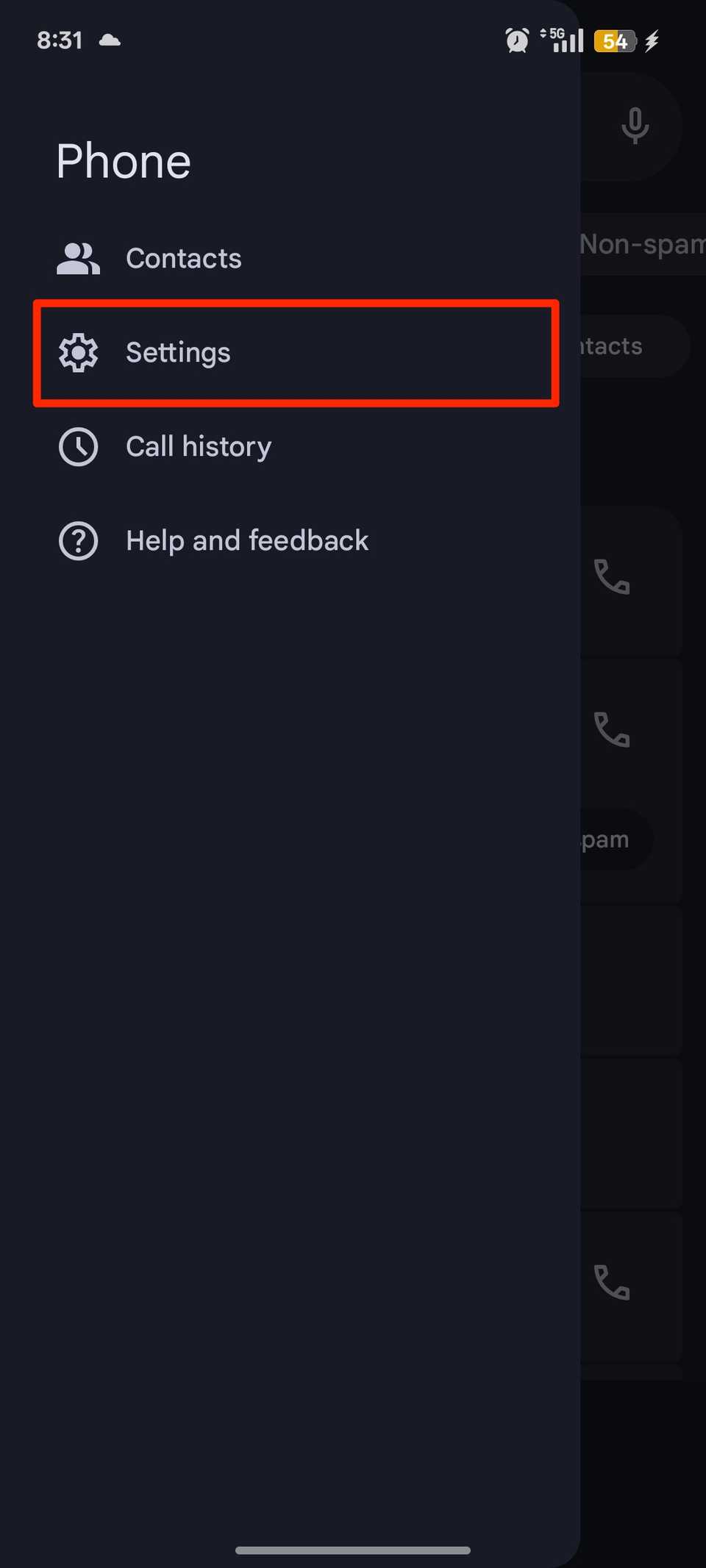
- Go to Incoming call gesture > Incoming call gesture.
-
Switch to Single tap.
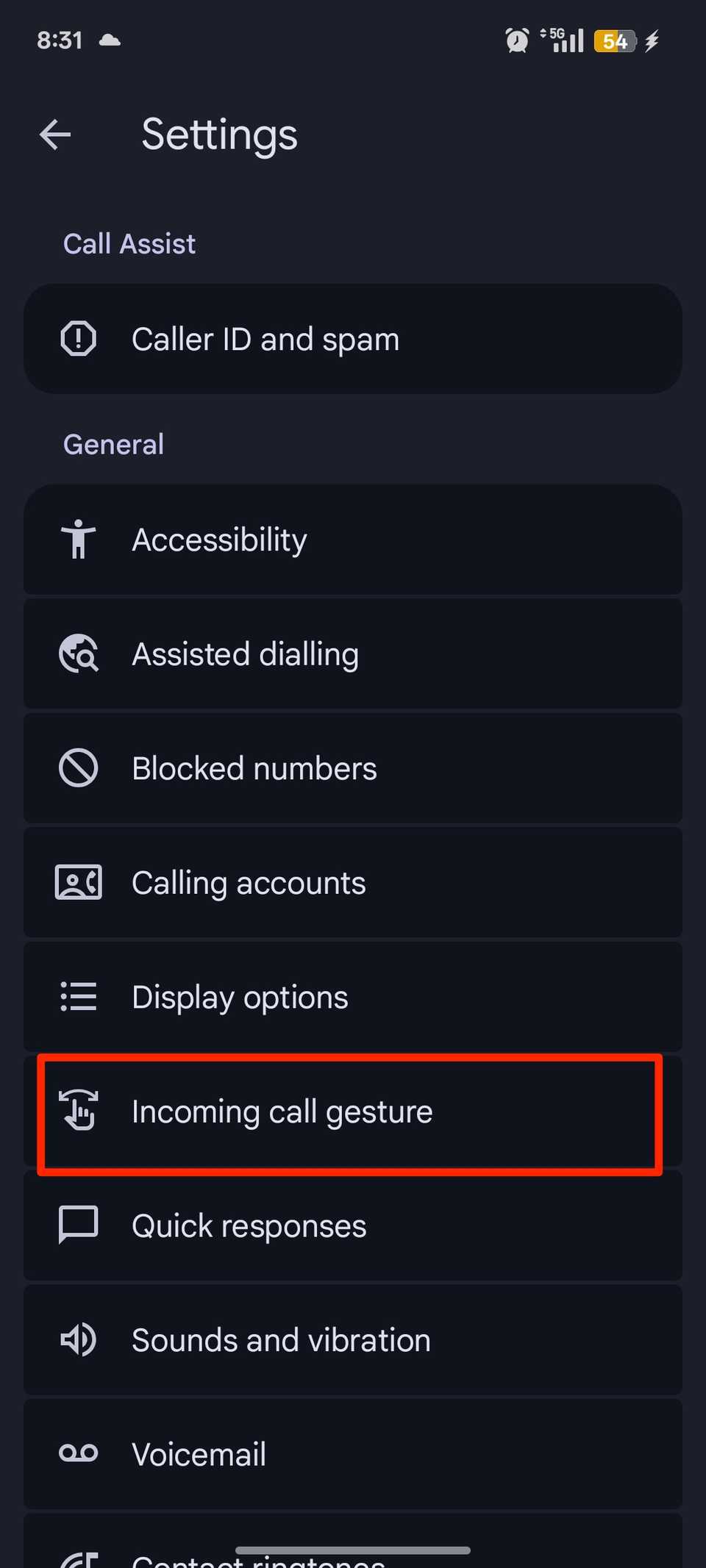
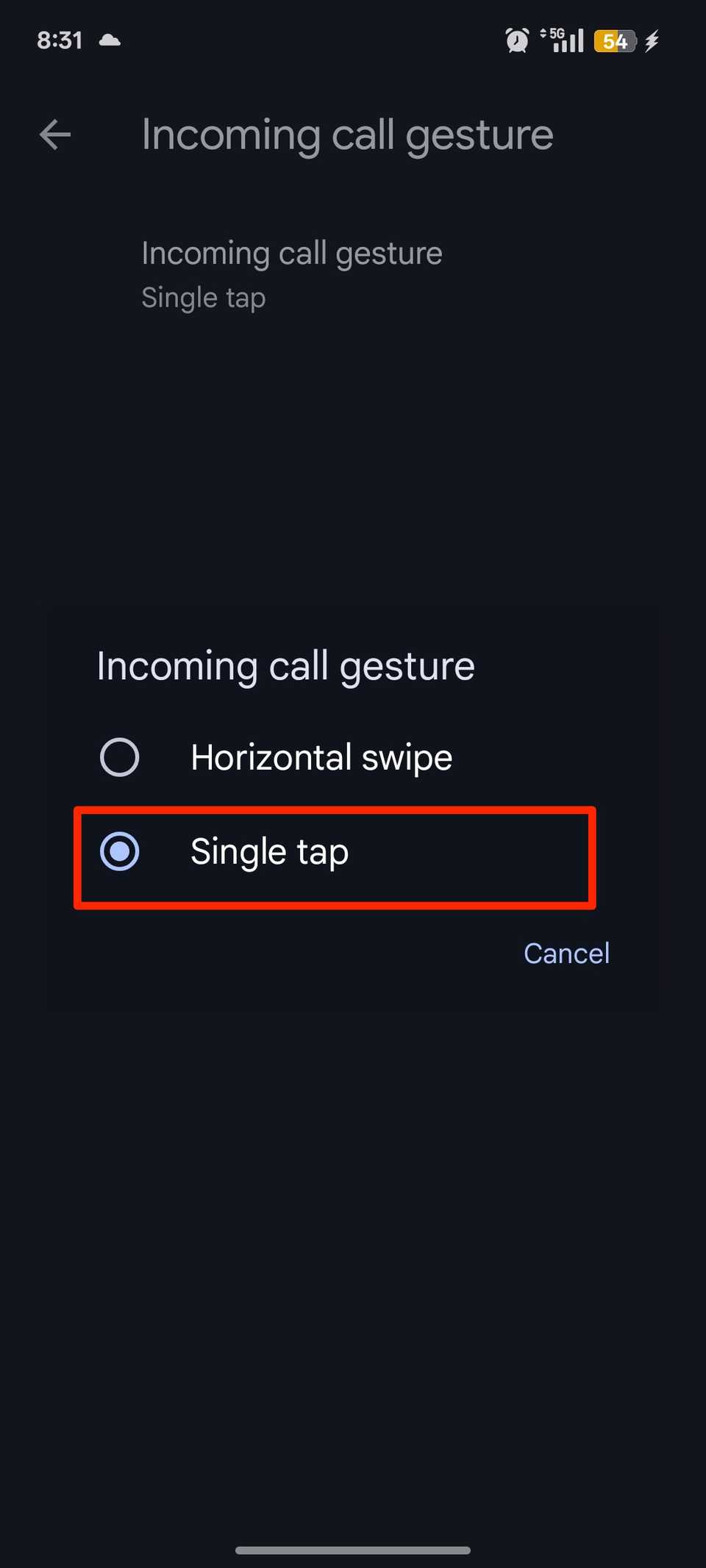
How to restore vertical call swipe on Google Phone
Unfortunately, Google didn’t retain the vertical swipe option. There’s no toggle in settings to bring it back.
The only way is to uninstall all updates to the Phone app. It reverts to the factory version your device shipped with or the lowest available version in the current system partition.
That means you’ll also restore the three-menu layout. However, you’ll lose every improvement Google has added in recent updates, and it won’t have the latest protections against spam calls.
Your contacts or call log won’t vanish as they’re synced with your Google account or stored in the system’s Contacts app.
But it does wipe any local app-specific data, such as cached call records, voicemail settings, or preferences you’ve customized.
If your phone has multiple profiles, the factory reset affects everyone using the device. If you’re sure it’s what you want, here’s how to do it:
- Long-press the Phone app from your home screen or the app drawer.
- Select App info.
- Tap the three-dot icon in the upper-right corner.
-
Tap Uninstall updates.
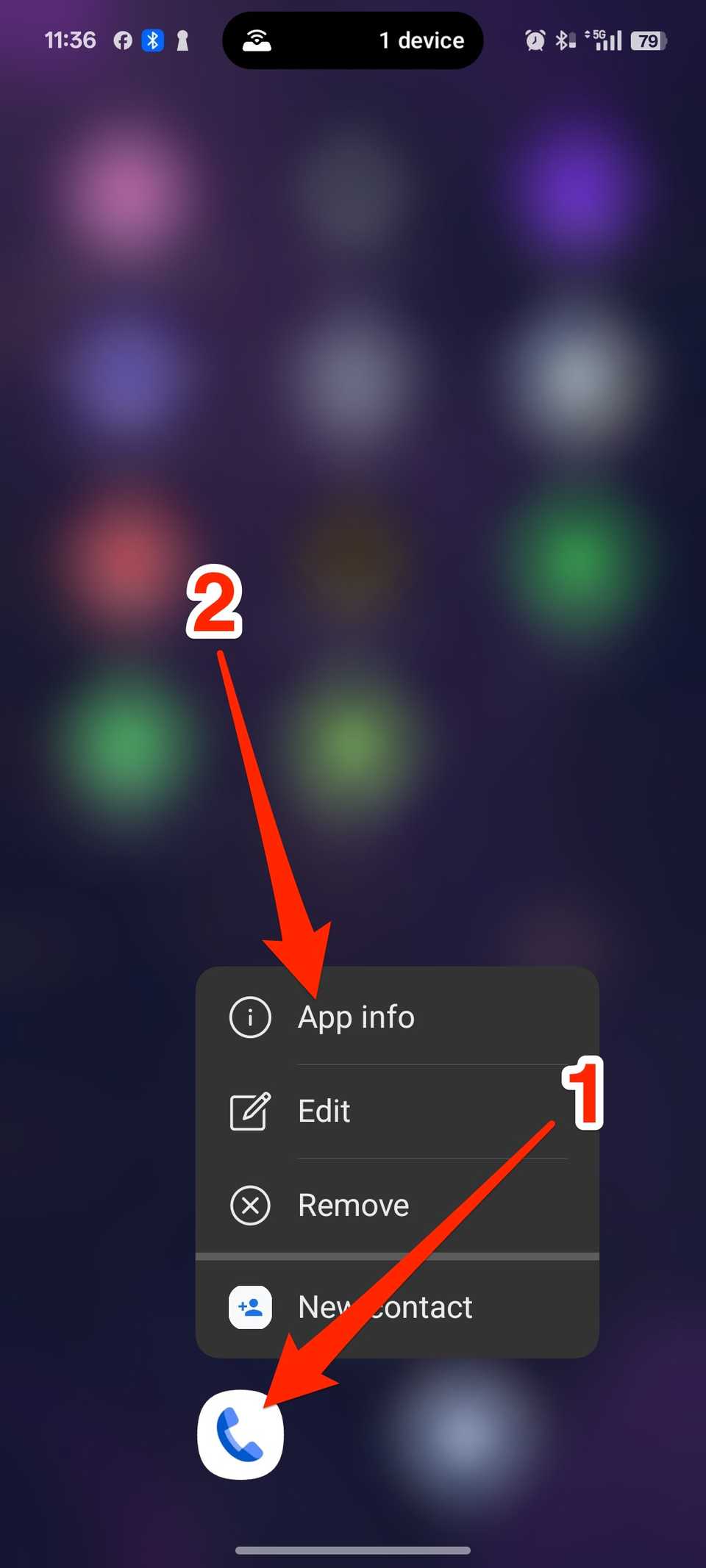
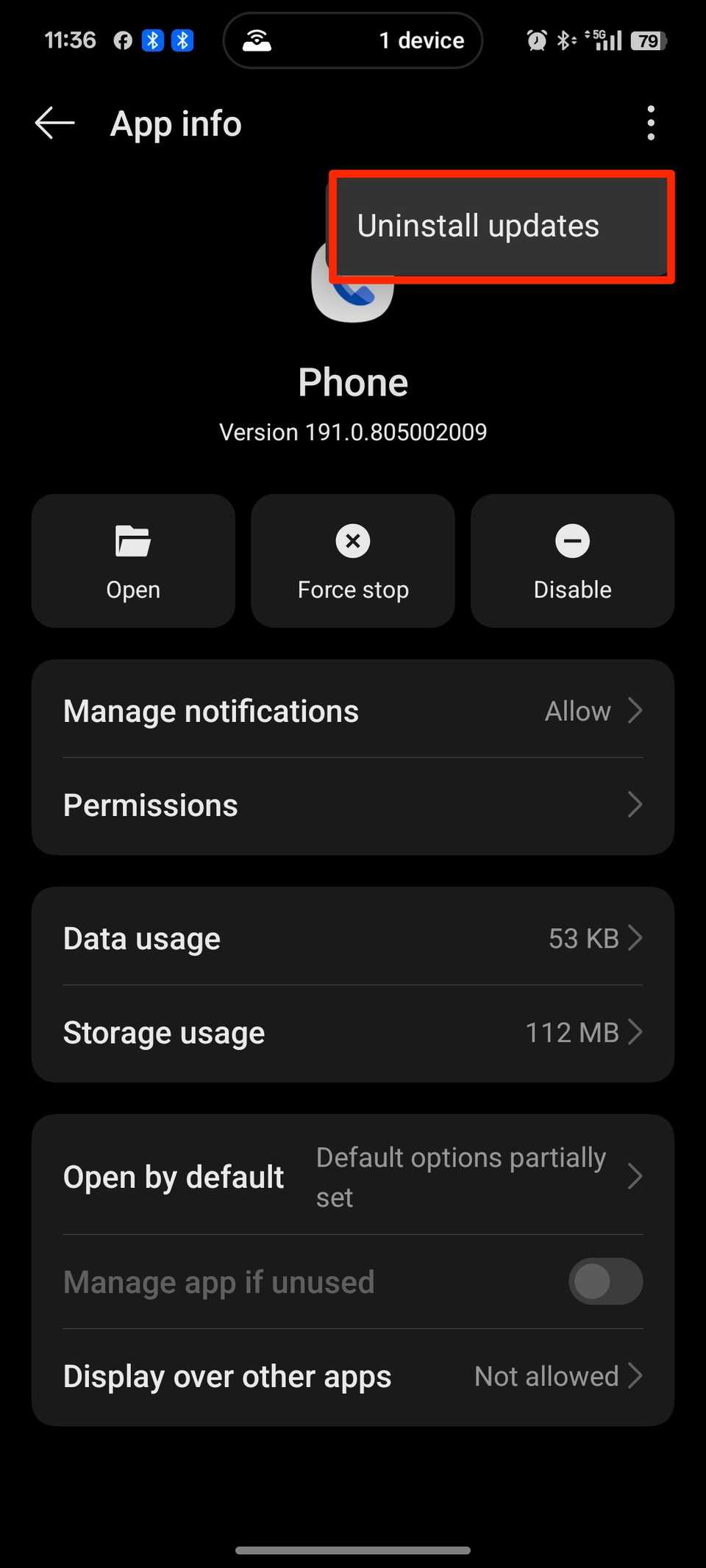
- The app warns you that you’ll lose all data. Tap OK for confirmation.
Your call screen automatically switches back to the classic vertical swipe gesture. Swipe up to answer and swipe down to decline.
The gesture will stay in place as long as you remain on that version of the app. If you update it again through the Play Store, the newer UI will return with the horizontal swipe.
Disable auto-updates in the Play Store for the Phone app. That way, it won’t upgrade in the background. Open Google Play Store and search for Phone by Google. Tap the three-dot icon in the upper-right corner. Uncheck the box beside Enable auto-update.
Change call gestures with third-party apps
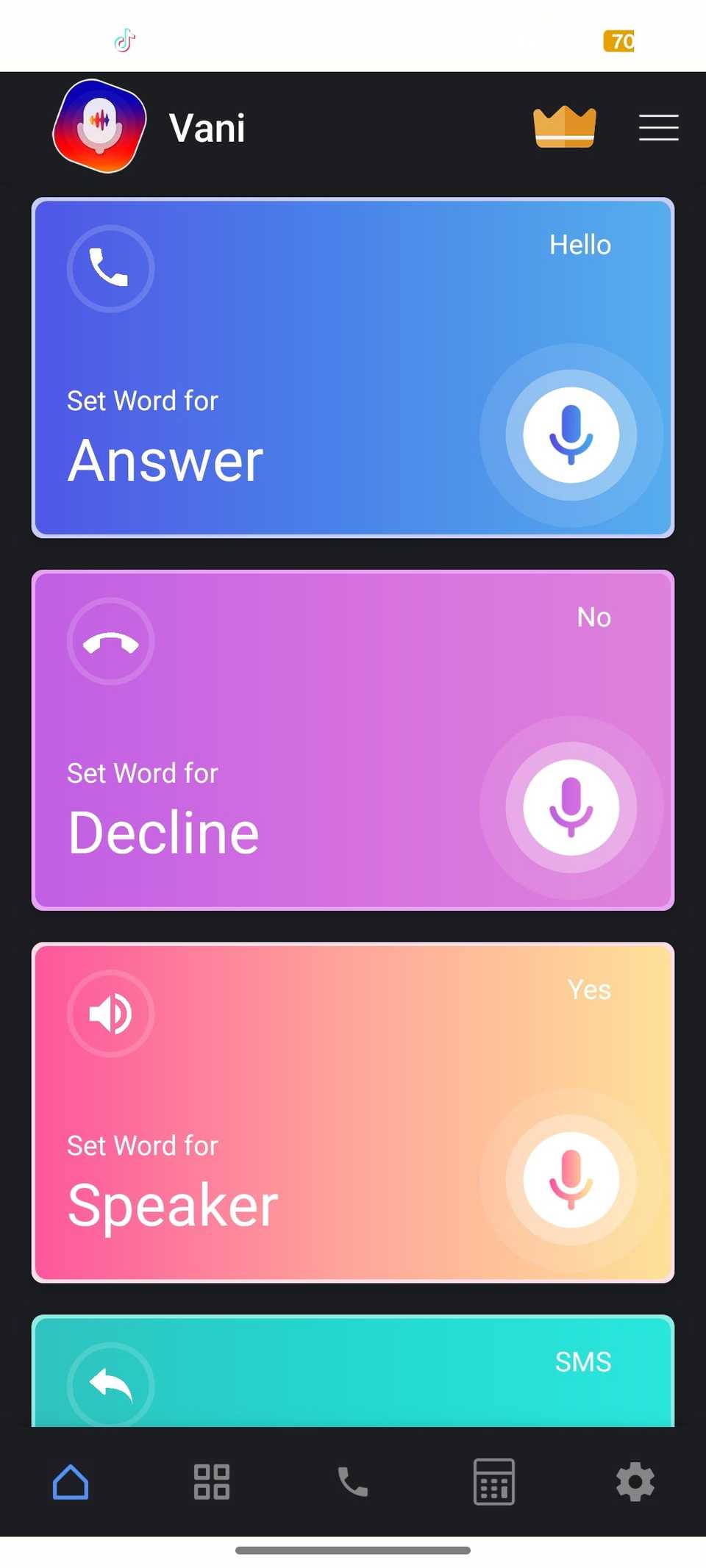
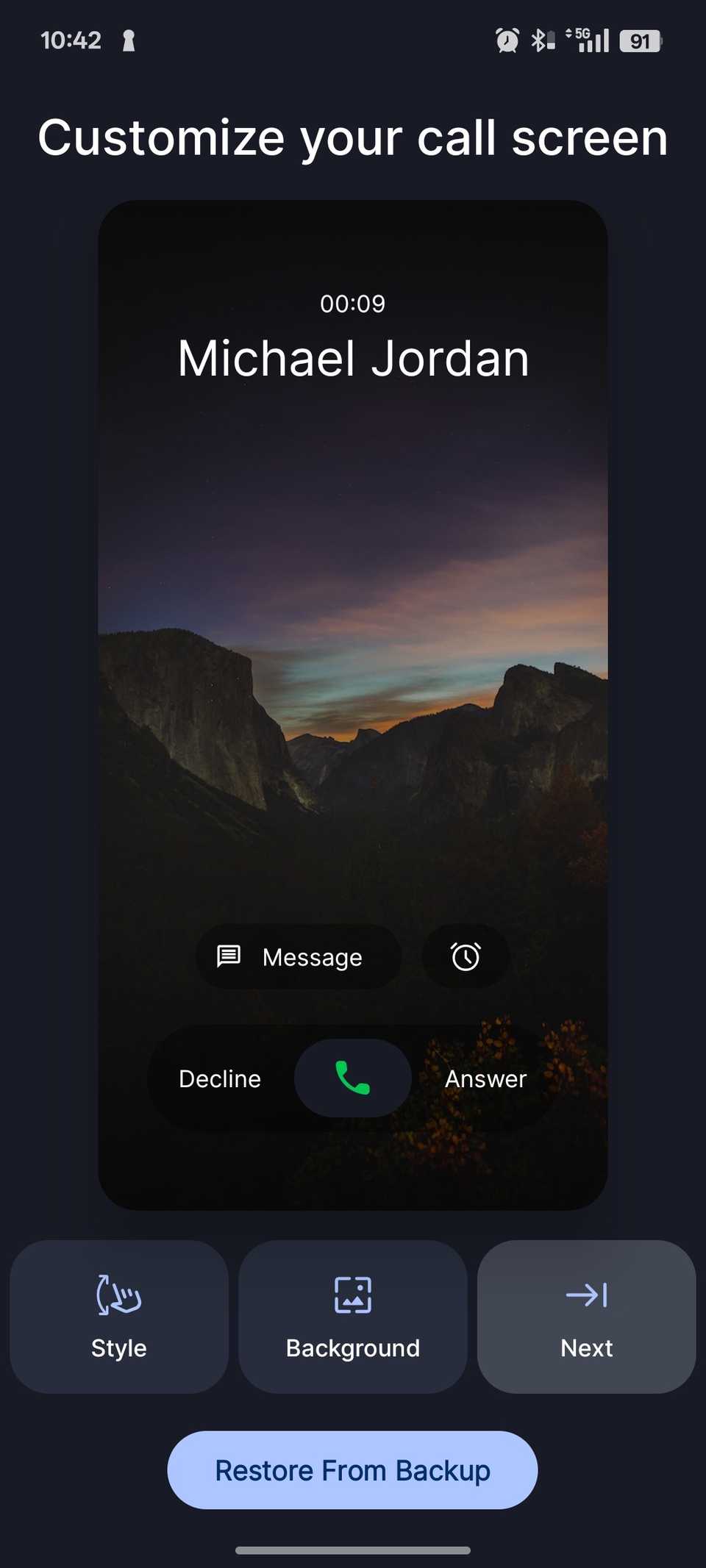
Google is constantly making changes to the way its core apps work. Not everyone is going to like the trade-off.
Thankfully, the ecosystem isn’t so restrictive that you’re forced to live with all of them. Consider alternative dialer apps with more features.
Vani Dialer lets you use vocal cues for hands-free navigation. Assign any custom word or phrase as the trigger. You can also customize and use the vertical swipe gesture.
ACR Phone offers a rich feature set that can make any major changes bearable. You can make call recordings and advanced blocking settings.
Jolt is a customizable dialer with options to swap call screen backgrounds, change the layout and icons, adjust color schemes, and, most importantly, bring back the classic vertical swipe gesture.
Answer calls your way
If you decide to roll the Phone app back to an older version, be cautious. Outdated apps won’t have the latest protections.
Watch out for unknown caller IDs since you won’t be covered by the latest security filters. Download a spam detection app to identify persons before accepting calls.
That aside, the Phone app has some underrated controls worth playing with. Flip to silence mutes incoming calls instantly when you turn your phone face down. Swipe up during a call alert, and you’ll be able to send a predefined text with Quick responses.
If you turn on assisted dialing, your phone automatically formats numbers when calling internationally. Explore the settings menu to start using them.