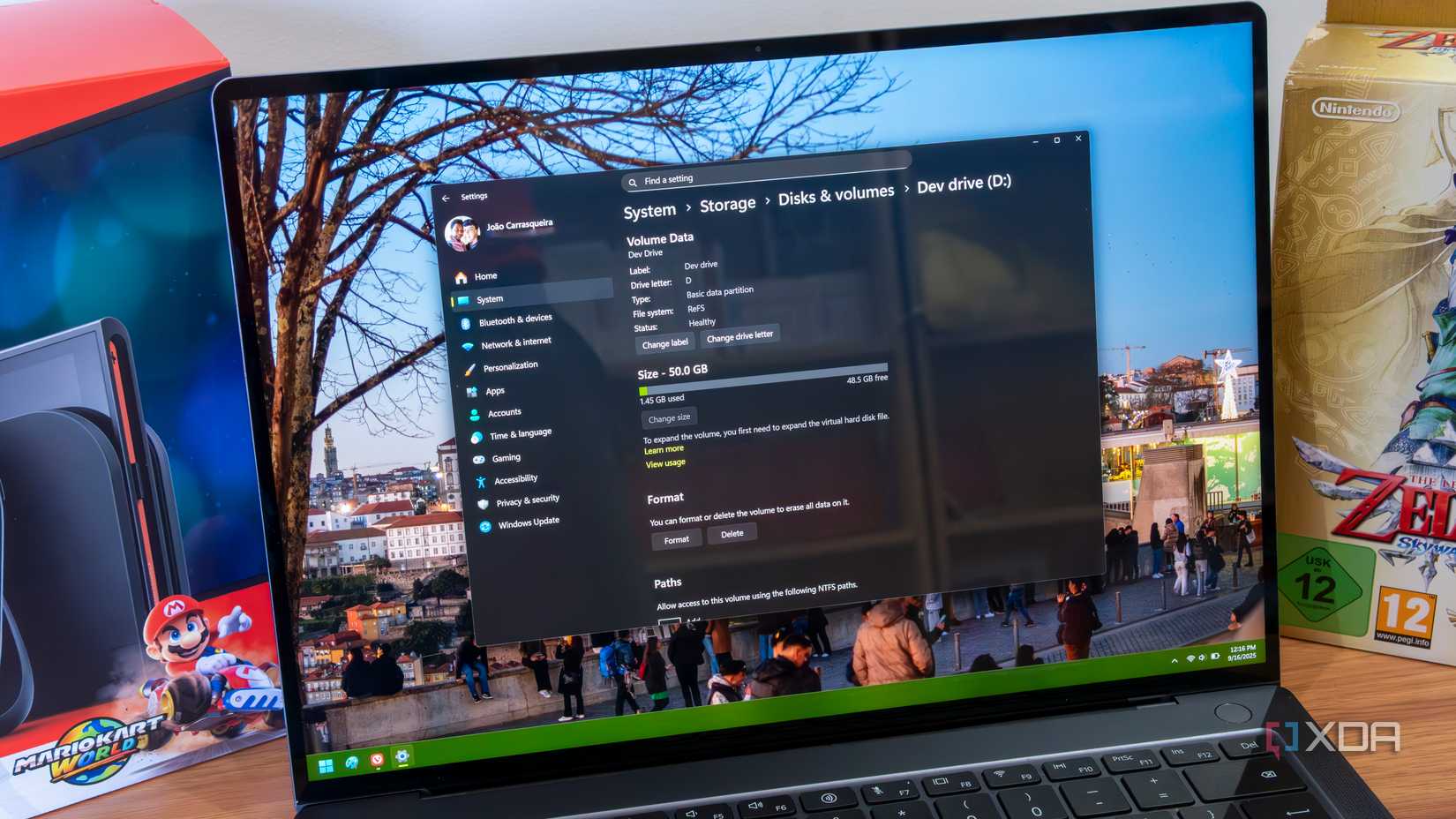So, Windows 10’s end-of-life date is fast approaching. By the time October is over, Windows 10 will have fallen out of support. While there are plenty of official ways to score a free year of security updates, some people will choose to upgrade to Windows 11 instead.
The thing is, Windows 11 comes with a lot of pre-installed apps that you may not want. There are ways to get rid of them, but you may not want to go through the process of having Windows install them all, just for you to get rid of them again once it’s done. Fortunately, there is a way to strip Windows 11 of all the fluff, and it can also bypass the system requirements check at the same time. Sounds like a win-win to me.
Using Tiny11 to make the thin Windows 11 ISO
Prepping for the installation
First of all, we need to use Tiny11 to sculpt a lightweight Windows 11 ISO. At the time of writing, Tiny11 is still in development, so a lot of the common quality-of-life features you’d expect from other apps haven’t been added yet. For instance, you need to use PowerShell to run everything, and you can’t pick and choose which apps you wish to keep and which ones you want to bin. However, it’s still a great way of stripping your Windows 11 ISo of all the stuff you don’t want.
To start, grab Tiny11 from its GitHub page and an ISO for Windows 11. Open the Windows 11 ISO in File Explorer, and it should automatically mount. Then, open PowerShell with administrator privileges, type “Set-ExecutionPolicy Bypass -Scope Process”, then hit Enter. Once done, enter the file path to where you saved Tiny11 and run either tiny11Coremaker or tiny11maker.If you just want a thinner Windows 11 install, go with tiny11maker. It will remove the following:
- Clipchamp
- News
- Weather
- Xbox
- GetHelp
- GetStarted
- Office Hub
- Solitaire
- PeopleApp
- PowerAutomate
- ToDo
- Alarms
- Mail and Calendar
- Feedback Hub
- Maps
- Sound Recorder
- Your Phone
- Media Player
- QuickAssist
- Internet Explorer
- Tablet PC Math
- Edge
- OneDrive
Tiny11Coremaker will remove the same features, plus the following:
- Windows Component Store (WinSxS)
- Windows Defender (only disabled, can be enabled back if needed)
- Windows Update (wouldn’t work without WinSxS, enabling it would put the system in a state of failure)
- WinRE
Once you get the script running, tell it to look at the drive you mounted Windows 11 on (minus the colon), then choose which version of Windows 11 you want. Tiny11 will then chew through your ISO and spit out all the unnecessary apps.
Using Rufus to make a bootable drive
Getting the media ready
Once the ISO has been created, it’s time to make a bootable drive with it. And what better way to do that than with Rufus? Rufus has helped tons of people upgrade to Windows 11 while dodging its system requirements, and it’ll also come in handy here for making our Tiny11 ISO drive.
Making a bootable drive is super easy. Plug in your USB, then boot up Rufus. Ensure that Rufus has selected your USB drive as the target; if it’s not, pick it from the drop-down menu. Then, where it asks you to select an ISO, add the one Tiny11 made. Tell Rufus to make the media and wait for it to finish, then plug the USB drive into the PC you want to install Windows 11 on and boot off of the USB drive.
Enjoying a thinner Windows 11
All the fluff is gone
Once Windows 11 is installed, you’ll notice a severe lack of pre-installed apps. That’s because they all got stripped out after we sicced Tiny11 on it. What’s left is an operating system with far less bloat and more room for the stuff you actually need.
This is especially helpful if you’re planning to upgrade an incompatible Windows 10 device to Windows 11. With less stuff for your PC to worry about, it allows your older hardware to keep up better. Plus, it’s just nice to have more space for the apps that you want.
Cut Windows 11 down to size
With Windows 10 no longer receiving support in October, people are opting to upgrade to Windows 11 on their systems, regardless of their system specifications. Fortunately, you don’t have to settle for what Microsoft gives you. Using a combination of Tiny11 and Rufus, you can make an installation media that keeps things light and skirts under the system requirements at the same time; perfect for upgrading older PCs.