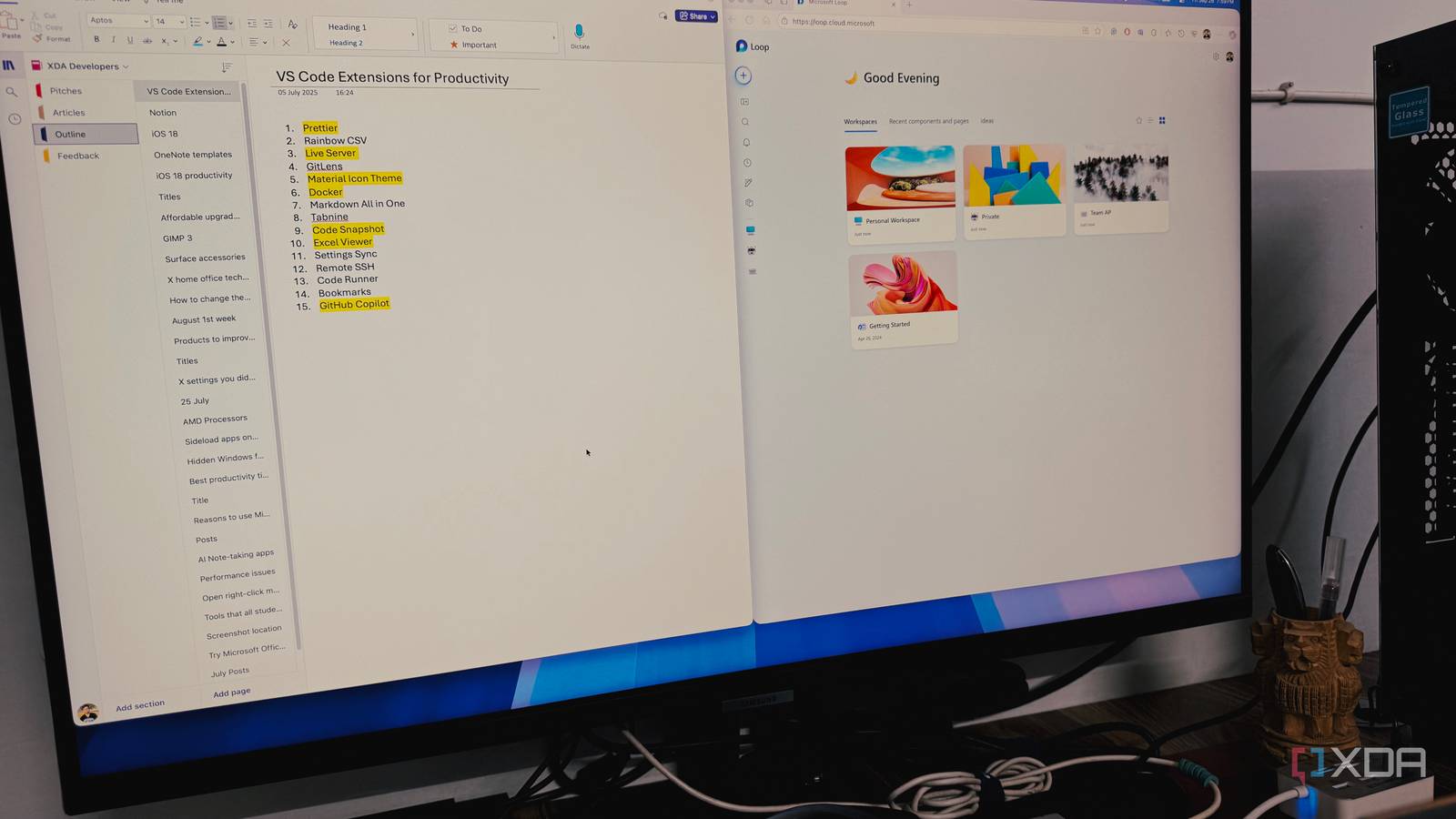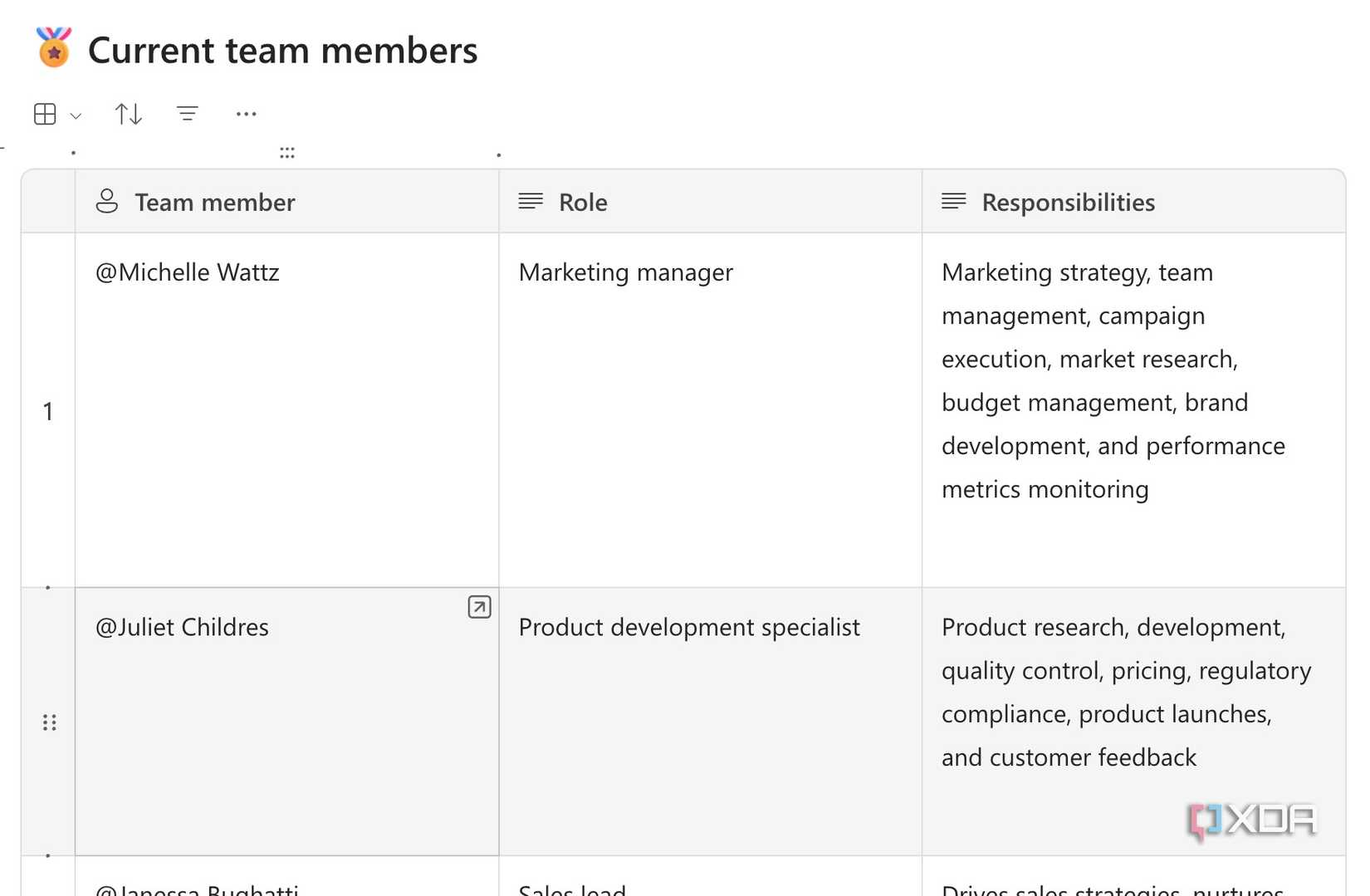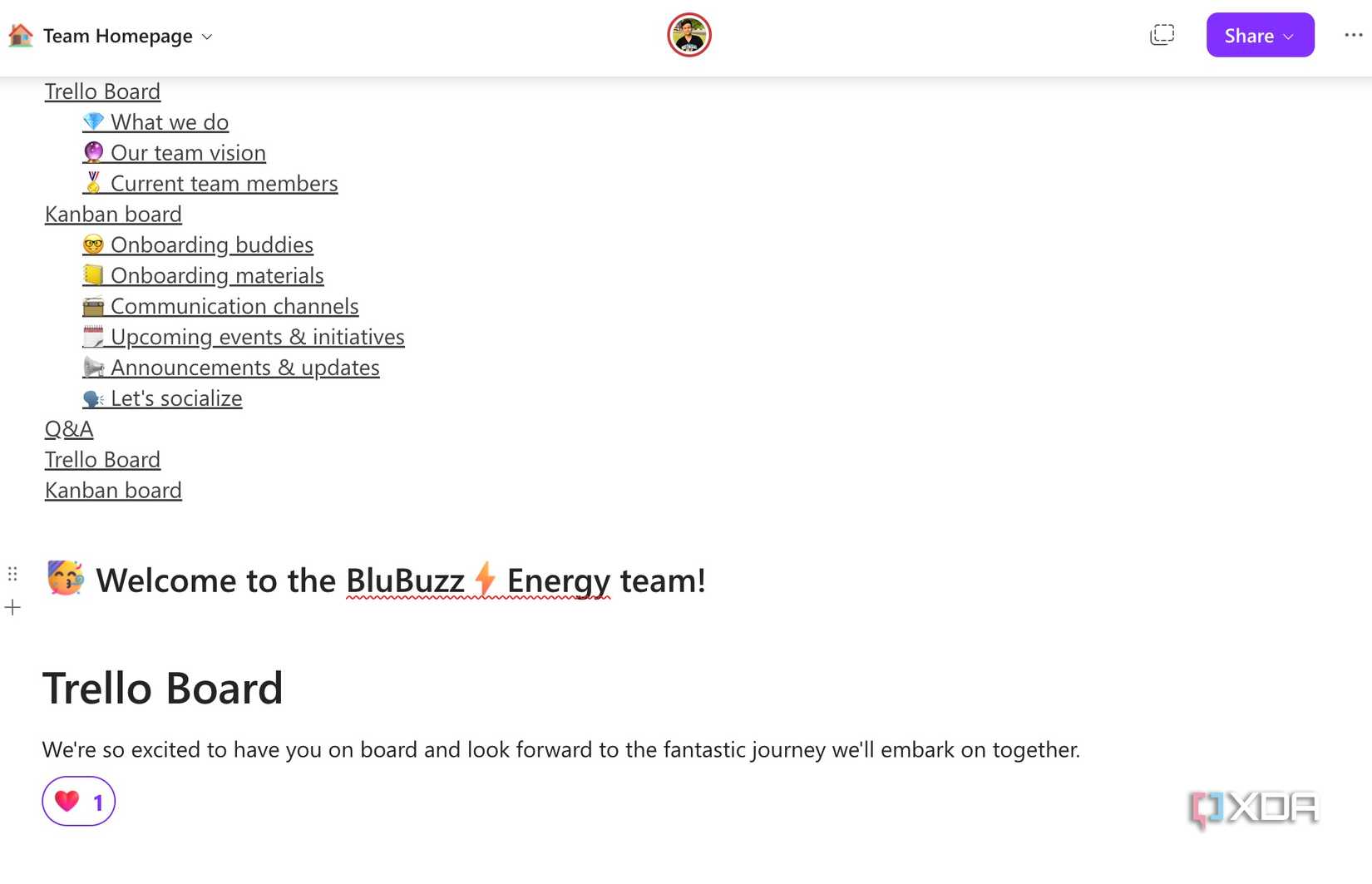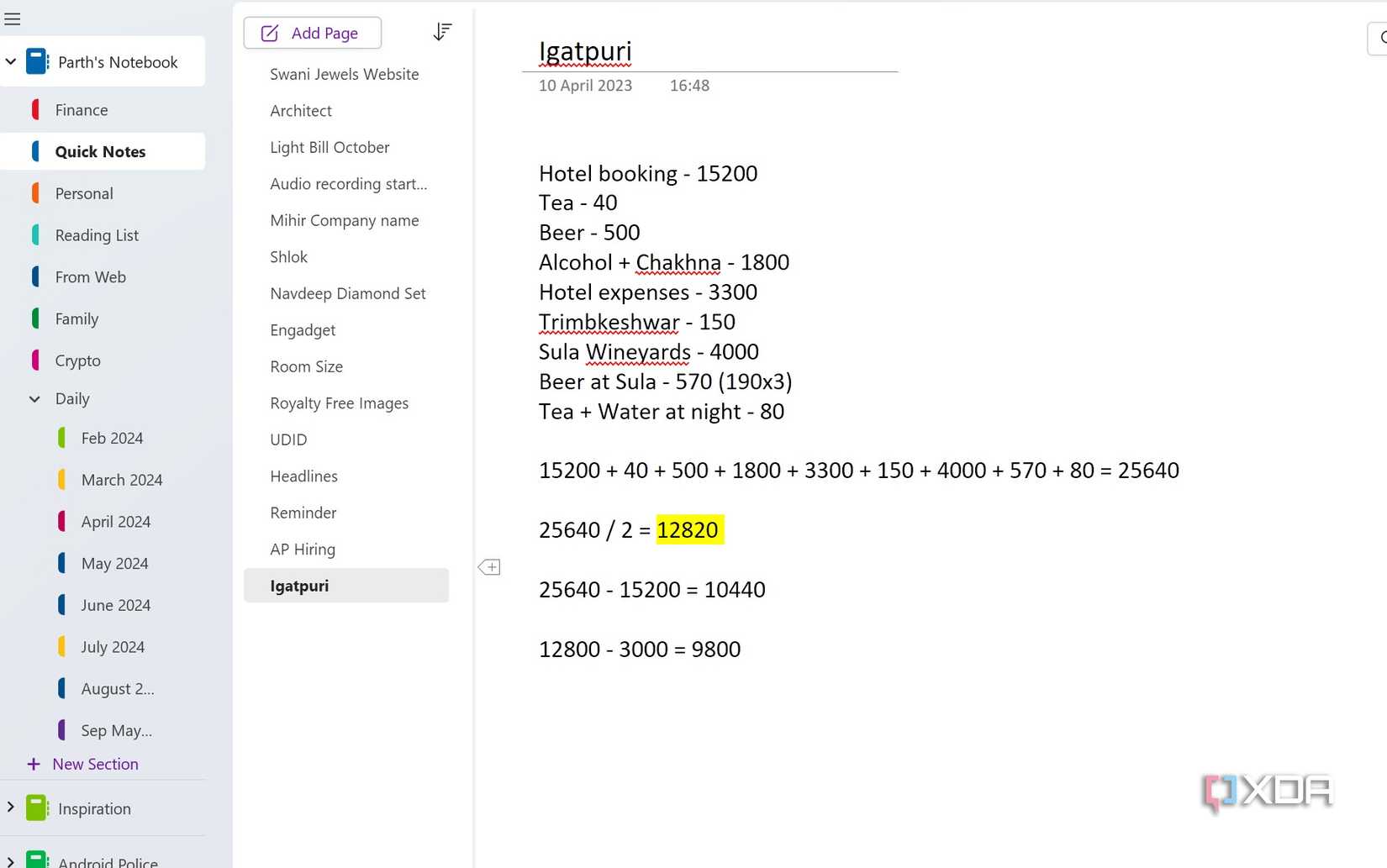For years, OneNote was my digital home. It was the trusty workhorse for every meeting note, project brainstorm, and idea dump. However, as my workflow evolved, its isolated, static nature started holding me back. After trying out Microsoft’s new Notion rival for a week, I made the risky decision to abandon my entire OneNote structure and shift completely to Microsoft Loop.
I wasn’t just looking for a new place to type; I was looking for a solution that truly lived up to my ever-demanding workflow. While my efficiency has skyrocketed due to this switch, the migration from OneNote to Loop does bring some disadvantages as well.
Microsoft Loop feels futuristic
Thanks to the block editor and slash command
My switch to Microsoft Loop from OneNote felt like going from a word processor to a modern web application. For years, I was used to OneNote’s traditional notebooks, sections, and pages, which were a great way to organize things but felt static and isolated.
Loop’s design is fundamentally different. It uses a block editor where every piece of content—a paragraph, a list, a table, or an image is a living block. Instead of navigating a complex ribbon menu, I just type a forward slash (/) and a simple command menu pops up that lets me add anything from a colorful banner to a task list.
This approach is much more fluid and intuitive than wrestling with OneNote’s text containers. I feel it’s a faster way to build and organize a page.
Loop has superior databases
More capable than OneNote tables
The database features in Microsoft Loop represent a significant improvement over OneNote tables, and they were a key reason for my switch.
In OneNote, tables are static, basic spreadsheets where I can add rows and columns, and possibly change the background color, but that’s it. Trying to use them for anything dynamic, like a task tracker, felt cumbersome.
Microsoft Loop blew that experience away. Loop’s tables function like true dynamic databases. I can instantly turn a simple list into a sophisticated view like a Kanban board.
The real magic is in the column types. Instead of just text, I have dedicated column types for things like people, status, dates, and voting. This level of functionality means I’m not exporting data to another app to manage a project; I’m managing it right within my notes.
Support for robust databases has unlocked many unique use cases in my workflow.
Microsoft Loop has nailed real-time collaboration
Loop components are a game-changer
The collaboration features in Microsoft Loop aren’t just an improvement over OneNote; they are a complete architectural redesign.
OneNote always felt buggy and sketchy during real-time collaboration. Loop, on the other hand, was clearly built from the ground up for real-time co-creation.
When I jump into a Loop page with a colleague, the experience is smooth. I see their cursor, their edits, and their comments appear instantly. We can use built-in comments and reactions directly on a block of text or an item in a list.
But the true magic is Loop components. I can take any specific block and copy it as a component. I can then paste that component directly into a Teams channel or an Outlook email. If someone updates that component in the email or chat, the changes instantly sync back to the original Loop page and to every other place the component was shared.
Loop mobile experience is robust
Except for some misses
When choosing any modern tool, the mobile experience is non-negotiable. While the OneNote mobile apps have been around for years and offer a stable (if somewhat cluttered) experience, I was impressed by the polish of the Microsoft Loop mobile apps.
It has all the bells and whistles you expect from a native mobile app. Loop is already right up there with OneNote for general note-taking functionality, but with a far more modern foundation. I can edit and collaborate from my phone.
However, I would love to see home screen and lock screen widgets in future updates.
I missed several OneNote features
Some of them were deal-breakers
Despite all the incredible things Loop offers, the migration process itself wasn’t seamless, and I did feel a few painful absences. The biggest area where OneNote still holds a significant edge is in its more traditional digital notebook features.
I immediately missed OneNote’s excellent drawing and inking tools. Similarly, Loop currently lacks the robust support for complex math equations that OneNote handles effortlessly. There is no way to password-protect a specific workspace as well.
The lack of support for math equations was a major dealbreaker in my workflow. I had to use Loop databases for basic calculations, which wasn’t convenient at all.
Goodbye, OneNote. Hello, Microsoft Loop
If you are still treating OneNote as your single source of truth, you are missing out on the biggest productivity leap. While OneNote is perfectly fine for an individual’s personal journey, it simply can’t compete with the fluidity, real-time collaboration, and contextual power of Microsoft Loop.
Of course, being a new tool in the market, Loop misses out on math equations, drawing tools, stickers, and more. If you are fine with these limitations, you can go ahead and start creating workspaces in Loop. Meanwhile, check out these power user tricks for a smooth migration from OneNote.