For decades, researchers have tried to create semiconductor materials that can also act as superconductors — materials capable of carrying electric current without resistance. Semiconductors, which form the foundation of modern computer chips…
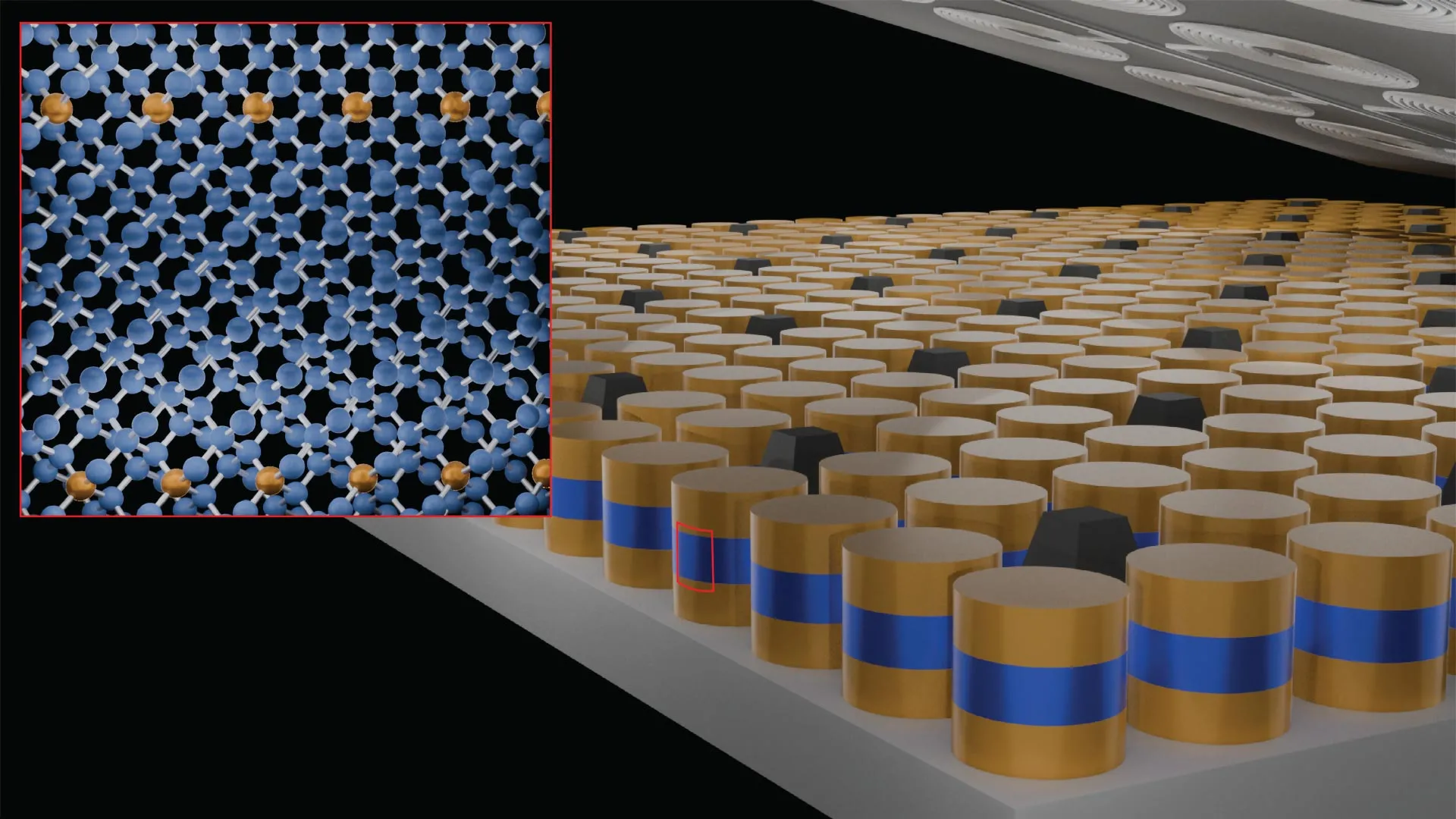
For decades, researchers have tried to create semiconductor materials that can also act as superconductors — materials capable of carrying electric current without resistance. Semiconductors, which form the foundation of modern computer chips…