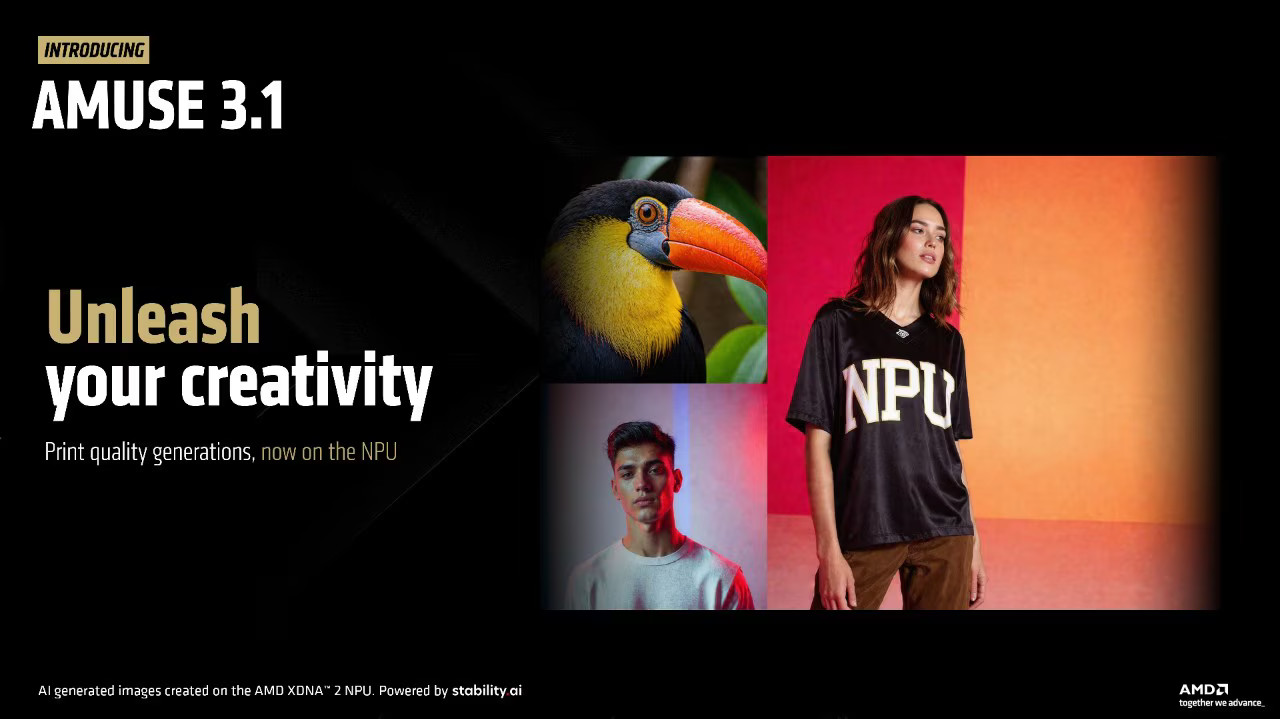Interested in creating realistic AI images locally, all without relying on an internet connection? If you have a laptop with an AMD Ryzen AI 300 or AI MAX+ CPU inside, you’re in luck.
The announcement from the AMD blog highlights the fact that this is the “world’s first block FP16 SD 3.0 Medium model” created in collaboration with Stability AI.
The new model is optimized for AMD’s latest chips, and it comes with several enhancements compared to a previous similar image generator.
Here’s what you need to know about the new AMD AI image generator, as well as how to test it out today.
AMD and Stability AI team up again to deliver another world’s first
Last year at Computex 2024, AMD unveiled its new Ryzen AI 300 mobile processors with an XDNA 2 Neural Processing Unit (NPU) capable of 50 TOPS of AI performance.
The NPU inside also came with the “world’s first” block FP16 design. Without getting into too much detail, the block Floating Point approach enables 8-bit performance with 16-bit accuracy. It’s the best of both sides for a mobile NPU like the XDNA 2.
These Zen 5 chips have now become commonplace in new laptops, and, yes, they are compatible with Copilot+ AI tools in Windows 11.
👉 Related: Best Copilot+ PCs in 2025
Alongside the new Ryzen AI 300 chips, AMD also introduced at Computex 2024 its SDXL Turbo image generator, at the time called the “world’s first block FP16 stable diffusion model.”
SDXL Turbo has now been usurped by the new SD 3.0 Medium model just announced on July 21, 2025. Not only does it improve the created image quality, but it’s also better optimized for the XDNA 2 NPU inside the Ryzen AI CPUs.
AMD shares a few slides in its blog post, highlighting the upgrades you can expect in the new SD 3.0 Medium model.
The image on the left, created using the SDXL Turbo model, is clearly AI-generated. Eyeballs look like they’re melting, teeth are only roughly human, and the background is blurry.
The image on the right, created using the new SD 3.0 Medium model, looks shockingly real. Eyes, teeth, background, clothing — it all checks out unless you’re analyzing it with a loupe.
Beyond that, AMD also says its XDNA 2 NPU will upscale the 2MP output of the SD 3 Medium model to 4MP (2048×2048), creating a much larger image.
Both images were created, of course, using an XDNA 2 NPU as found in AMD’s Ryzen AI 300 chips.
AMD claims that the new SD 3.0 Medium model soaks up a lot less memory than SDXL Turbo, soaking up just 9GB of memory from a 24GB pool. That’s rather impressive, and anyone with 24GB or more RAM in their laptop shouldn’t have any issues.
What is SD 3.0 Medium?
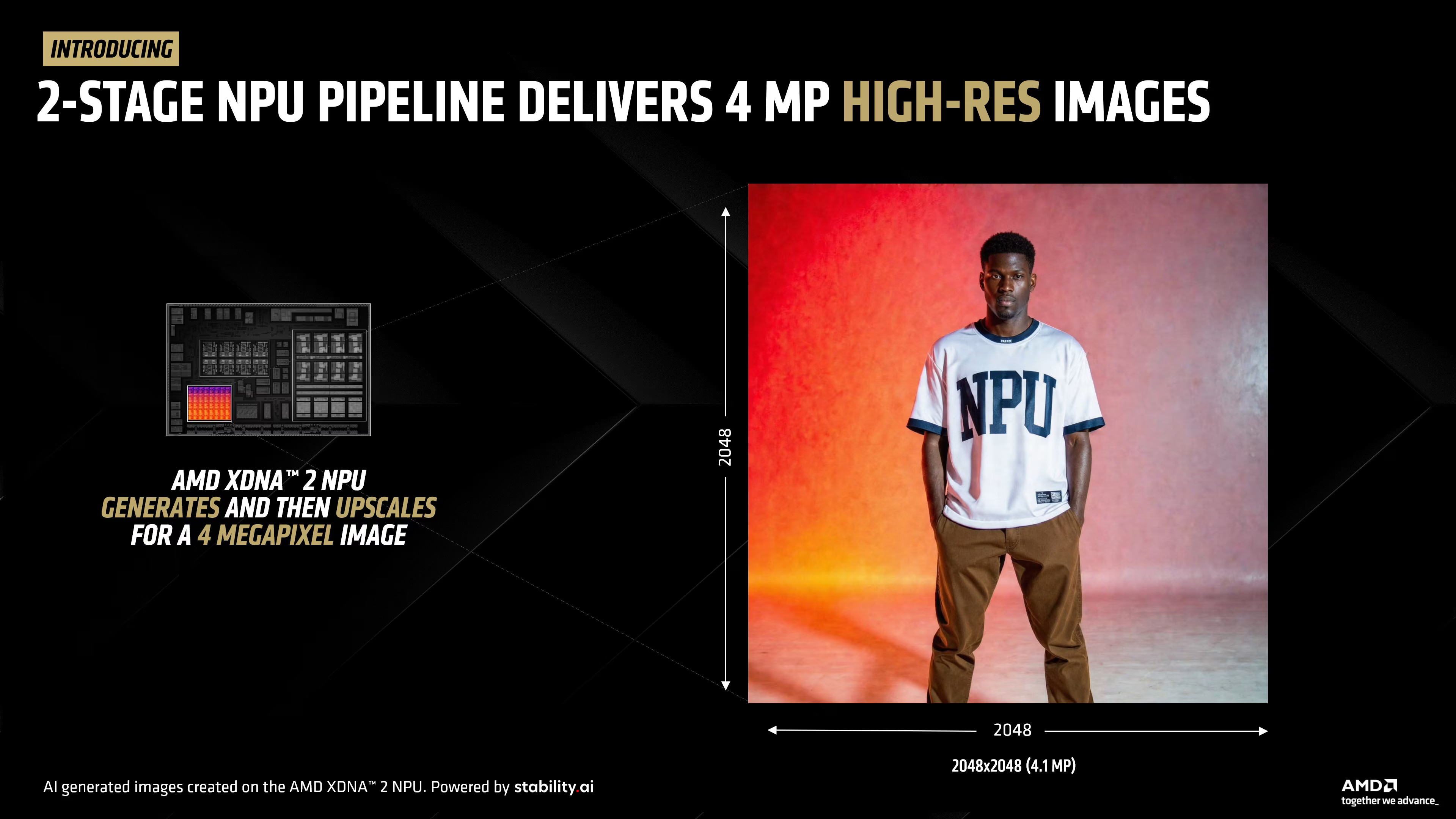
There’s a lot of jargon going on here, and I won’t pretend like I’m an expert on everything. However, I can explain the Stable Diffusion 3.0 Medium model, also known as SD 3.0 Medium or SD3M.
Stable Diffusion — the popular image generator created by Stability AI — runs best on computers far out of a regular price range. That’s where SD Medium comes in.
SD3M is made to run on consumer PCs rather than supercomputers, which is why you can run it locally on an XDNA 2 NPU without an internet connection.
As AMD puts it, “Stable Diffusion 3.0 Medium is an extremely capable model that is very sensitive to the prompt content, structure, and order.”
AMD shares a few sample prompts in its blog post, and indeed, it looks like you’ll want to be extremely specific when attempting to create images with the help of AI.
How to test out AMD’s new image generator now
Most importantly, you need a laptop with an AMD Ryzen AI 300 or Ryzen AI MAX+ CPU inside to use the new SD 3.0 Medium image generator model.
These PCs have been on the market since 2024, and I can point to models like the ASUS Zenbook S 16, Razer Blade 14, ZBook Ultra 14, and ASUS ROG Flow Z13 as standout options from our list of the best AI laptops.
Next, you’ll need to ensure that your laptop has at least 24GB of RAM.
With that out of the way, you’ll want to download the latest AMD Adrenalin Edition drivers, as well as the Amuse 3.1 Beta software (which is used to bridge support for all these different technologies and to create the images).
Once you’ve downloaded and launched the Amuse software, AMD says to select EZ Mode and push the slider over to HQ. You’ll also want to toggle the option for XDNA 2 Stable Diffusion Offload before beginning.