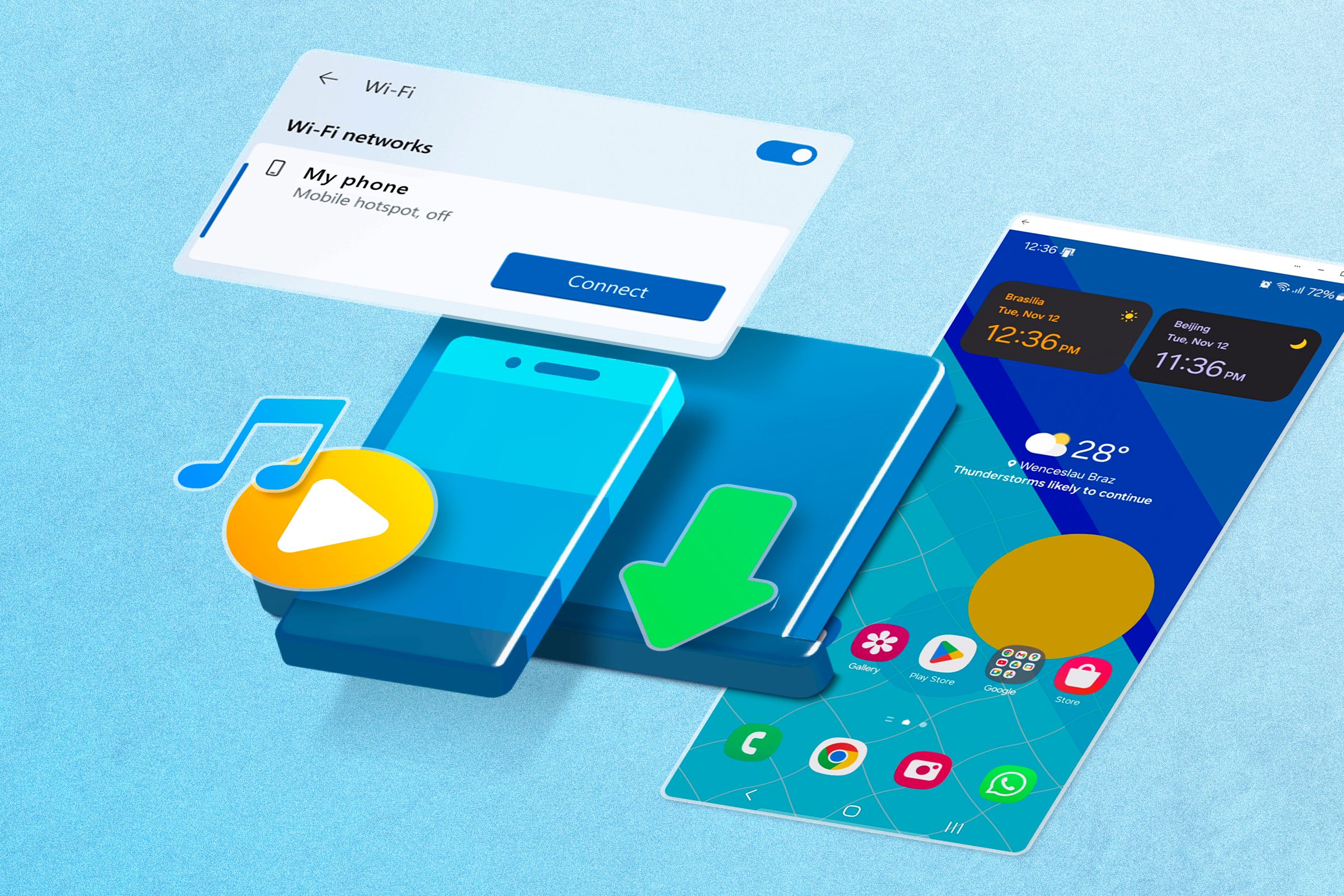Summary
- Link to Windows app now allows controlling your PC from your phone, not just mirroring.
- New update enables locking your PC remotely and sending files to your PC from your phone.
- Revamped onboarding process for Link to Windows app makes setup easier directly from Android device.
One of the best services Microsoft offers is the “Link to Windows” app for Android devices. It allows you to seamlessly sync a bunch of stuff from your phone to your PC. Now, Microsoft is making it even better for controlling your computer from your phone.
If you use Phone Link, it’s probably for bringing your phone’s notifications and messages to your desktop. But what if you could flip that and control your PC from your phone? That’s what this new Link to Windows update is all about. It’s not just about mirroring anymore.
Related
5 Features of Windows Phone Link You Didn’t Know About (But Should!)
When the Phone Link app is linked to an Android device, you can sync notifications, messages, and files between the two devices. However, the app has some features you may not know about and should be using.
Imagine you’re out and about, and you realize your computer is sitting unlocked on your desk at home. Maybe you didn’t set up the Bluetooth “Dynamic Lock” feature that detects if your phone is nearby. It will soon be possible to simply tap “Lock PC” in the Link to Windows app on your phone. That’s all it takes.
Microsoft has also made some existing features accessible on the phone end. Previously, you could access your phone’s photos and files from the Phone Link app on your PC. Now, you can initiate sending files to your PC from your phone. The same goes for mirroring your screen—it can now be started from the phone. These new integrations can be found in the “Access PC” menu of the Link to Windows app.
To make using these features easier, Microsoft has revamped the onboarding process as well. You can now set up Link to Windows directly from your Android device, no PC required to get started. It’s designed to be more intuitive, with clear instructions and permission prompts. This means you can check out the benefits even if your PC isn’t right in front of you.
If you’re a Windows Insider, you can dive into this new experience right now. Make sure your PC is running the latest Windows Insider Preview build from any Insider Channel. You’ll also need to be on Phone Link version 1.25062.83.0 or higher. Next, head over to the Play Store and opt into the Link to Windows Beta. Once you’ve done that, update the Link to Windows app from the Play Store to version 1.25071.155 or higher.
Finally, pair your Android phone to your PC using the Link to Windows app on your phone and Phone Link on your PC. Go to Windows Settings > Bluetooth & devices > Mobile devices > Manage devices, and ensure you’re logged in with the same Microsoft account as Link to Windows. You should see your Android phone listed and enabled there.
Source: Microsoft
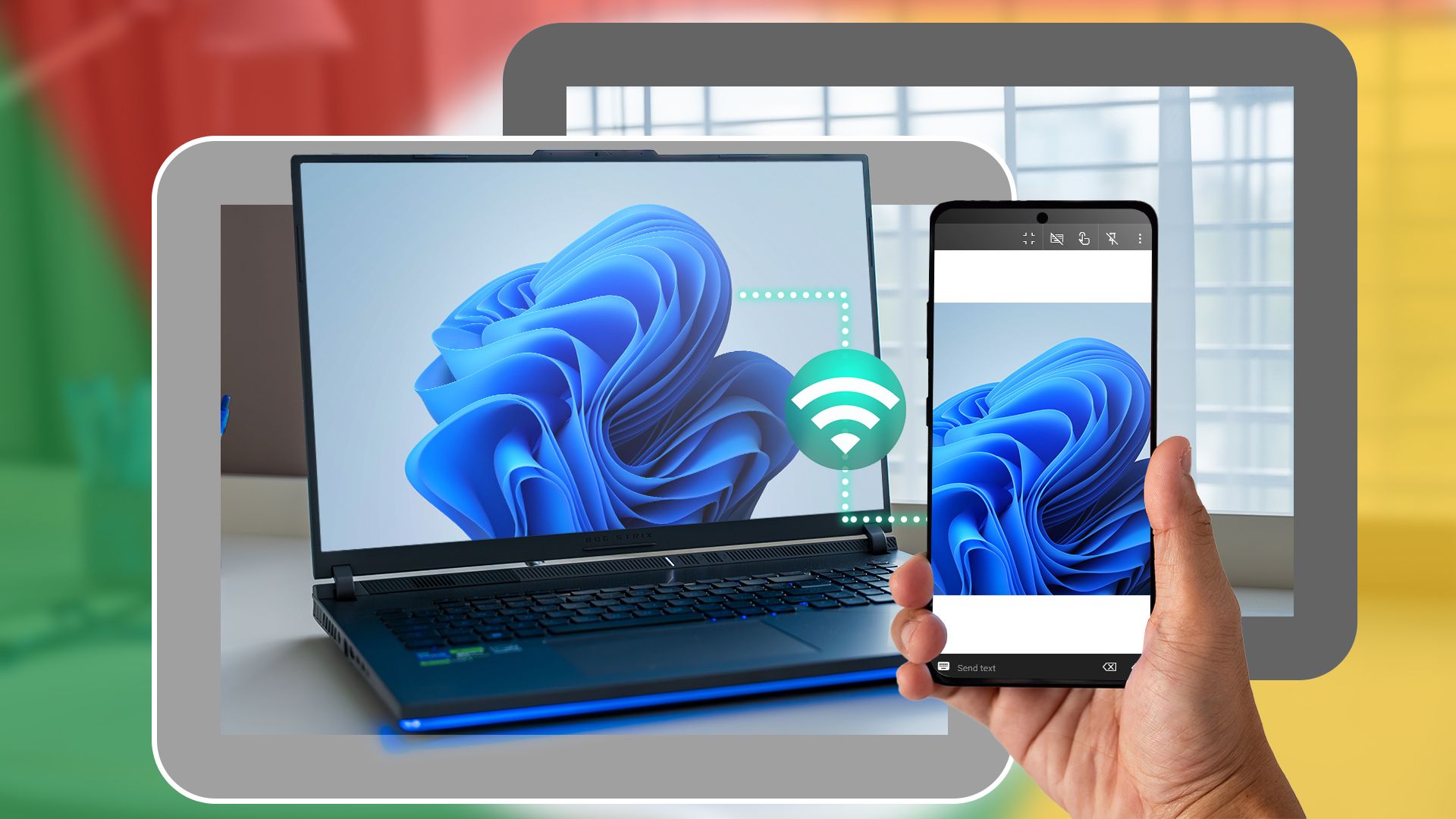
Related
How I Remotely Access My Windows PC From My Android Phone
Ever wanted to quickly check something on your PC while you’re away? Or maybe grab that one file you forgot to transfer to your phone? Here’s what I use to seamlessly access my Windows PC from my Android phone, no matter where I am.