Apple is in the process of finalizing macOS Tahoe for release this fall, and so far I think it could be the most interesting macOS update in years.
I say that because I wrote our last few macOS reviews, and after spending the summer testing beta versions of macOS Tahoe I think it could be an exciting upgrade for lots of Mac owners.
That’s because there are a whole host of changes coming in macOS Tahoe, including some of the most meaningful implementations of Apple Intelligence I’ve seen in macOS to date.
But you don’t have to take my word for it. Now that it’s public, anyone can download the macOS Tahoe beta to start puttering around and playing with all the (yet unfinished) features Apple is working on, including the supercharged new Spotlight Search, some fun new folder customization options and the new Games and Journal apps.
It’s risky to install a beta version of macOS on a Mac you rely on, however, so I recommend you read my hands-on preview of macOS Tahoe if you’re curious about what’s coming but don’t want to deal with the hassles of beta software yourself.
macOS Tahoe preview: Supported devices
Like most versions of macOS, Tahoe will be a free upgrade for all supported Macs. However, some Macs which are currently running macOS Sequoia just fine won’t be able to make the jump to Tahoe.
To help you figure out if your Mac can run the 2025 macOS update, here’s a list of all the Macs that will officially support macOS Tahoe:
- MacBook Air: 2020 and later
- MacBook Pro: 2020 and later (exception: 2019 16-inch MacBook Pro)
- Mac mini: 2020 and later
- iMac: 2020 and later
- iMac Pro: 2017
- Mac Pro: 2019 and later
- Mac Studio: 2022 and later
If your Mac is on the list, you’re good to go!
One important thing to do before installing beta software: back up your Mac! You could use Apple’s built-in Time Machine feature or a reputable third-party service like Backblaze — our guide to the best cloud storage solutions offers even more recommendations for you.
macOS Tahoe preview: What to expect

As much as I think the many implementations of Apple Intelligence in macOS Tahoe are what really make the most difference, they aren’t the first big change you’ll notice when you upgrade. No, the first thing you’ll notice is the new “Liquid Glass” design aesthetic you get with Tahoe.
This visual overhaul gives a lot of the macOS interface the appearance of glass, such that menus and Widgets will often appear translucent and you can make out blurry versions of what’s beneath them.
But that’s just the immediate change. As you start to explore macOS Tahoe you’ll find there are a host of small differences from earlier versions, including a new folder customization menu that lets you change folder colors or add an emoji to the icon so you can more easily identify it. This little change alone adds an appreciable amount of character to your Mac, and since I also enjoy the new glassy design language I’m loving the look of macOS Tahoe so far.
Once you get over the visual changes, you’ll notice how AI (sorry, Apple Intelligence) has infiltrated macOS in a few different places.
Spotlight Search has gained a host of new capabilities and features, for example, including the ability to run complex commands right from the Search bar. I’ll explain in more detail shortly, but the simple version is that Spotlight Search can now help you do a lot more right from the search field, no need to dig into apps.
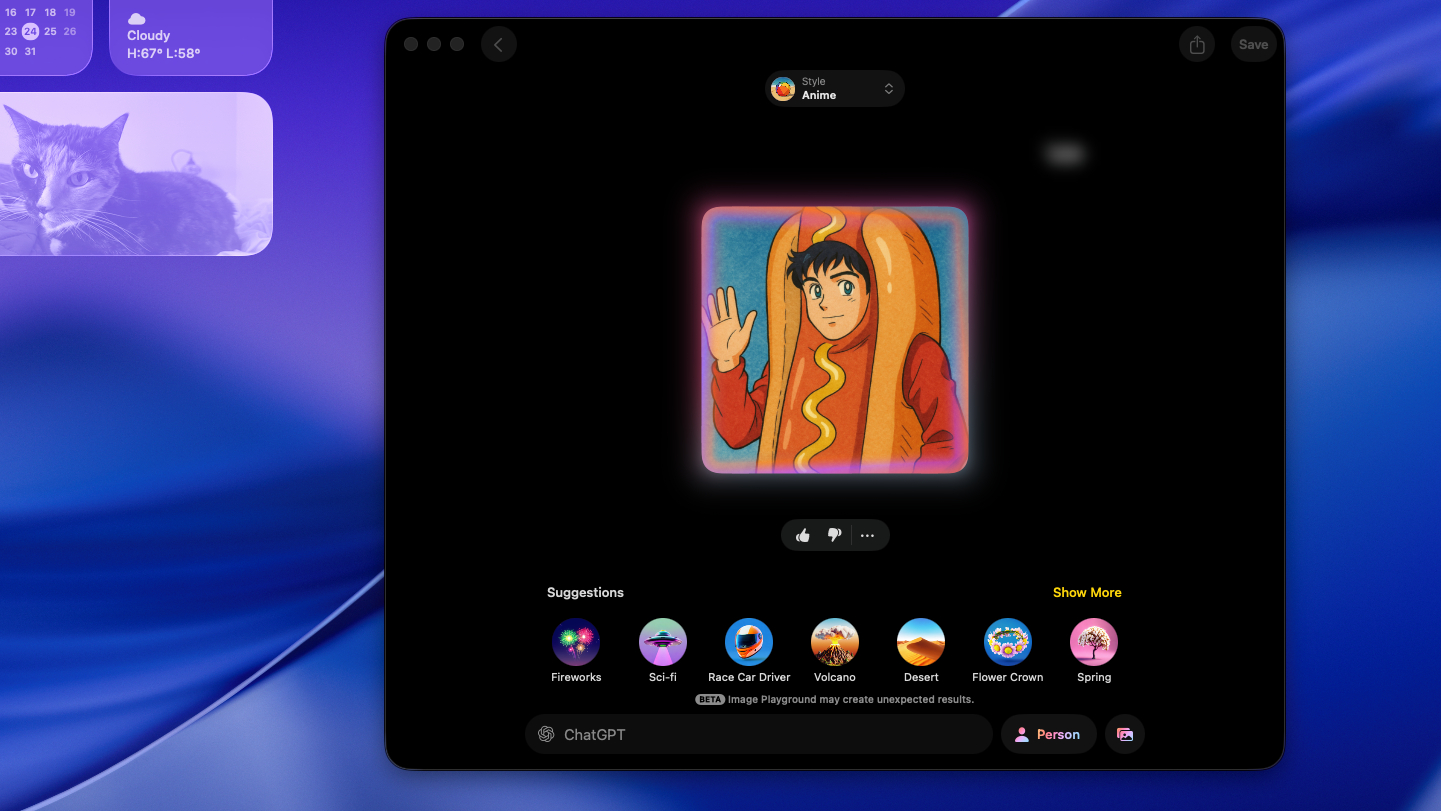
There’s also new options to generate Genmoji or images in the Image Playground, including new visual styles you can use in the Playground by tapping into ChatGPT. These upgrades aren’t life-changing, but they let you do more fun stuff with AI in macOS.
Elsewhere, macOS Tahoe taps Apple Intelligence to add new features like real-time translation in FaceTime, Messages and calls with the Phone app. I didn’t get much time to test this since most of the people I communicate with regularly speak the same language, but if that wasn’t true I could easily see this upgrade being the most impactful change in macOS Tahoe.
Plus, utility apps like Reminders and Notes can do more than ever thanks to Apple Intelligence. That includes auto-adding reminders based on messages or emails you receive, transcribing recorded audio from phone calls within the Notes app and a lot more.
You can also take more advantage of your iPhone’s features via Continuity. So you can get more useful and actionable Live Activities updates, for example, or launch iPhone apps right from the Spotlight Search bar.
There are also new apps, including an all-new Games app for Mac and a Mac version of the Journal app you know from your iPhone.
One part of macOS that doesn’t get a big overhaul, at least that I’ve noticed, is Safari. And that’s fine, I don’t think it needs any big updates, but it’s interesting that Apple hasn’t done much to mess with Safari this year.
There are lots of other small changes in macOS Tahoe, but for the sake of brevity let me run you through the most meaningful updates I’ve noticed in my time testing it.
macOS Tahoe preview: Spotlight gets a big upgrade
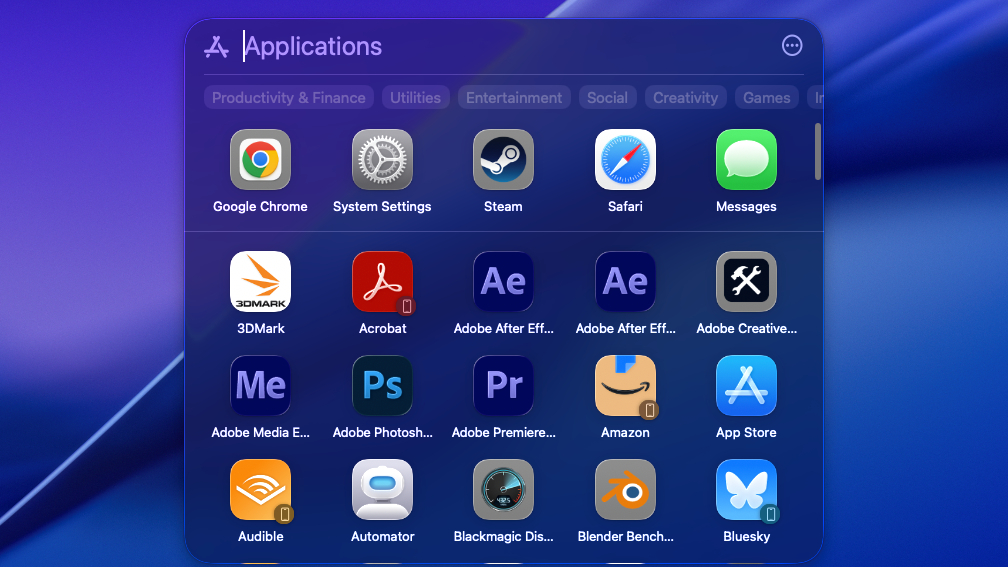
So far my favorite upgrade in macOS Tahoe has to be the supercharged Spotlight Search.
What used to be a fairly straightforward and sometimes frustrating macOS search tool has become something far more capable, since you can now search more easily with natural language, filter the results far more effectively and even execute a host of commands from within the Spotlight Search bar.
I’m still learning how to effectively take advantage of these upgrades, but after just a few weeks of testing I think the new Spotlight Search is a game-changer for Mac power users. Not only is it more capable now as a search utility — potentially freeing you from having to rely on third-party search tools like Alfred — it can also do things like send email and messages, search within applications and create reminders right from the search bar.
So if I pull up Spotlight Search right now by hitting Cmd + Space and start typing “send,” for example, it immediately starts populating the search results with results like “send email” (via the Mail app), “send message” (via the Messages app), “send Chrome feedback to Apple” (since I have Chrome open right now) and other, less relevant options. Hit Tab and you can start using the arrow keys to scroll through the results, and hitting Enter lets you immediately execute one of these actions right in the Spotlight Search bar.
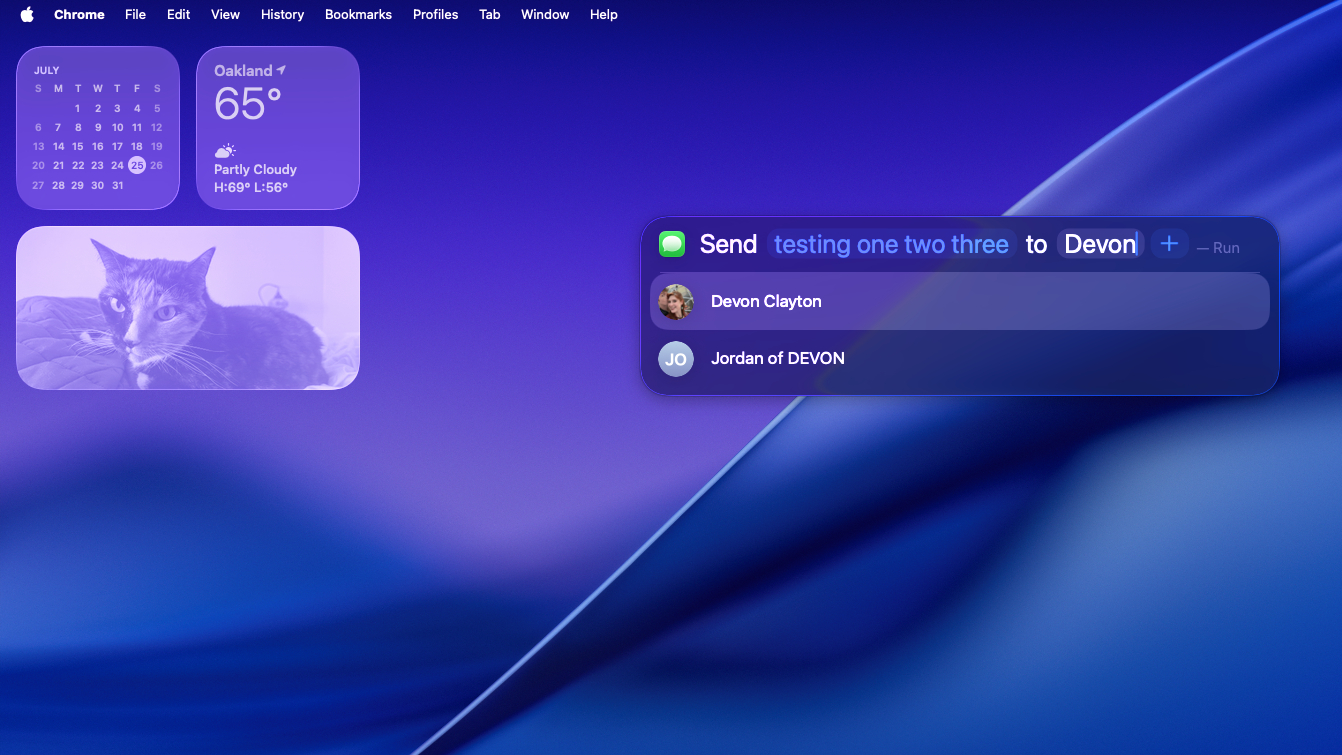
Select “send message,” for example, and the Spotlight Search bar fills with a Mad Libs-esque series of blanks for key details like the message you want to send and the person you want to send it to. Type to fill the details in, hit Tab to switch between fields, and hit Enter when you’re ready to send the message.
This makes the task of sending a text message on your Mac a series of keyboard shortcuts if you want it to be, and it’s one of hundreds of examples of how you can now get a lot more done within Spotlight Search without taking your hands off the keyboard.
macOS Tahoe preview: Charming new Liquid Glass aesthetic and cosmetic customization options
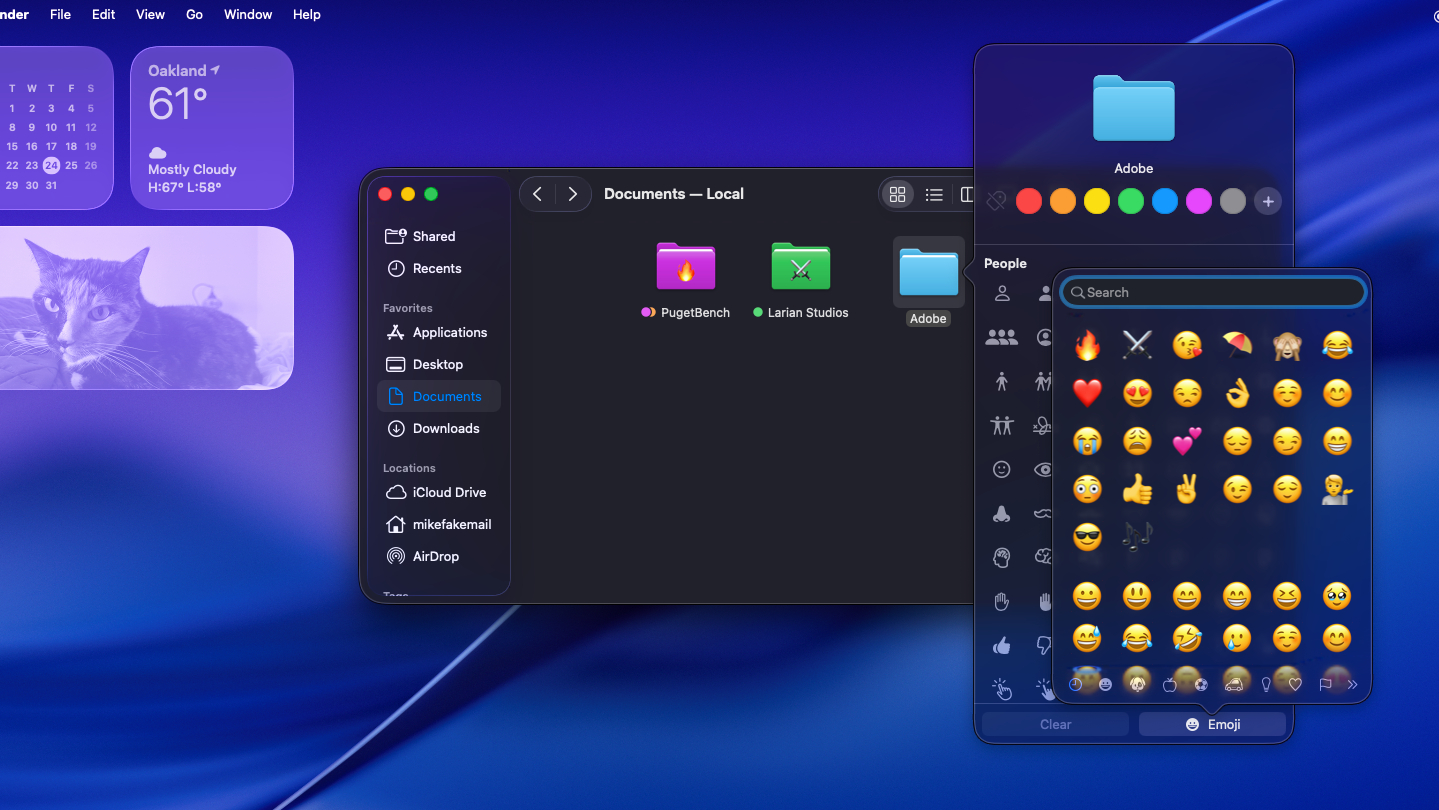
I’m sure not everyone loves the new Liquid Glass visual language Apple is implementing across its various devices in 2025, but I’m a fan.
With macOS Tahoe that graphical change feels fairly subtle at first, but that might be because I’ve been writing about computers long enough that I remember the glassy Aero visual language that Microsoft implemented decades ago in Windows Vista. So when I first upgraded to macOS Tahoe it almost felt like a nostalgic throwback to see all these semi-transparent apps and windows on my desktop with dynamic levels of translucency.
I actually liked the look (if not the performance) of Windows Vista, and I feel the same way about macOS in Liquid Glass. But I think what’s actually cooler than the visual redesign is the way in which you can now customize the look of folders in Finder by changing the color of the icon or slapping an emoji on it.
I know, it’s not the most impactful or time-saving change you’ll find in macOS Tahoe, but I find it makes the MacBook I’m writing this on feel more like “my” Mac, in the same way that slapping stickers on the lid makes it feel personalized and unique. It’s a small change to the way macOS works, but I’m all for it.
macOS Tahoe preview: New Games and Journal apps are welcome additions
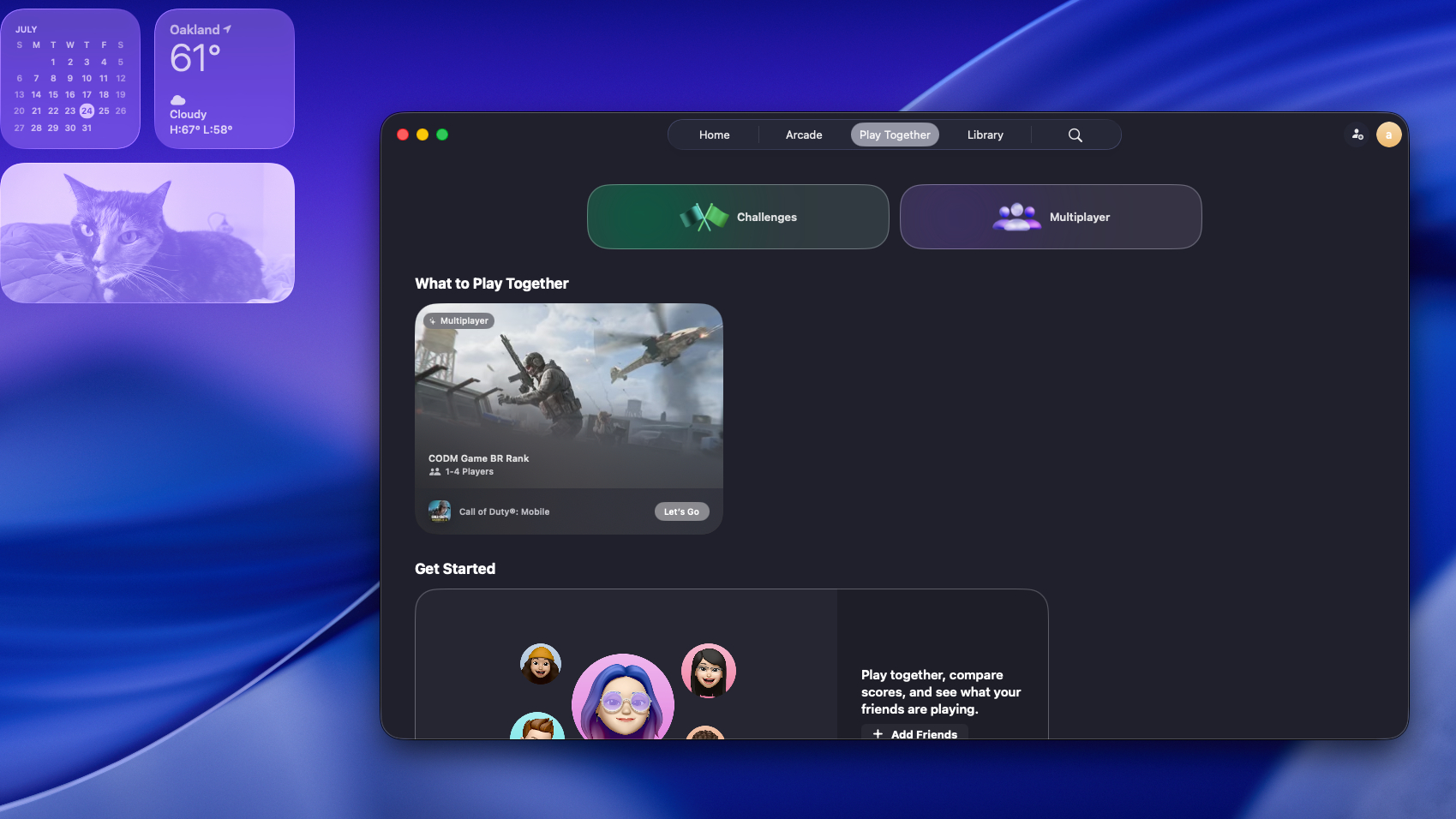
Two of the more interesting additions in macOS Tahoe, for my money, are the new Games and Journal apps.
I’m cautiously excited about the Games app because it seems like a useful one-stop hub for accessing all the games on your Mac, whether you got them from Apple Arcade, the App Store, Steam or other game services. However, I can’t be sure how useful the Games app for Mac will end up being because the version I’ve been testing in the beta edition of macOS Tahoe is missing some functionality.
The “Home” tab doesn’t load right now for me, for example, but I’m sure that by the time Tahoe launches in the fall it will. You can buy Apple Arcade games just fine through the “Arcade” tab, but while the “Play Together” tab shows options for adding friends, issuing game challenges to them and launching multiplayer sessions none of it works for me yet. And while the Library tab does a good job of automatically finding all the games on your Mac, it doesn’t seem to be the best place to launch them. I just tried to launch a Steam game from the Library tab of the Games app, for example, but since Steam wasn’t already running it instead threw a “You must start Steam before launching the game” error in my face.
But I can immediately pull the game up in Spotlight Search and hit Enter to launch it, and macOS automatically launches Steam and then launches the game I want to play. This is exactly how it should work, so it’s perplexing that the Games app (at least in my limited testing of an unfinished beta version) doesn’t work the same way. However, I expect most of these issues to be addressed by the time macOS Tahoe launches later this year.
So while I’m a bit concerned that the Games app will prove superfluous for anyone who already uses clients like Steam or the Epic Games Launcher to manage their games, I have to reserve judgment on it until the release version of macOS Tahoe is live and folks are using the Games app to game with each other.
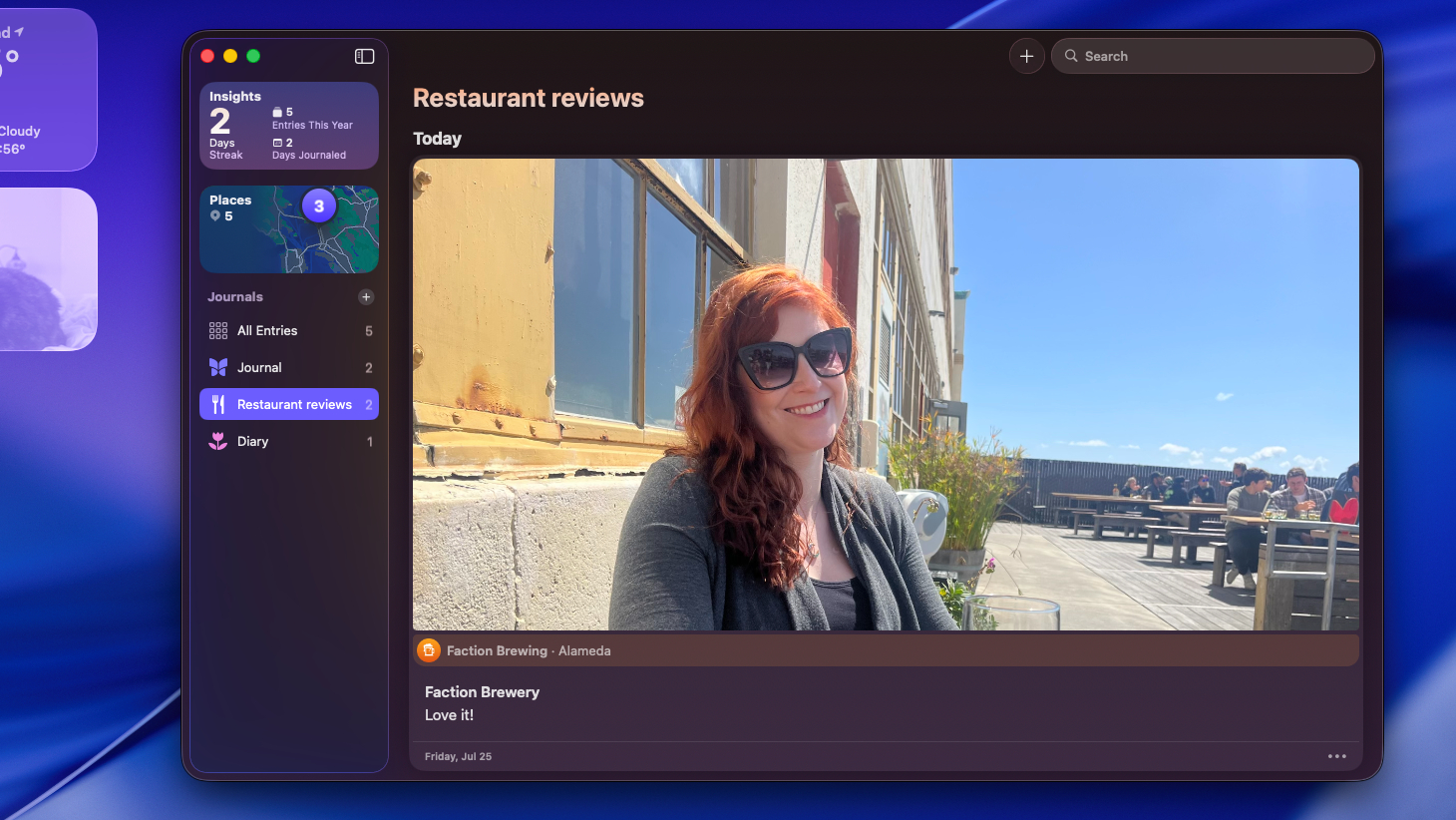
Something I don’t have to hold back on is the Journal app, which is now cross-platform across iOS, iPadOS and macOS when you upgrade to Tahoe. If you, like me, have never used the Journal app on your iPhone (perhaps because, like me, you hate typing on that tiny screen) then this could be the upgrade you need to get into it.
Personally, I find the Journal app way more usable on macOS because I get to use my MacBook’s full keyboard and touchpad to navigate the interface. I really appreciate how you can add images, recordings and locations to journal entries with a click, and the fact that you can keep multiple journals means you can do things like have a recipe book, a diary and a restaurant reviews journal all going simultaneously.
I have to confess, for all its simplicity I’m surprised at how versatile and useful the Journal app is, and I’m glad that it’s coming to Macs with Tahoe so a lot more people will have an easier time using it.
macOS Tahoe preview: Bottom line
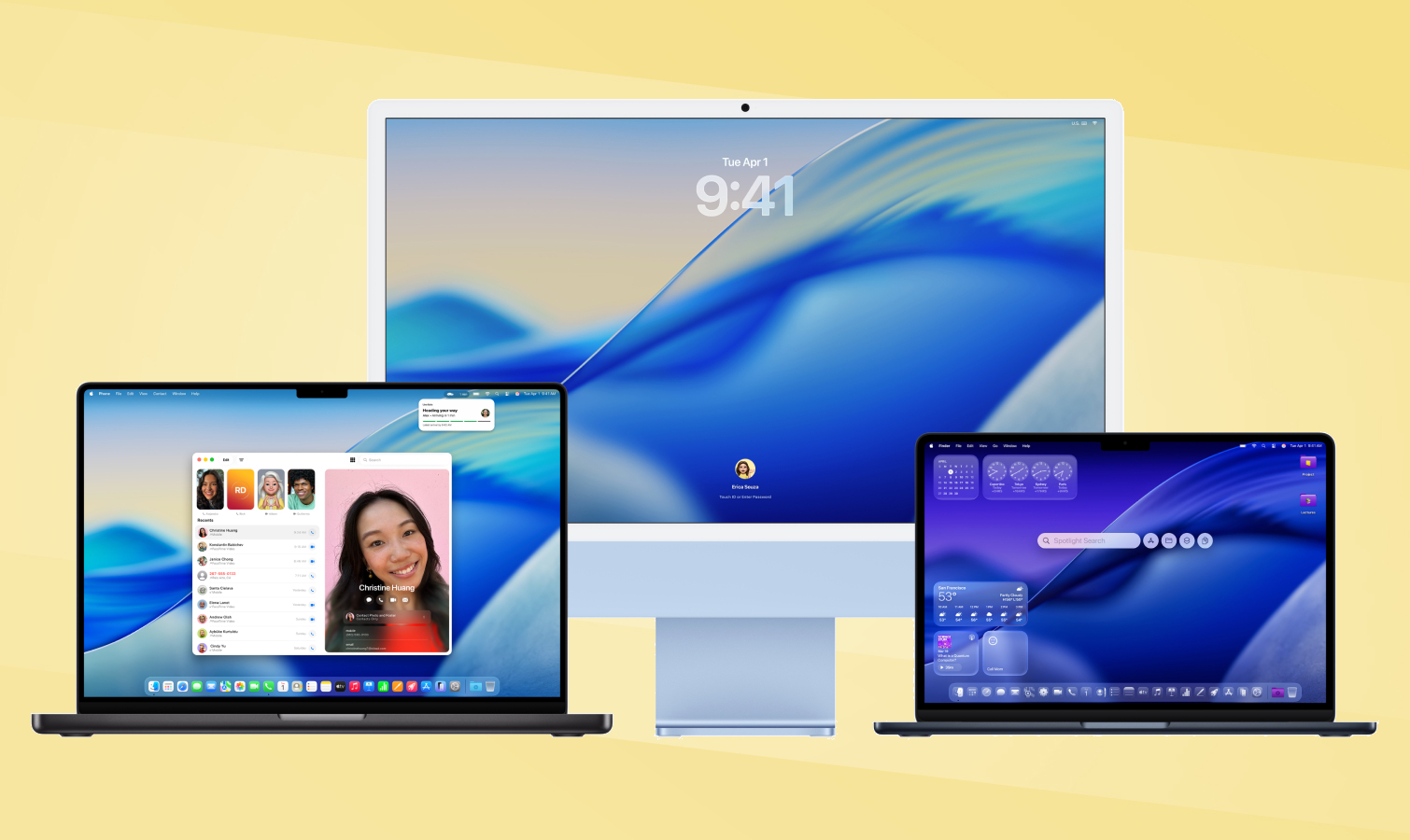
There’s a lot more to dig into with macOS Tahoe; I’ve only scratched the surface in my weeks of testing the developer and public beta versions. There’s more to come, too, since Apple is going to be working on adding and fine-tuning features until it launches this fall.
But already I feel like it’s going to be a good and worthwhile update for every Mac that supports it, because as long as you don’t mind the new Liquid Glass aesthetic it seems to make macOS better across the board.
The new Spotlight Search is my favorite upgrade so far because it makes it easier to get things done right from the Search bar, no need to take your hands off the keyboard. I love that aspect of Windows’ Start menu, so to see Apple take a page from Microsoft’s playbook is a delight for me.
But I also love the look and feel of the new macOS, and I think the customization features plus the new Journal app make my MacBook feel a lot more like it’s “my” Mac. And while I’m not sure the Games app will ever reach parity with Steam or be more than a hub for Apple Arcade games, I do love that Apple is improving the state of Mac gaming and making it easier for Mac owners to play games with each other.
I’m looking forward to seeing and reviewing the release version of macOS Tahoe later this year, and I’ll keep digging into the unfinished betas until then to help you understand how to best utilize all the new features. Stay tuned!
Follow Tom’s Guide on Google News to get our up-to-date news, how-tos, and reviews in your feeds. Make sure to click the Follow button.
