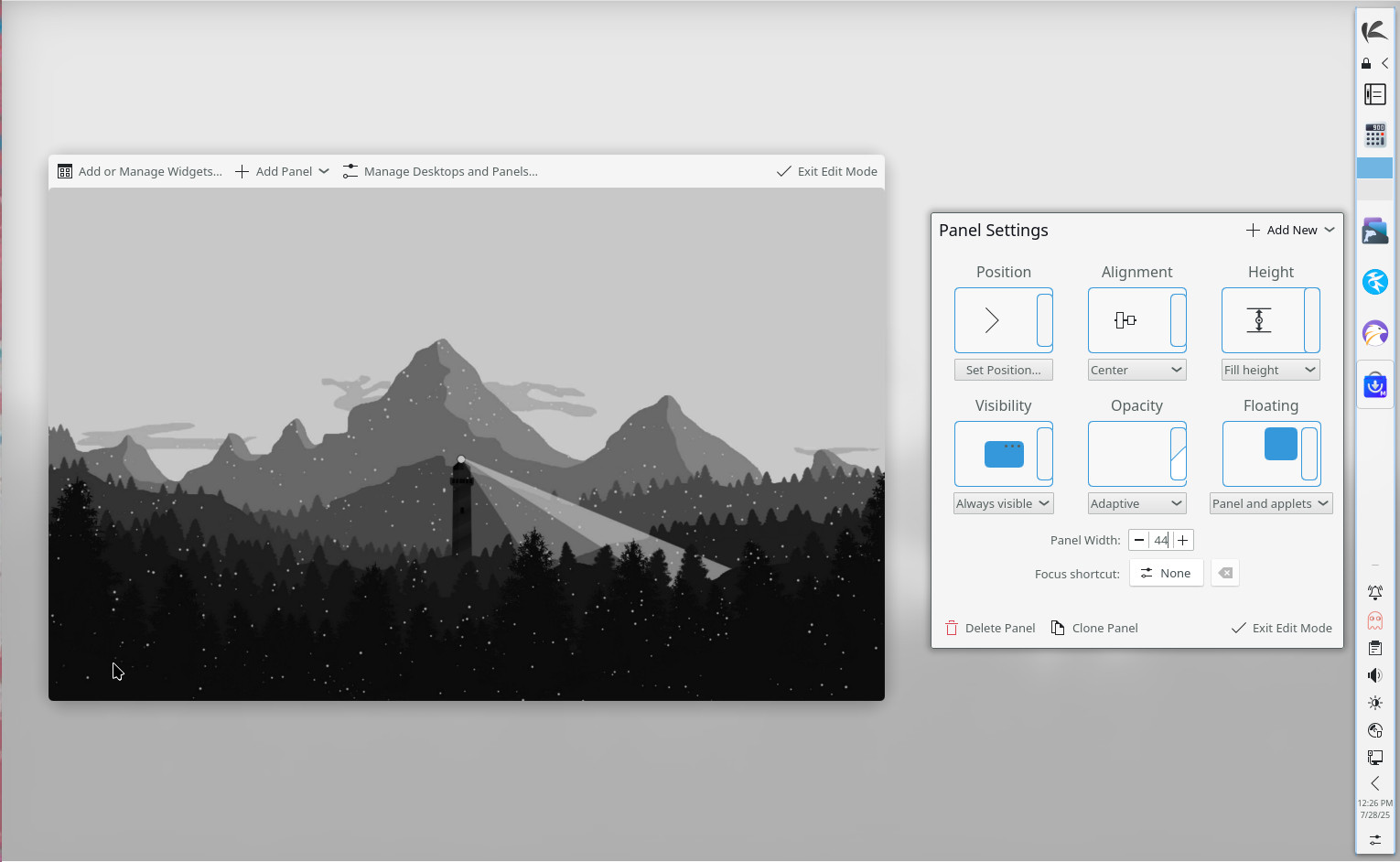KaOS Linux is a unique Linux distribution in that it’s not based on any other flavor of Linux. KaOS is a distribution in and of itself that shines a bright spotlight on the KDE Plasma desktop environment in such a way as to make it unique and beautiful.
At the same time, KaOS is a user-friendly distribution that borrows from Arch Linux (it uses the Pacman package manager and the Octopi frontend) to create something special.
What makes KaOS so special?
First off, you get a beautiful graphical user interface (GUI) installer that allows you to make choices like which office suite you want, including Calligra, LibreOffice, or no office suite (Figure 1).
-
Figure 1: You can even opt to go with a minimal installation.
The installer is very easy to use, so no matter how much Linux experience you have, you shouldn’t experience any issues. The only problem I had was installing it as a virtual machine (VM) in VirtualBox. After the installer continued to crash on me, I upped the video memory, and all was fine.
Once the installation was complete, I rebooted and logged in, and was greeted by a welcome app that made it easy to customize KDE Plasma‘s widget styles, themes, window decorations and more (Figure 2).
-
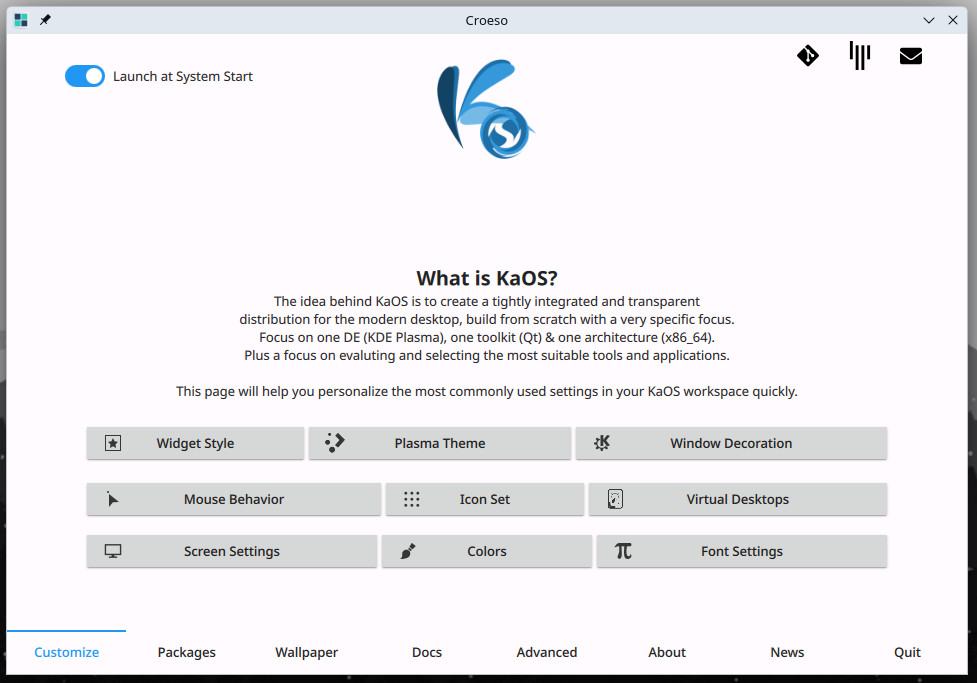
Figure 2: Here, you can customize all sorts of aspects of KaOS.
The welcome app also allows you to install package groups, select your wallpaper, read some documents and make adjustments to advanced features (such as the firewall, energy savings, systemd, user and network management, and more).
You’ll also notice that the developers have configured KDE Plasma with a right-side panel that includes shortcuts to frequently used applications, such as the Falkon web browser, the Dolphin file manager, the Kate text editor and a calculator.
The right-side panel is unique and even takes advantage of KDE Plasma’s floating panel option. Of course, if you don’t like the panel on the right side, right-click it, select Show Panel Configuration and then select where you want it to live (Figure 3).
Another thing that jumps out is the grayscale theme, which is gorgeous. If you’re not a fan, you can always change the theme in System Settings > Colors & Themes.
Package Management
Typically, when I think of user-friendly Linux distribution package managers, I think of apt and Discover. KaOS takes a different route with Pacman and Octopi. That’s not necessarily a bad thing (especially with Octopi on board). One surprise is that KaOS does not include either of the universal package managers, Snap or Flatpak. Fortunately, you can easily install Flatpak with the command:
If you receive an error, first run an update with:
After running the above command, Flatpak should install without a problem.
Or you can go through the Octopi GUI, search for Flatpak, right-click the entry, select Install and okay the installation (Figure 4).
-
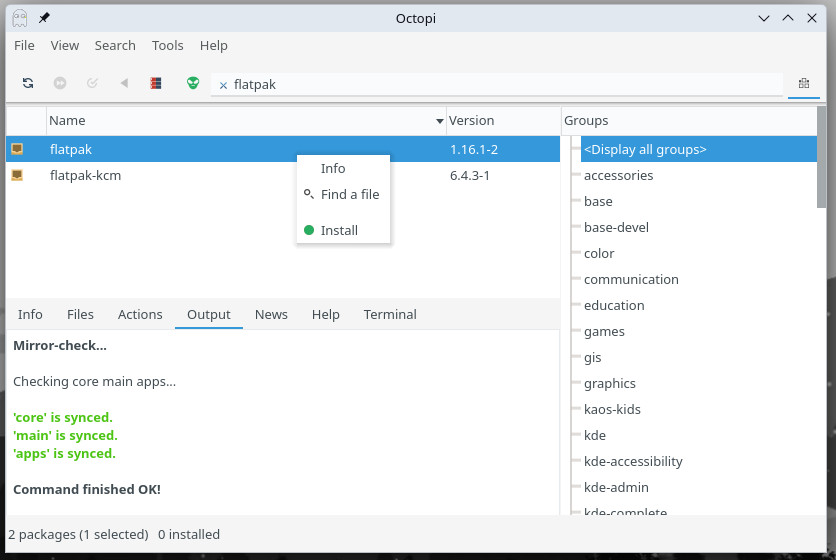
Figure 4: Installing applications with Octopi is fairly straightforward.
What About Performance?
One thing I’ve always found about independent Linux distributions is that they are often a mixed bag when it comes to performance. Fortunately, KaOS lands squarely in the “it performs really well” category. Apps install and open quickly, animations are smooth, and I find no hesitation or lag in anything — and that’s with only 3GB of RAM and 2 CPU cores running as a VirtualBox VM.
I ran the latest update and found KaOS handled it remarkably fast. Comparing upgrading KaOS Linux to Fedora, and there’s no comparison — KaOS is much faster on that front.
What About That Office Suite and Other Apps?
Normally, I use LibreOffice as my go-to office suite, but for this review, I opted to give KDE’s Calligra a try.
When you open Calligra, you’re greeted by a selector that allows you to choose what type of file you want to create (documents, presentations, spreadsheets or drawings). Click an entry and the associated tool opens. Once the app opens, you’ll find it to be surprisingly familiar. If you’ve used Microsoft Word or LibreOffice, you’ll feel right at home with Calligra (Figure 5).
-
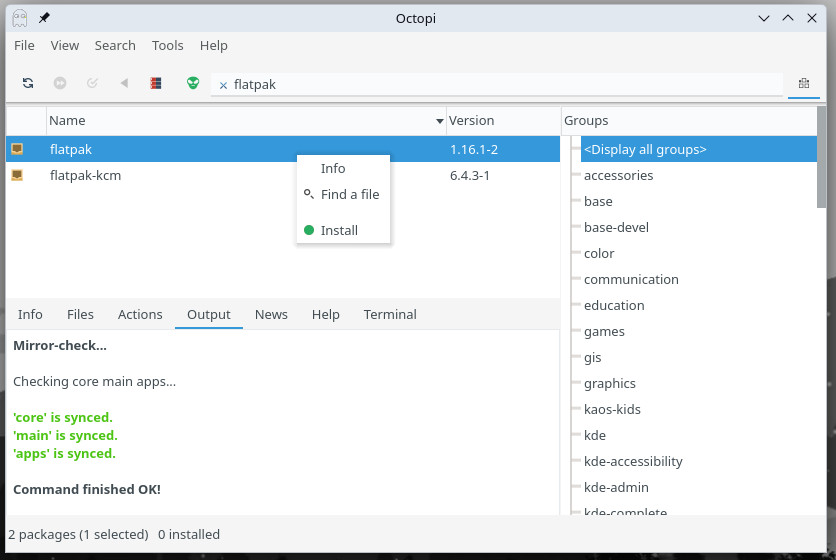
Figure 5: Calligra Words should look immediately familiar.
The big drawback of Calligra is that the only Word format it can save is a 2007 document. Otherwise, you’ll want to save everything in ODT format. If those you collaborate with can work with ODT documents, Calligra is a nice option; otherwise, go with LibreOffice during the installation. Of course, you can always install LibreOffice from within Octopi, so either way, you can get one or both installed.
If you’re a developer, the only preinstalled apps for you are Kate (text editor) and Kompare (Diff/Patch frontend).
Another odd choice for preinstalled applications is the default web browser, Falkon. If that’s not up to speed for you, from the Croeso welcome app, you can go to the Packages tab and install Firefox, Chrome, Opera or Zen browser (or all of them).
My Conclusion
Beyond being a good-looking desktop distribution, KaOS performs well enough to satisfy just about any user type. Is this Linux distribution easy enough for any level of experience? Honestly, I’d have to say, “no.” If I were to describe the ideal KaOS Linux user, it would be someone with at least a bit of familiarity with Linux who wants a unique take on the KDE Plasma desktop and who doesn’t mind having to use a terminal window now and then. If that sounds like you, KaOS is a worthy contender for your distribution of choice.
YOUTUBE.COM/THENEWSTACK
Tech moves fast, don’t miss an episode. Subscribe to our YouTube
channel to stream all our podcasts, interviews, demos, and more.