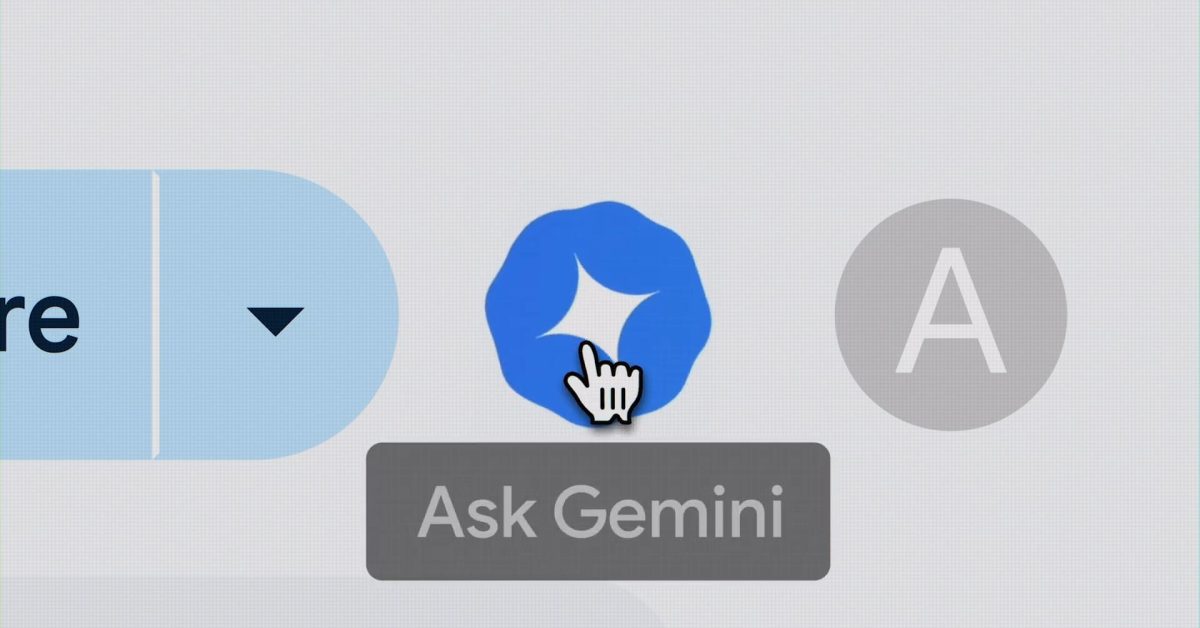As previewed earlier this year, Gemini in Google Docs will now let you “create audio versions of your documents.”
On the web, go to the Tools menu for a new “Audio” option in-between Voice typing and Gemini. Tapping “Listen to this tab” will open a pill-shaped player, with the duration noted. You can move this floating window anywhere on the screen.
Besides play/pause and a scrubber, available controls include playback speed and changing the “clear, natural-sounding voices.” Options include:
- Narrator
- Educator
- Teacher
- Persuader
- Explainer
- Coach
- Motivator
Meanwhile, editors can add an audio button anywhere in the document for viewers of the document.
- Insert menu > Audio buttons > Listen to tab
- @Listen to tab
Google Docs Audio is handy if you “want to hear your content out loud, absorb information better while reading, or help catch errors in your writing.”
This is currently just available in English and on the web, with the rollout starting today and continuing over the next few weeks. It’s available for Google AI Pro and Ultra subscribers, as well as:
- Business Standard and Plus
- Enterprise Standard and Plus
- Customers with the Gemini Education or Gemini Education Premium add-on
- Customers with the Gemini Business or Gemini Enterprise add-on*
Meanwhile, Google Docs on Android is rolling out the ability to generate images. This is also available for AI Pro/Ultra subscribers.
More on Google Docs:
FTC: We use income earning auto affiliate links. More.