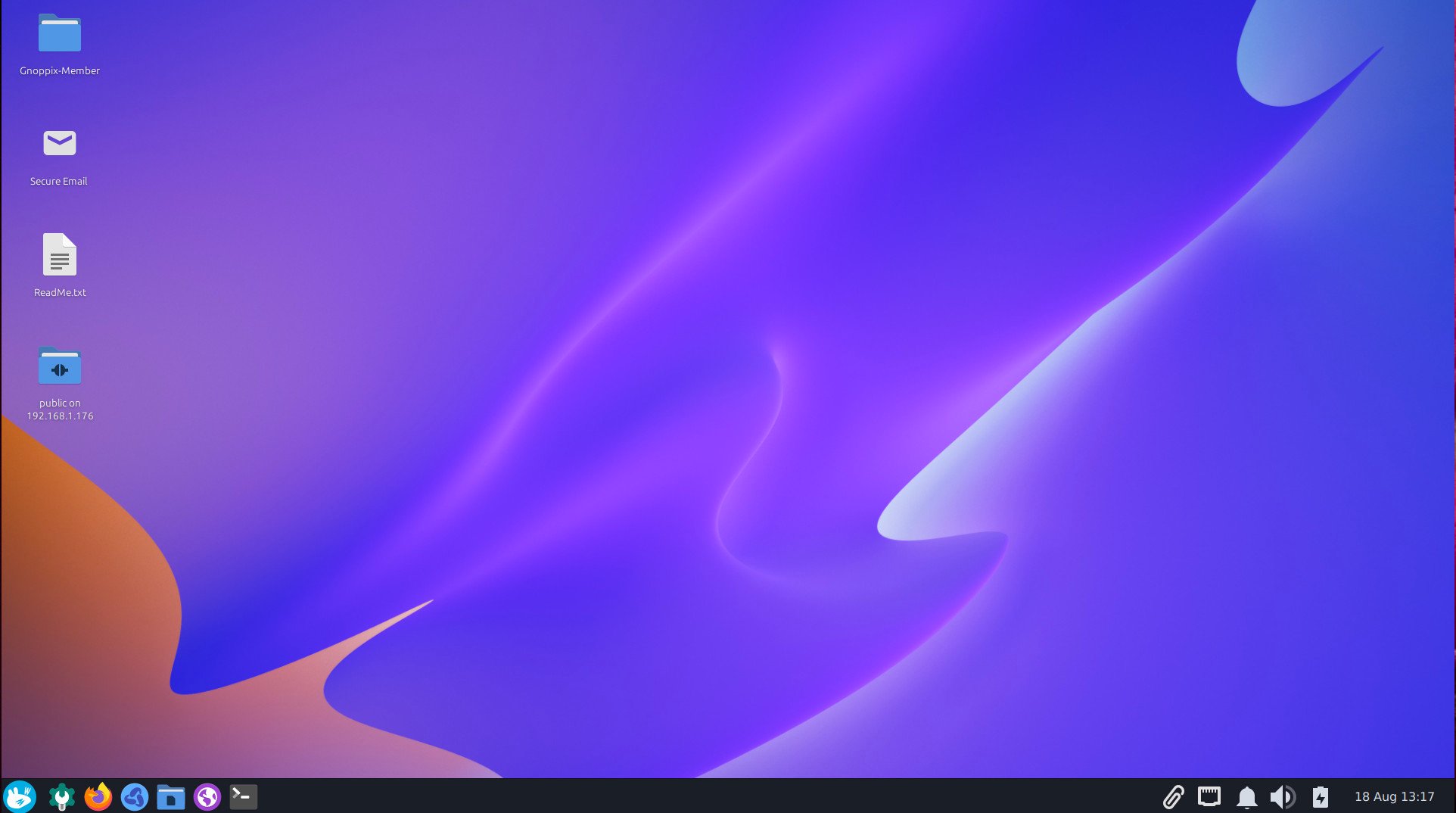AI. At this point, you can’t escape it because it’s everywhere, and it’s finding its way into applications, third-party services, and even operating systems.
Gasp.
I know, is AI and an OS a good combination? Well, that depends on what it’s used for. If the AI is embedded deep within the OS, such that it can get its fingers deep into the pie of everything the operating system does, then it’s not a good idea.
If, on the other hand, the AI is there to help users do typical AI things (researching, searching, etc.) then it might be seen as a positive.
The developers of Gnoppix understand this and decided to make it easy for users to enable AI. I’d go so far as to say that the Gnoppix devs have made accessing AI on Linux easier than any distribution available. When you couple that with the outstanding Gnoppix desktop (which uses Xfce) and you have the makings of a seriously impressive Linux distribution.
Let’s start with Gnoppix in general.
What Is Gnoppix?
Gnoppix is a Linux distribution based on Debian and is available for amd64 and ARM architectures. This take on Linux is lightweight and provides a privacy-focused, secure, powerful, intelligent, and user-friendly experience. With the help of the Xfce desktop, Gnoppix is also highly configurable.
Gnoppix ships with all the software you’ll need to be productive, right out of the gate. You’ll get apps like:
- LibreOffice (including Base)
- HomeBank
- PDF Chain
- Dia
- FileZilla
- Firefox
- Gnoppix Diffusion
- Gnoppix TOR Control
- OnionShare
- PuTTY SSH Client
- Steam
- Thunderbird
- Transmission
- Audacity
- Bleachbit
- dconf editor
- The Gnoppix suite of tools
- And much more
The point is, you get preinstalled apps for just about any need you might have. The only missed opportunity is the lack of dev tools. In the Development menu category, you’ll only see the GTK Icon Theme inspector, Icon Browser.
At first blush, Gnoppix looks like a fairly traditional (albeit well-rounded) Linux distribution. It’s not until you search for AI in the menu and find the AI application installer that things get interesting.
Gnoppix AI
If you’re into AI, this should impress you. If you click the AI installer, all you have to then do is click OK (Figure 1), and you’re done. That’s it. It takes a second or two, and you’re ready to use Gnoppix AI.
-
Figure 1: The Gnoppix AI installer is as easy as they get.
Once Gnoppix AI is open, you’ll find a user interface that is not only easy to use but also to configure. You can easily switch LLMs by clicking the top-center drop-down and selecting which one you’d like to use (Figure 2).
-
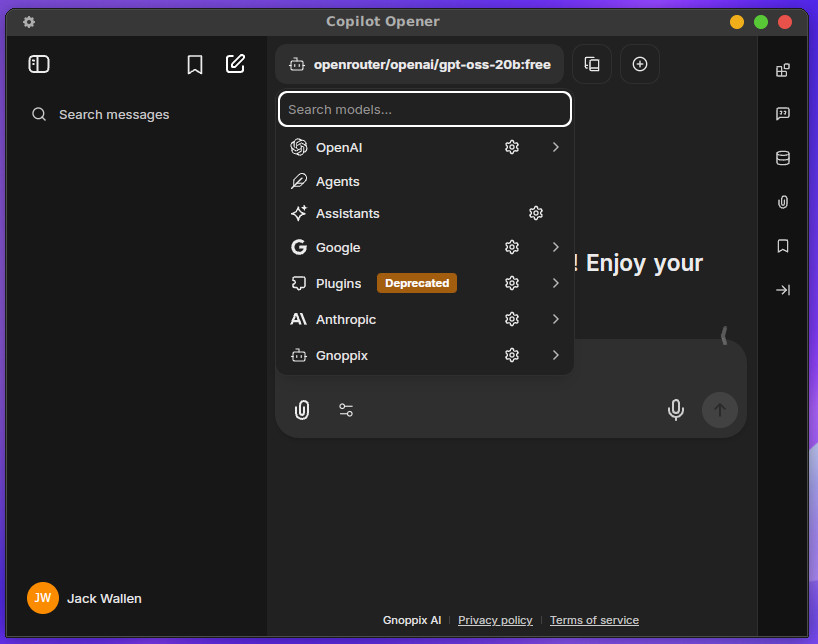
Figure 2: Selecting a different LLM is easy with Gnoppix AI.
You can select from various models from OpenAI, Google, Anthropic, and Gnoppix. There is, however, one caveat to this. With Gnoppix AI, you have to either have an API key (even with the free models) or purchase tokens. I tried each of the available LLMs and found every one of them required a key (even the “free” models).
Given the goal of Gnoppix AI is to make it accessible, affordable, and trustworthy for everyone, I’m surprised there isn’t a single model that can be used without purchasing a key.
Hold up. There is a way, but I have yet to make it work. You can create a free API key with the likes of Google, but it’s project-specific and won’t work with Gnoppix AI.
I’m not going to lie, this is a bit disappointing. Gnoppix should at least make it possible/easy for a user to generate a free API that can function with the smaller, free LLMs, or at least support a locally-installed instance of Ollama. To verify that, I installed Ollama manually with the command:
|
|
curl –fsSL https://ollama.com/install.sh | sh |
Once installed, I closed Gnoppix AI and hoped for the best.
No luck. There was no way in Gnoppix AI (that I could find) to connect the GUI to Ollama. Fortunately, there’s Msty, which has been my go-to UI for interacting with local LLMs for some time. With Msty, you can use as many local LLMs as you want… for free.
Gnoppix Credits
That’s not to say you shouldn’t pony up for Gnoppix credits. Twenty credits will only set you back $25 USD. According to Gnoppix, 3-5 credits per month should last you, so 20 credits might get you as far as four months.
The reason why you might want to stick with Gnoppix AI over something like Msty, is that the Gnoppix AI UI is a bit easier to use. The other thing about Gnoppix AI is that it uses fewer system resources than Msty, so it’s a bit more efficient. And if the Gnoppix team further integrates its AI solution into various apps, I would highly recommend going that route. However, if you want fast and free AI, Ollama/Msty is the way to go.
Even so, it would be really cool if Gnoppix could offer at least one free LLM that doesn’t require a token (maybe just as a trial). What I don’t understand is that, even in the Gnoppix documentation, it mentions a free option, but no matter what I try, every model requires the purchase of a key, and if there’s a free API key available, then the dev team needs to make this a bit more obvious. It does look like (after a bit of digging) that to access the free AI option, you have to be a Gnoppix member, which costs $2.5/month. So “free” is relative.
It would be really cool if Gnoppix could offer at least one free LLM that doesn’t require a token (maybe just as a trial).
On the other hand, using Gnoppix AI and purchasing credits does support the project, so if you’re a fan of open source and the Gnoppix distribution, I would recommend using the built-in AI app.
Okay, enough about the AI.
If it weren’t for the AI addition, is Gnoppix worth using? I would answer that question with a question of my own. Do you like the Xfce desktop and access to the Gnoppix TOR GUI as well as a bevy of pre-installed applications? If so, Gnoppix is a grand option for you.
Other than the frustration of trying to figure out the Gnoppix AI app, I enjoyed my stint with Gnoppix. I found it to be a welcome take on the Debian/Xfce desktop combination. And with the addition of Ollama/Msty, I had all the local LLM-based AI I needed… without the hassle.
YOUTUBE.COM/THENEWSTACK
Tech moves fast, don’t miss an episode. Subscribe to our YouTube
channel to stream all our podcasts, interviews, demos, and more.