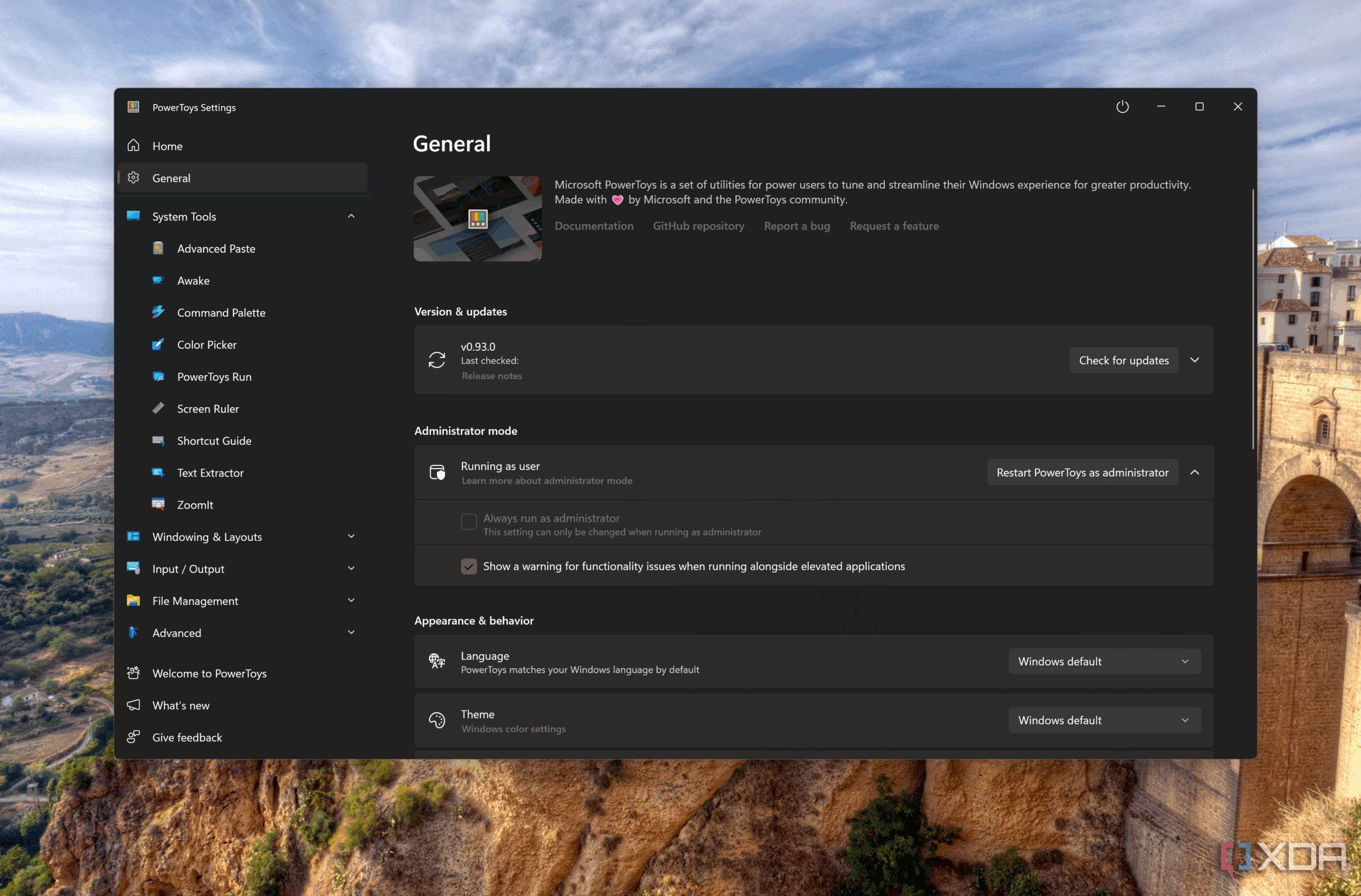Sometimes you just want to make some batch templates. And in Windows 11, that can often be a painstaking hassle. It can also be tricky to do, depending on what file types you’re trying to make templates in. There is always the slow way to use templates on Windows, by creating them one at a time in the specific program, and then duplicating the blank template file over and over to create all the batch files you need.
While that’s certainly an option, it’s not the best use of anyone’s time. And now with an update to Microsoft’s PowerToys application, you can make quick, easy templates with just a bit of extra software and time.
What is PowerToys?
Is it a dev kit, or is it just a handy set of features Microsoft hid in a standalone app?
PowerToys is available from the Microsoft Store as a free download. It adds additional functionality to Windows 11 by providing a set of new features. PowerToys offers system tools, windowing and layout tools, file management features like a File Explorer add-on and Image ReSizer, PowerRename, Environment Variables, and New+ for creating batch files from personalized templates.
While Microsoft considers PowerToys part of the Windows 11 developer kit, it is free and available to all Windows 11 users. So if it sounds like something you might be interested in, it’s probably worth downloading yourself.
How does New+ work?
Personalized templates and batch files, oh my.
New+ is the PowerToys version designed for creating batch files and customizing templates to ease your workflow. You can create files and folders directly from File Explorer’s context menu, so you don’t need to navigate multiple steps or applications. It’s ideal for those who frequently create files and folders with similar structures or content, as a way to create batches of those files or folders from templates without all the grunt manual labor of copying them individually.
To start using any of the Microsoft PowerToys features, you’ll need to install PowerToys from the Microsoft Store. Once you’ve got the tools installed, you’ll want to check the main PowerToys interface to see if your particular tool needs to be enabled from the Windows Settings menu. New+ is one of the features that needs to be manually enabled, so make sure you follow the prompt to enable New+, and from that same settings screen, you can change the default file path for your templates.
Once you’ve got New+ installed and enabled, you can start using the feature in File Explorer by right-clicking the desktop or folder and using New+ in the context menu to select your template. You can also create new templates by opening the template folder using “Open templates” and adding new files and folders through that menu.
When you first install PowerToys and enable New+, you get a set of example templates, including an example folder and example text files, but you can create templates of other file types as well. You don’t even need to really make a template of them; any files or folders placed in the New+ templates folder are available to use from the New+ menu in File Explorer. So you can use just about any Windows file type as a template.
Personally, I don’t often need to create large batch files, but I do often create batch folders for dive students, for product reviews, and for photos. Being able to quickly create the same general folder structure without manually copying everything over is definitely a time-saver. For some, creating templates of multiple files in the same folders would be more handy, while other users may just want to copy the same files into a batch. It really depends on your workflow, but it’s a handy tool for a lot of various uses, whether you’re a software developer, content creator, tired Scuba instructor, or writer.
PowerToys was designed for developers, but they’re useful for everyone.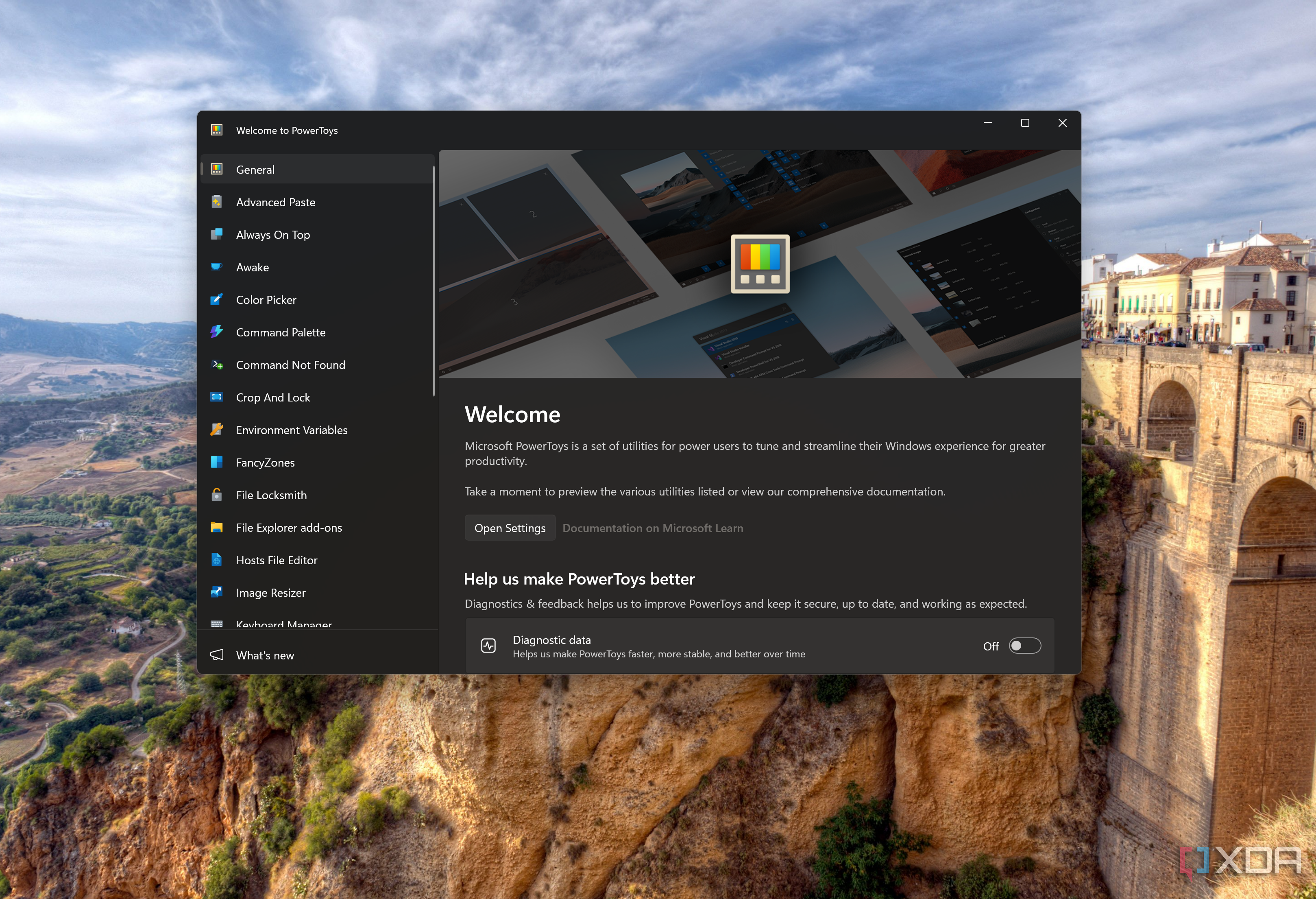
Even if New+ is perhaps not the most useful for your day-to-day workflow, Microsoft’s PowerToys suite includes features that just about anyone can find handy. Image resizing is a pain to do in Windows without resorting to photo-editing software like Adobe Photoshop or Gimp, or using a free design tool like Canva or Photopea. Windowing and layout tools can help anyone get the correct workflow setup visualized on a single display or multiple displays, because the built-in multi-window system in Windows OS is rather limited.
The main catch here is that PowerToys and other Microsoft developer tools are designed for developers. So, while the rest of us can find them incredibly useful, the user interface can be a little opaque and difficult to get used to. But Microsoft’s instructions on using the various tools and explaining their features are pretty easy to understand, and that will get you a long way.
So if you’re in dire need of a new shortcut to improve your productivity, either at work or at home, take a look at Microsoft’s PowerTools. It just might be the trick you need to save plenty of time.