Cohort characteristics
Study enrollment was performed from January 2021 to February 2024. The study cohort comprised participants with a median age of 53 years (Table 1). The racial distribution was predominantly White (83.7%), followed by Black…
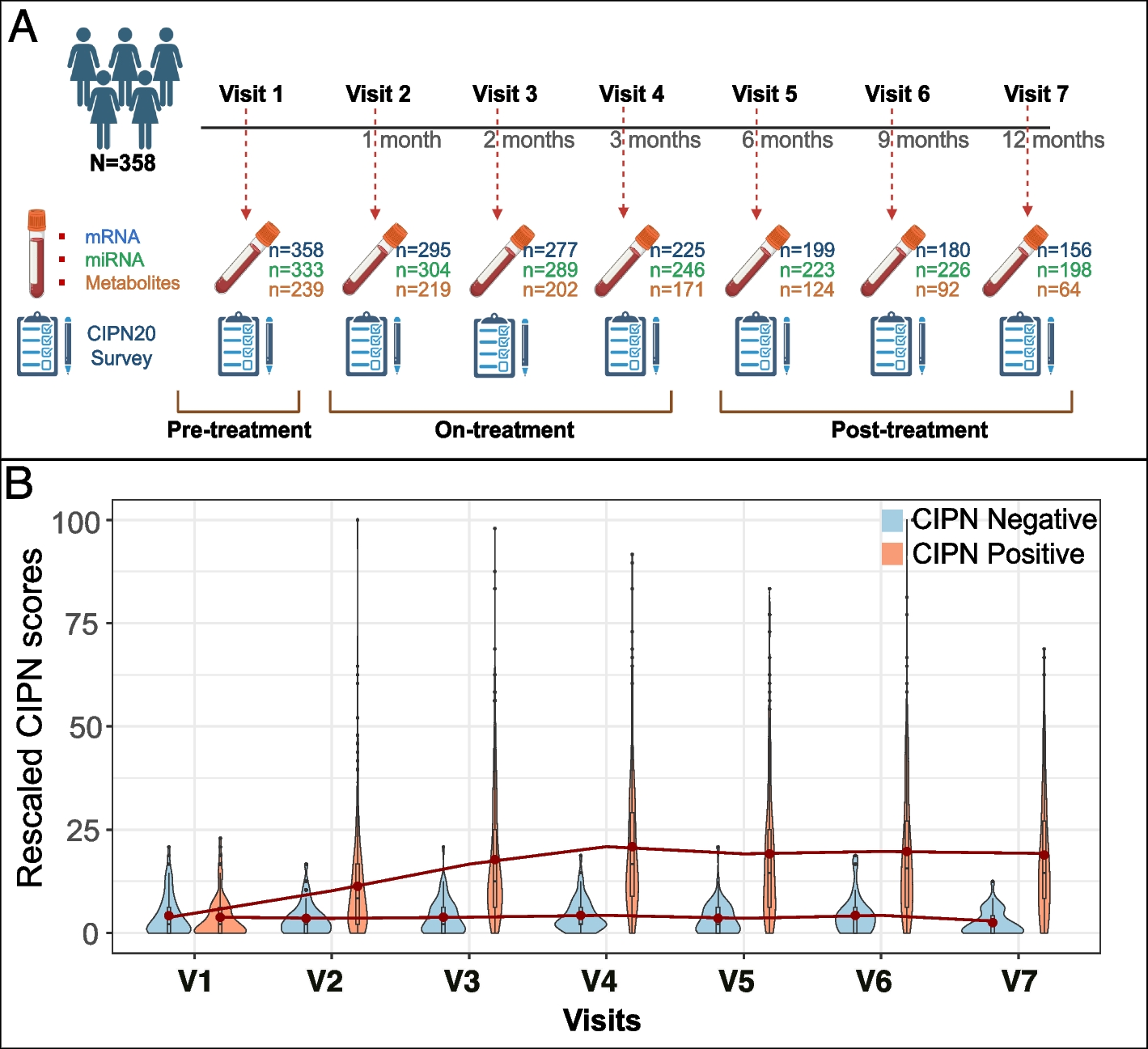
Study enrollment was performed from January 2021 to February 2024. The study cohort comprised participants with a median age of 53 years (Table 1). The racial distribution was predominantly White (83.7%), followed by Black…