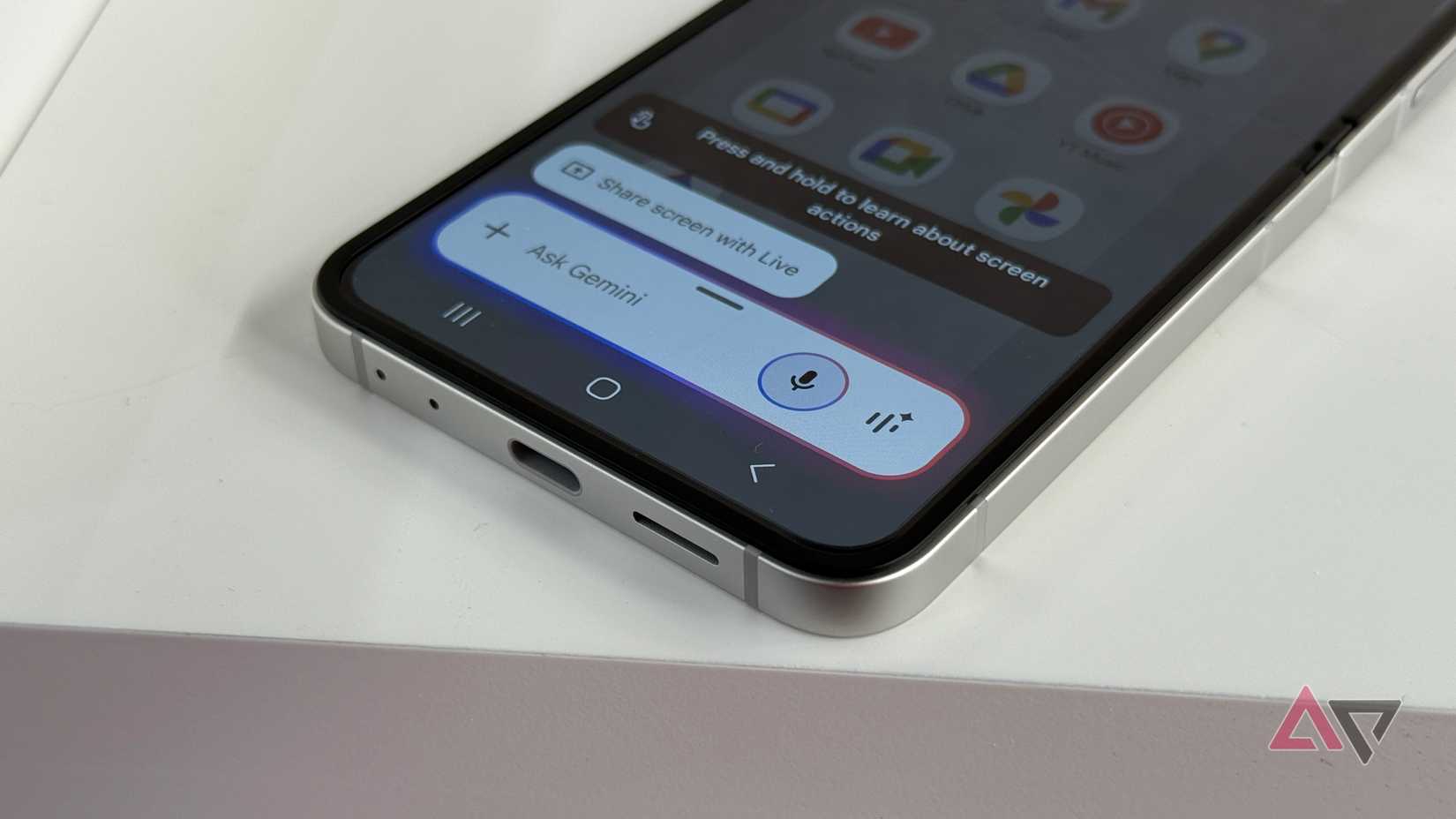I’ve tried my fair share of productivity tools, from to-do apps to AI assistants, but Google’s Gemini promised something different: an AI that could step into my daily workflow and make my day run smoother.
For a week, I used Gemini as my productivity partner, handling everything from note-taking to quick work tasks, all on my phone.
Here’s what worked surprisingly well, where it fell short, and whether it’s ready to replace the tools you already rely on.
Integrating Gemini into my day
Setting the stage
Before I could test Gemini properly, I had to define what being productive actually meant for me. That meant listing the recurring tasks, deadlines, and errands that usually clutter my brain.
To test whether it could truly help, I picked a handful of tasks I already do every day:
- Managing my calendar and to-do list
- Taking and summarizing notes
- Drafting messages and emails
- Doing quick research on the go
- Organizing information into something I could actually use later
Managing my calendar with Gemini
The process was surprisingly smooth
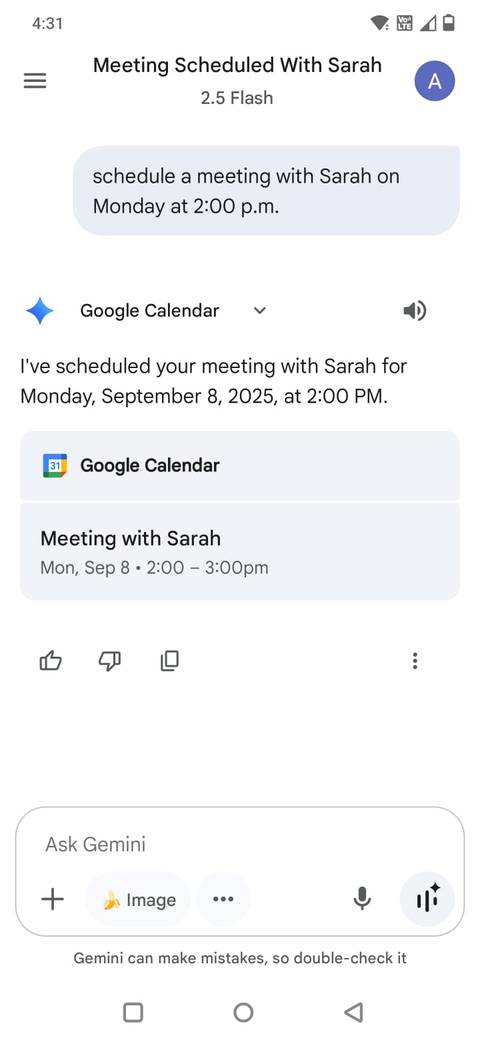
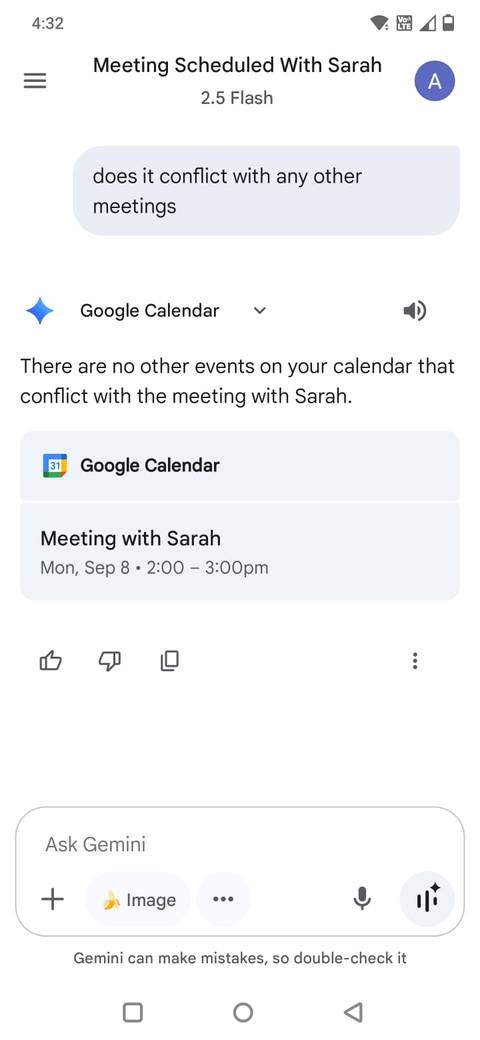
Usually, I juggle Google Calendar, sticky notes, and mental reminders, and somehow still forget some events. I wanted to see if Gemini could act as a single point of control for scheduling and planning.
I started small: asking Gemini to add events, set reminders, and even suggest optimal times for tasks based on my existing appointments.
Gemini smoothly handled voice prompts such as Hey Google, schedule a 45-minute writing block tomorrow morning or Hey Google, schedule a meeting with Sarah on Monday at 2 p.m.
I could also ask Gemini to check for time conflicts with other events, and I could easily get it to reschedule meetings.
I still had to confirm a few entries by opening Google Calendar, but not having to type made things easier.
To use Google Workspace apps with Gemini, open the Gemini app, tap your profile icon, tap Apps, and toggle on Google Workspace.
Keeping a to-do list with Gemini
Task management felt seamless
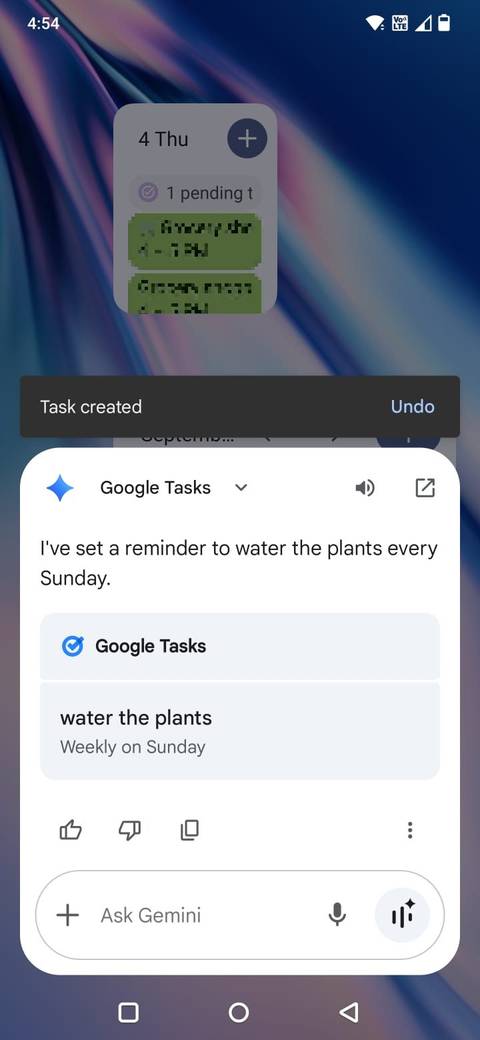
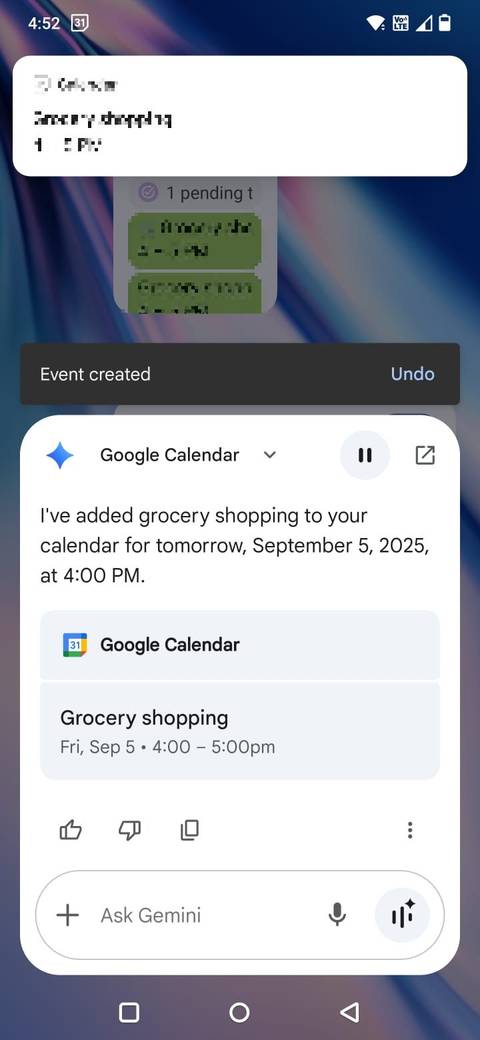
Gemini quickly became more than just a calendar assistant. Instead of juggling separate apps for notes, reminders, and tasks, I asked it to maintain a running list of things I needed to do.
Adding items was effortless: Add buy cat food, finish the article draft, and call insurance to my to-do list. Gemini stored everything in Google Tasks.
For me, having a single, voice-accessible to-do list was a simple way to keep track of everything.
Taking and summarizing notes
Gemini saved me time and effort
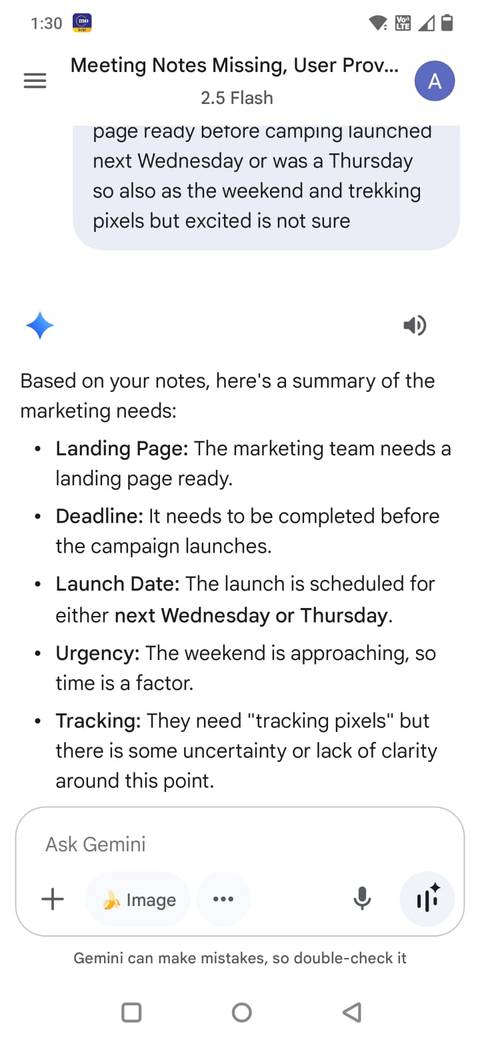
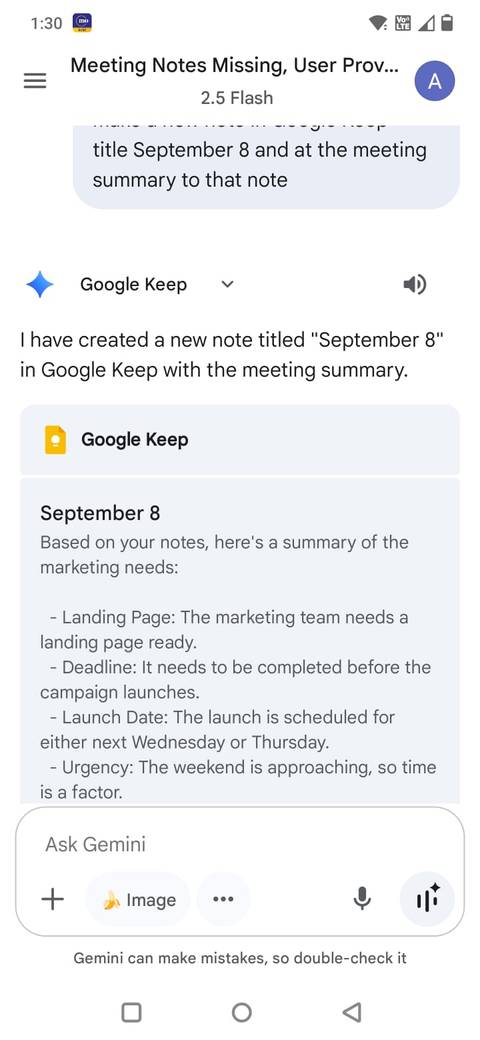
Another way I leaned on Gemini was for note-taking and quick summaries.
During calls, meetings, or brainstorming sessions, I sometimes forget to capture key points.
With Gemini, I could dictate notes in real time: Summarize this into key takeaways.
I got a short, structured summary that was much easier to review later. I asked it to add the summary to Google Keep so I could reference it later.
By centralizing note-taking and summarization, Gemini replaced note-taking apps, text editors, and sometimes even voice recorders.
It made capturing, organizing, and recalling information faster and more consistent.
Drafting messages and emails
I didn’t have to jump between apps
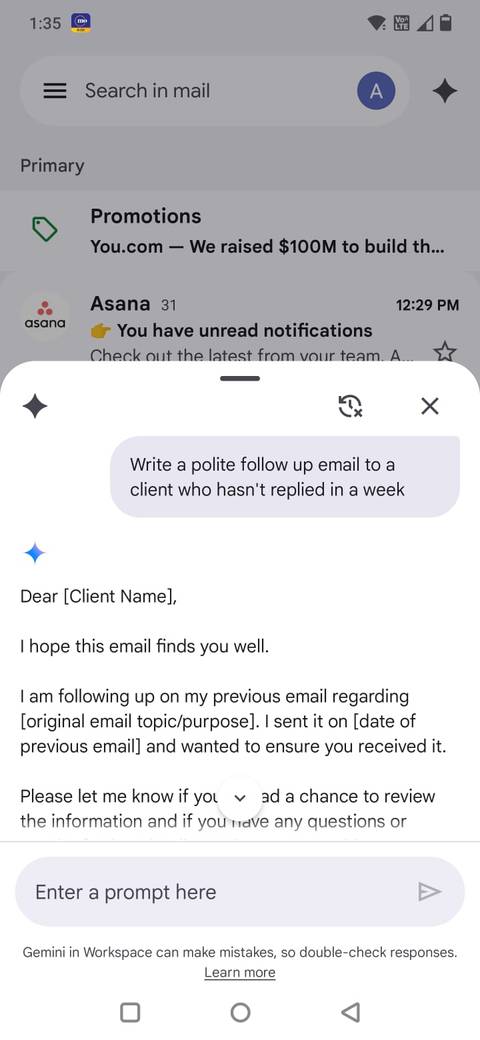
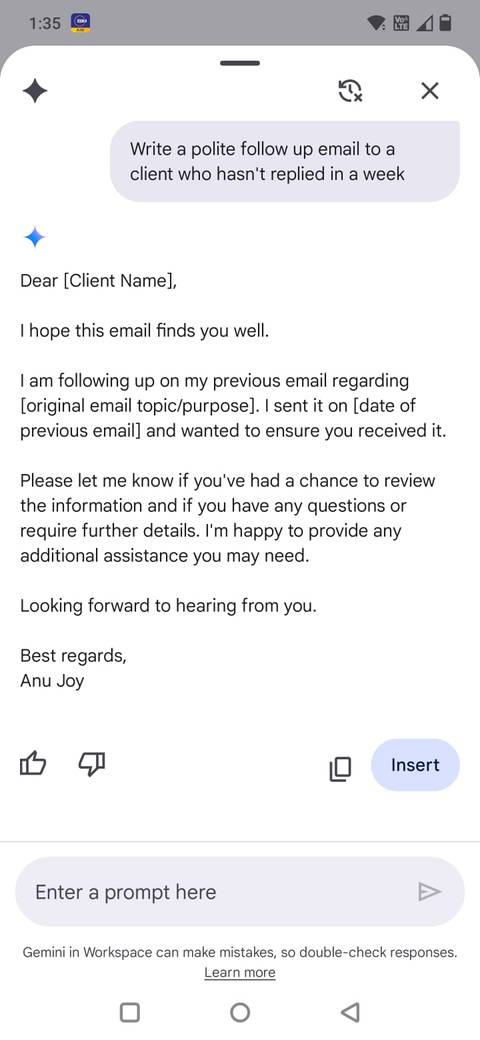
Email is one of those tasks that always seems to take up more time than it should. Half the battle is deciding what to say and how to say it, especially when the tone matters.
That’s where Gemini turned out to be helpful.
Instead of staring at a blank draft, I tapped the Gemini icon in the upper-right corner of the Gmail app.
I started typing short prompts into Gemini: Write a polite follow-up to a client who hasn’t replied in a week.
Within seconds, I’d get a draft that was 80% there. All I had to do was tweak the details to match my style.
Then, I would tap Insert, and Gemini would automatically paste the text into a new Gmail message.
However, it wasn’t perfect. Sometimes the replies came out too formal or too cheerful, but it gave me something concrete to edit rather than starting from scratch.
Using Gemini for quick research on the go
Answers without the rabbit holes
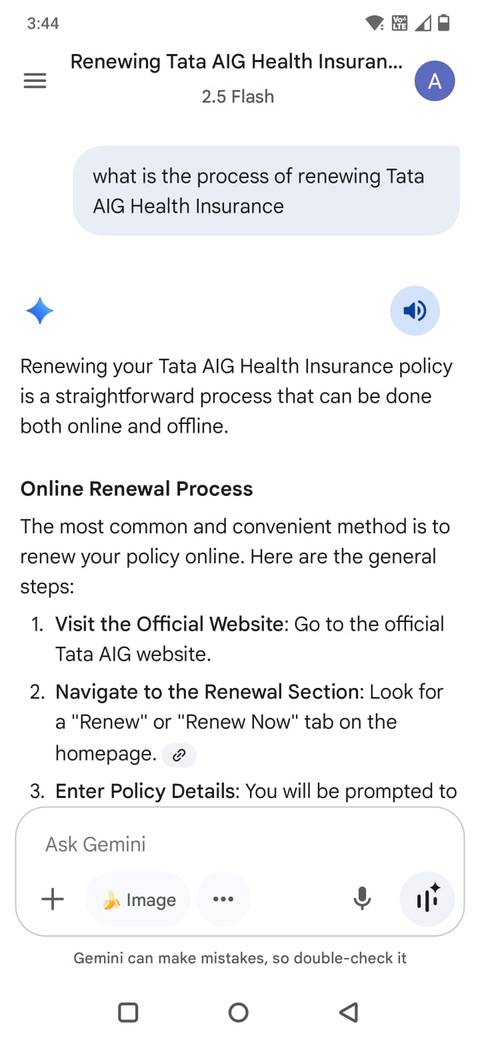
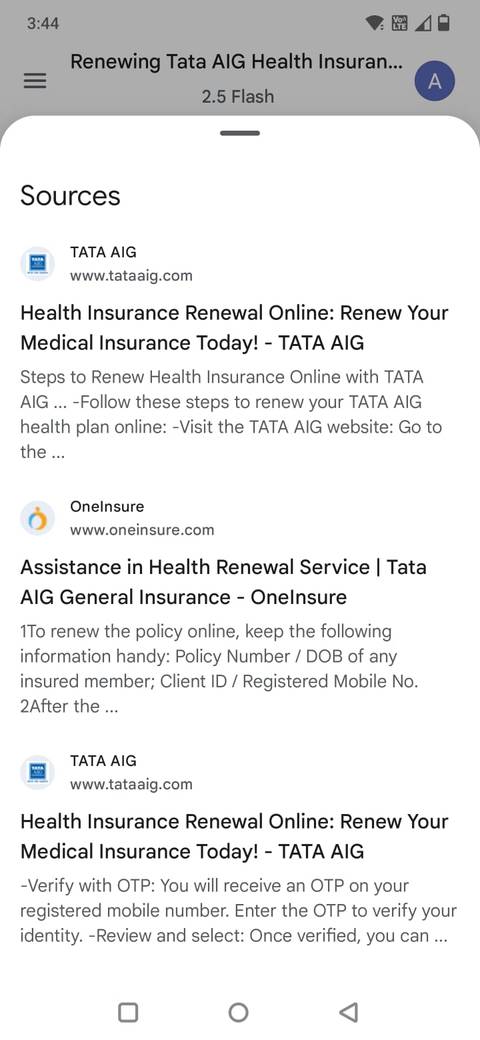
Gemini felt like the most natural choice for quick research.
Need to check the renewal process for insurance? Want to compare two phones?
Gemini is faster than sifting through Google Search results, especially on the mobile app, where links and ads clutter the page.
However, it will not replace in-depth research. I wouldn’t use it for making financial decisions, but it’s fine for quick questions.
The real benefit was avoiding the distraction trap of browsing through numerous search results.
Where Gemini needs to improve
It’s helpful, but not flawless
Although Gemini was great for everyday productivity, a week of testing revealed its limitations.
The biggest one is consistency. Sometimes it provided concise answers, but other times it responded with vague summaries.
I also noticed task management hiccups. Adding items to my to-do list worked fine, but when I asked Gemini to update or reorder them, it sometimes misinterpreted my prompts.
Another disadvantage is the lack of offline functionality. Gemini becomes unreliable if my connection is spotty. That makes it harder to trust as an assistant compared to, say, a calendar app that works offline.
Gemini is a promising productivity partner
After a week of relying on Gemini for scheduling, lists, notes, and quick research, I found that it can absolutely lighten the load of everyday tasks, especially when paired with Android’s built-in apps.
That said, Gemini still has rough edges. Its occasional vagueness and reliance on internet connectivity mean it isn’t ready to fully replace a dedicated productivity system.