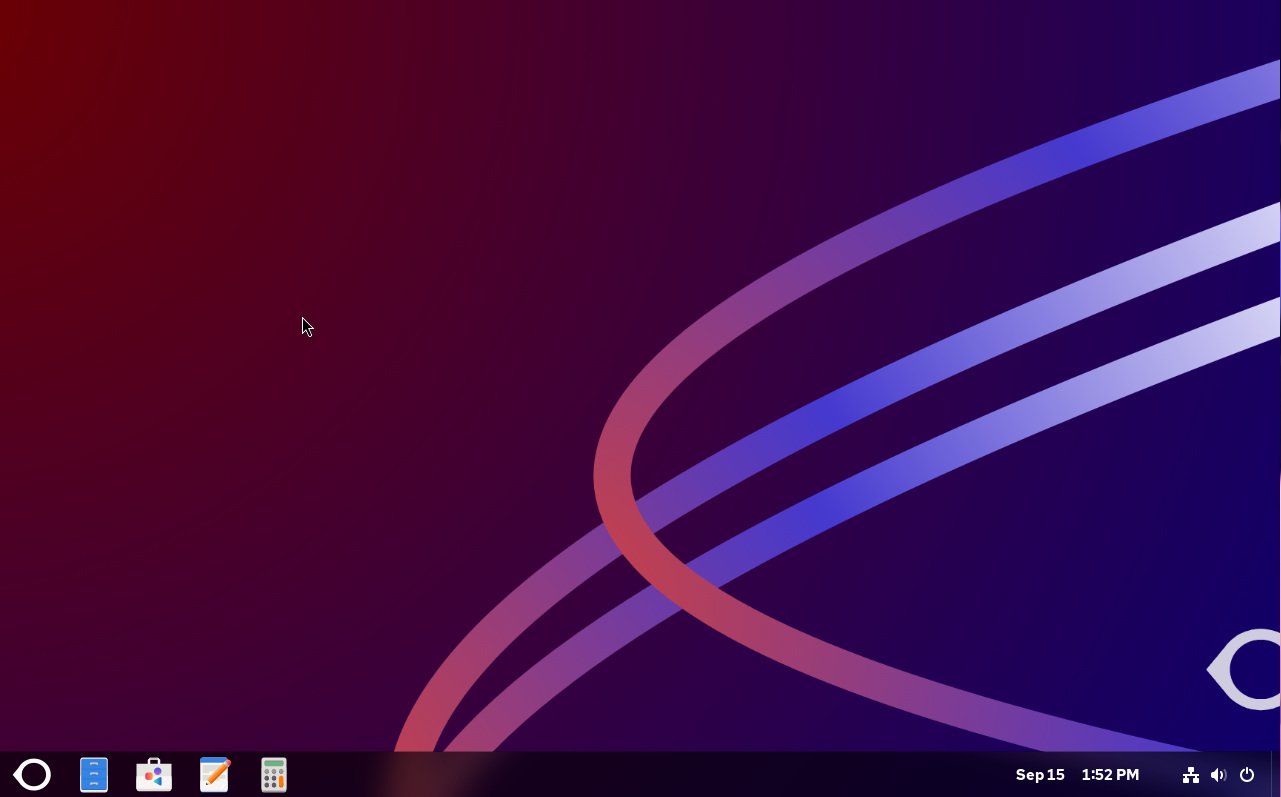Name all of the Linux desktop distributions geared specifically for enterprise users.
I can think of Red Hat Enterprise Linux (RHEL) Desktop and SUSE Linux Enterprise Desktop.
That’s it.
Sure, you could take a regular desktop distribution, such as Ubuntu, and harden it for enterprise use, but why do that when there are distributions geared specifically for your business?
Cost, for one thing.
The cost for using one of those enterprise-ready Linux distributions is considerably more than using (and tweaking) a standard (and free) distribution. As well, you might not want to have to deal with vendor lockdown. On top of that, I’ve used those enterprise Linux desktops, and they tend not to be as user-friendly as other distributions.
What Is Oreon Linux?
The good news is that there are other options, one of which is called Oreon Linux. This Linux distribution is aimed at enterprise organizations, but with a twist of simplicity. Oreon Linux ships with friendlier defaults, continuous updates and leans into the stability and security of Red Hat Enterprise Linux.
This GNOME-based, enterprise-ready Linux desktop includes mainstream support until Aug. 20, 2030, and an end of life on June 1, 2035. Although Oreon might indicate that it’s based on RHEL, it’s actually based on a distribution that’s based on RHEL. The distribution in question is AlmaLinux.
Oreon Linux aims to take on everyday computing needs for the everyday user. But Oreon Linux isn’t just for businesses. If you’re looking for a more secure Linux desktop distribution for home, Oreon is there to help you out.
A Minimalist Approach To Pre-Installed Software
Imagine having a desktop Linux distribution, such as Ubuntu or Fedora, based on the enterprise-ready AlmaLinux. That combination could be a real boon for home and small business users.
Oreon Linux ships with kernel 6.12.0-55, but limits the amount of included software to a more bare-bones state. Out of the box, you won’t find an office suite, an email client or much more. You get a web browser (Firefox), a text editor (GNOME Text Editor) and a few utilities. That’s it.
Of course, there’s always the app store, where you can select from thousands of applications to install. Oreon does include Flatpak, so there are even more apps to install; however, Flatpak support is not built into the graphical user interface (GUI) app store. Fortunately, this can be easily resolved with the command:
|
|
flatpak remote–add —if–not–exists flathub https://flathub.org/repo/flathub.flatpakrepo |
With the Flathub repository added, you should find Flatpak apps available in GNOME Software. Why not make this the default behavior?
Moving on.
As I mentioned, there are not a lot of pre-installed apps, and that includes a GUI for more advanced feature configuration. Of course, that’s by design. I’ve heard from plenty of users who adopted the likes of openSUSE as their desktop and stared, wide-eyed, when they opened Yet another Setup Tool (YaST). YaST is very powerful and is best left alone by new users.
Advanced Configuration With the Cockpit Web GUI
The good news is that Oreon Linux enables the Cockpit web-based GUI by default, so all you have to do is point your browser to http://localhost:9090 and you can use a tool with a bit more power than GNOME Settings (Figure 1).
Figure 1. The Cockpit web-based GUI is an outstanding tool for managing your Oreon installation.
With Cockpit, you can manage logs, storage, networking, accounts, services, Anaconda, applications, SELinux, updates and more.
The Truth About Its Red Hat Enterprise Linux Connection
There is one tricky bit associated with Oreon Linux. The Oreon Project website claims that it’s based on Red Hat Enterprise Linux, but it’s not, and that claim could get the project in trouble. The truth is that Oreon Linux is based on AlmaLinux, which is not Red Hat Enterprise Linux.
This, of course, begs a different question: Why bother? Essentially, Oreon Linux is a rebranded AlmaLinux, with a few extra tweaks added to make it a more viable desktop distribution out of the box. Yes, that it is, but it does have a few tweaks that might make it a bit more appealing to desktop users. One of the bigger tweaks is the inclusion of the necessary dependencies to install and use Wine/Proton for gaming, as well as non-included architectures and broken packages. So, if you’ve been dreaming of using AlmaLinux as a gaming platform, Oreon might be what you want.
Just open GNOME Software and run a search for “proton.” That search will bring up several apps (such as ProtonUp-Qt) you can install to make gaming on Linux much easier (according to the app itself). ProtonUp-Qt simplifies the installation and management of Proton-GE for Steam and Wine-GE for Lutris. As a test, I installed ProtonUp-Qt to see if it would make the setup any easier. To my surprise, it did.
Just select your download directory, add a version and install (Figure 2).
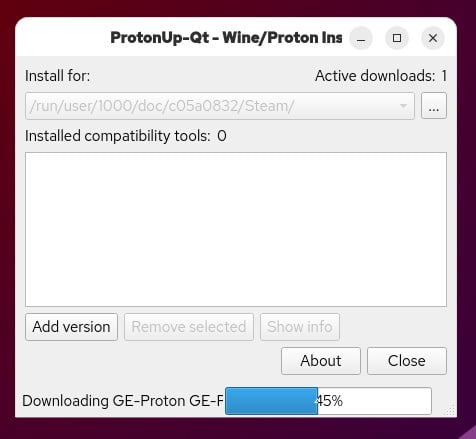
Figure 2. This app is supposed to ease the setup for gaming.
What Proton does is make it possible to run Windows games on Linux (with the help of Steam). Once you’ve installed ProtonUp-Qt and have added/installed a version, you’ll then be able to enable Proton within Steam and run those Windows games — no need to install Proton separately.
Is that enough to lure you to Oreon Linux? If you want an AlmaLinux-based desktop OS that makes gaming a bit easier, this is certainly one option. However, as far as gaming on Linux is concerned, you’re better off choosing a gaming-specific distribution, such as Bazzite or Drauger OS.
YOUTUBE.COM/THENEWSTACK
Tech moves fast, don’t miss an episode. Subscribe to our YouTube
channel to stream all our podcasts, interviews, demos, and more.