Moving from Windows to Linux isn’t as hard as you might initially think, but you’d be forgiven for having some worries. Switching to a totally different desktop environment is hard, especially when some of the apps you’re used to may not be available.
Well, while something like Ubuntu or Linux Mint already makes the transition fairly easy, there’s another solution that makes things even easier — AnduinOS. This relatively new Linux distribution is developed by a Microsoft engineer (who doesn’t work on Windows), and it’s just about perfect if you’re thinking about switching from Windows, as it makes everything feel familiar. I’ve been using it for a few days, and I have to say, I’m in love with it.
Based on Ubuntu, but better
Enhanced in the right ways
AnduinOS is a Linux distro that’s largely based on Ubuntu, which gives it an extremely solid foundation already. Ubuntu is one of the most user-friendly Linux distros, meaning the setup process and the overall usability of the system is seamless and feels great overall. Much like Ubuntu, ANduinOS is also offered in two flavors, an LTS release (based on Ubuntu’s own LTS branch) and a more short-term release that contains the latest features in exchange for a shorter support period. My experience has been with the latter.
However, while it’s clearly still Ubuntu under the hood, AnduinOS also packs what you might consider some improvements over Canonical’s distribution. While Ubuntu has been pushing its own Snap packages for software — to the dismay of much of the Linux community — AnduinOS removes the focus from that and adopts the more widely adopted Flatpak, giving you access to tons of Linux apps with easy package management. Of course, as with any Linux distribution, you can still play around and set up different package managers, but Flatpak likely offers the most reliable and consistent experience already.
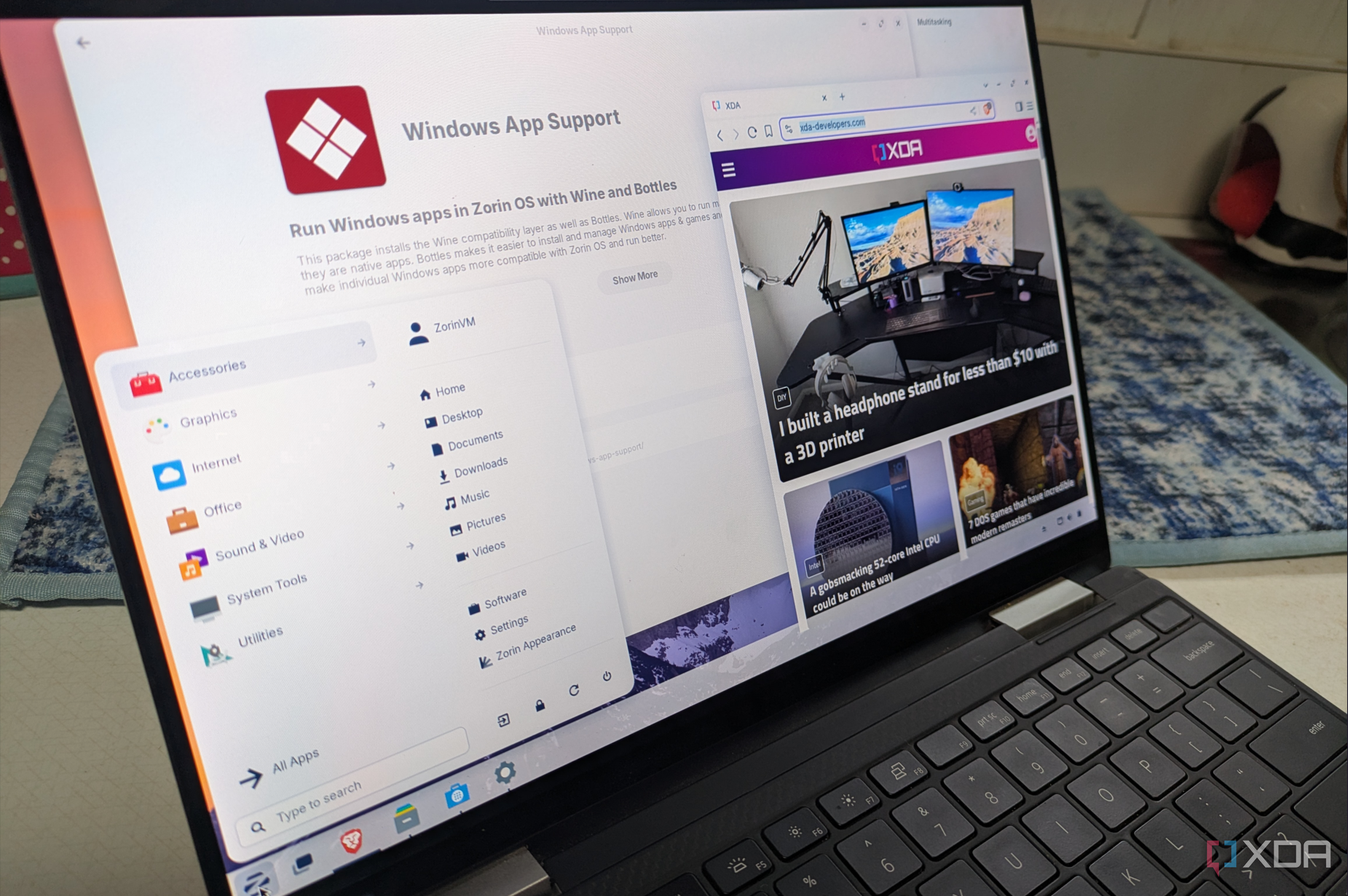
Related
5 reasons I prefer this distro over Ubuntu as a Windows-to-Linux convert
As a Windows convert, I’ve tried different Linux distros but prefer Zorin over Ubuntu.
It feels just like Windows
It’s almost uncanny (in a good way)
As we’ve already established, AnduinOS is based on Ubuntu, which means it has a lot of the same Ubuntu things, such as the Settings and, of course, the GNOME desktop environment. Now, I knew GNOME was flexible thanks to its extensions, but AnduinOS is an incredible showcase of what can be done with this desktop environment.
When you boot into the AnduinOS desktop, it might as well just be Windows 11. The desktop background is made to mimic the color scheme and general vibe of Windows 11’s, and it serves that purpose quite well, but it’s everything else that’s truly impressive. Through the use of numerous GNOME extensions, AnduinOS manages to create a taskbar that looks extremely similar to that of Windows 11, merging the “dock” and the status bar Ubuntu is known for into one single UI element, just as you’ve come to expect. Everything is where you’d expect it to be, from the Start menu and open apps, to the weather widget and system tray icons. It’s as perfect a copycat as you can reasonably ask for on Linux, and I love it. It’s not necessarily that I prefer the taskbar to what Ubuntu normally offers, but I love the fact that this is even possible while using the same desktop environment.
That continues in the Start menu, too, which is also made to look a lot like that of Windows 11, albeit it’s smoother and more responsive, as tends to be the case with a lot of Linux software. There’s a bit more to dive into there, but I want to save that for later.
It goes down to minute details like the taskbar blurring the desktop background, making desktop icons behave more like windows, adding a tiling assistant that works similarly to Snap Assist on Windows 11, and even a clipboard history. All of this is achieved through GNOME extensions, and unlike Ubuntu, there’s actually an extension manager built right in and easily accessible from the get-go. I would still recommend installing a different extension manager to make it easier to add more customizations, but this is great all the same.
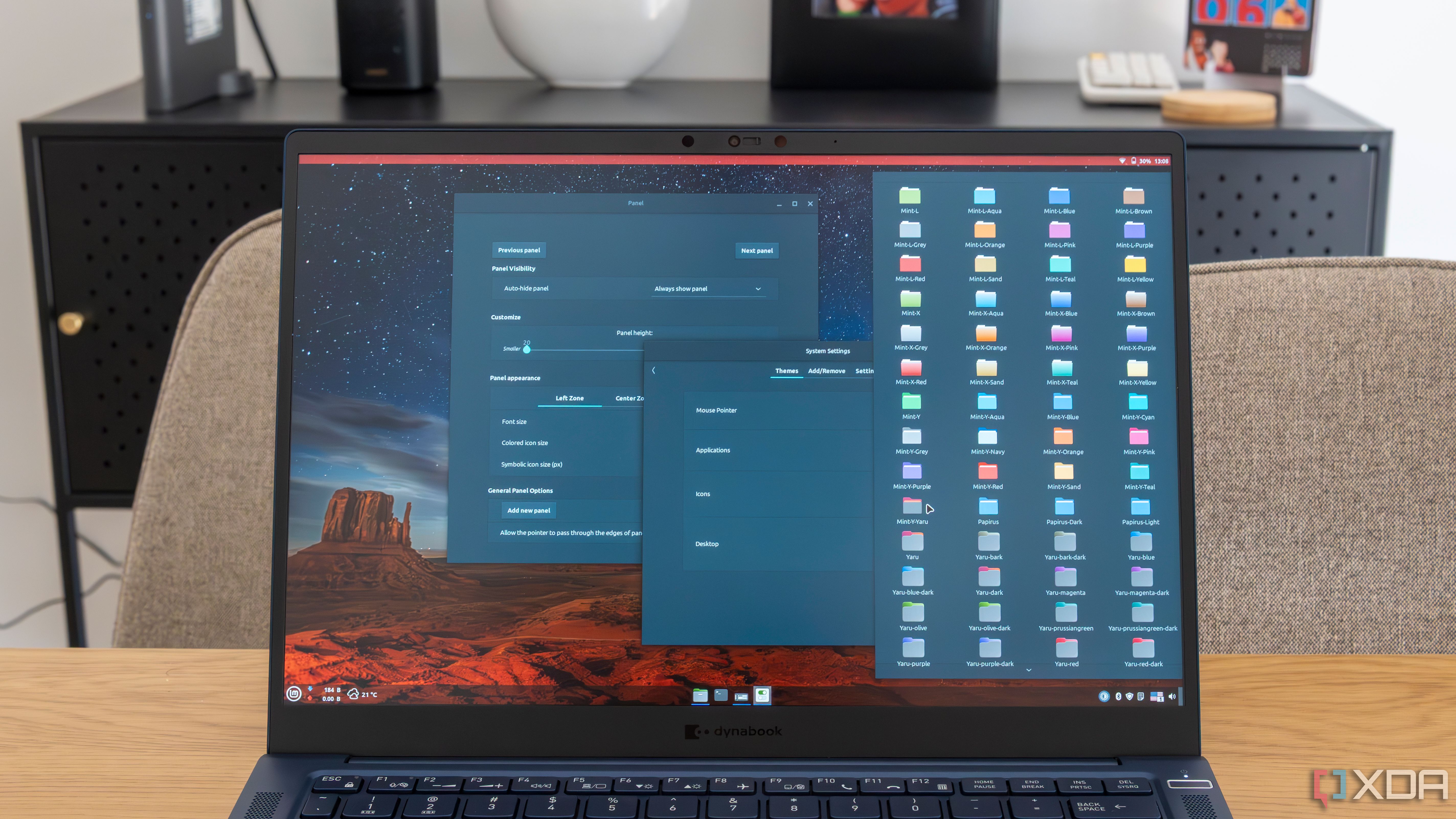
Related
I tried Linux Mint as a lifelong Windows user, and the customization blew me away
Linux Mint is on a whole different level
Windows style, Linux customization
We have some actual flexibility here
What’s truly great about AnduinOS is how it brings together the familiarity of Windows with the incredible customization options of Ubuntu (or Linux in general). Yes, the experience is going to feel just like home when you first boot it up, but just like a home, it’s not truly yours until you make it so, and AnduinOS makes that so much easier than Windows does.
For starters, the taskbar, which is powered by an extension called Dash to Panel. Simply right-click it and you can head into the Dash to Panel settings to change all kinds of settings. You can autohide the taskbar, adjust the height,, change the width to make it more like a floating dock, move all the taskbar elements to your preferred side of the screen, and much more. You can change things like colors, icon sizes and styles, padding, and much more so the taskbar looks just how you want it. Of course, you can also move it to any edge of the screen, and do a wide range of other changes.
Then there’s the Start menu (here called Arc menu), which has a very similar story. The default design is very similar to that of Windows 11, but you have a lot of customization options that keep the familiarity while making it something completely different — and better. There are tons of layouts to choose from, with my personal favorite being simply called Windows, which reminds me more of the Windows 10 style, with a list of all apps on the left, and some pinned apps on the right. But you have dozens more options, and then all of those choices can be tweaked with extra settings to change the height of the menu, as well as the width of each panel (depending on the layout you chose). You can change the pinned apps and what folders are shown in the menu, and so much more. The customization options go far beyond anything offered in Windows, even with third-party apps.
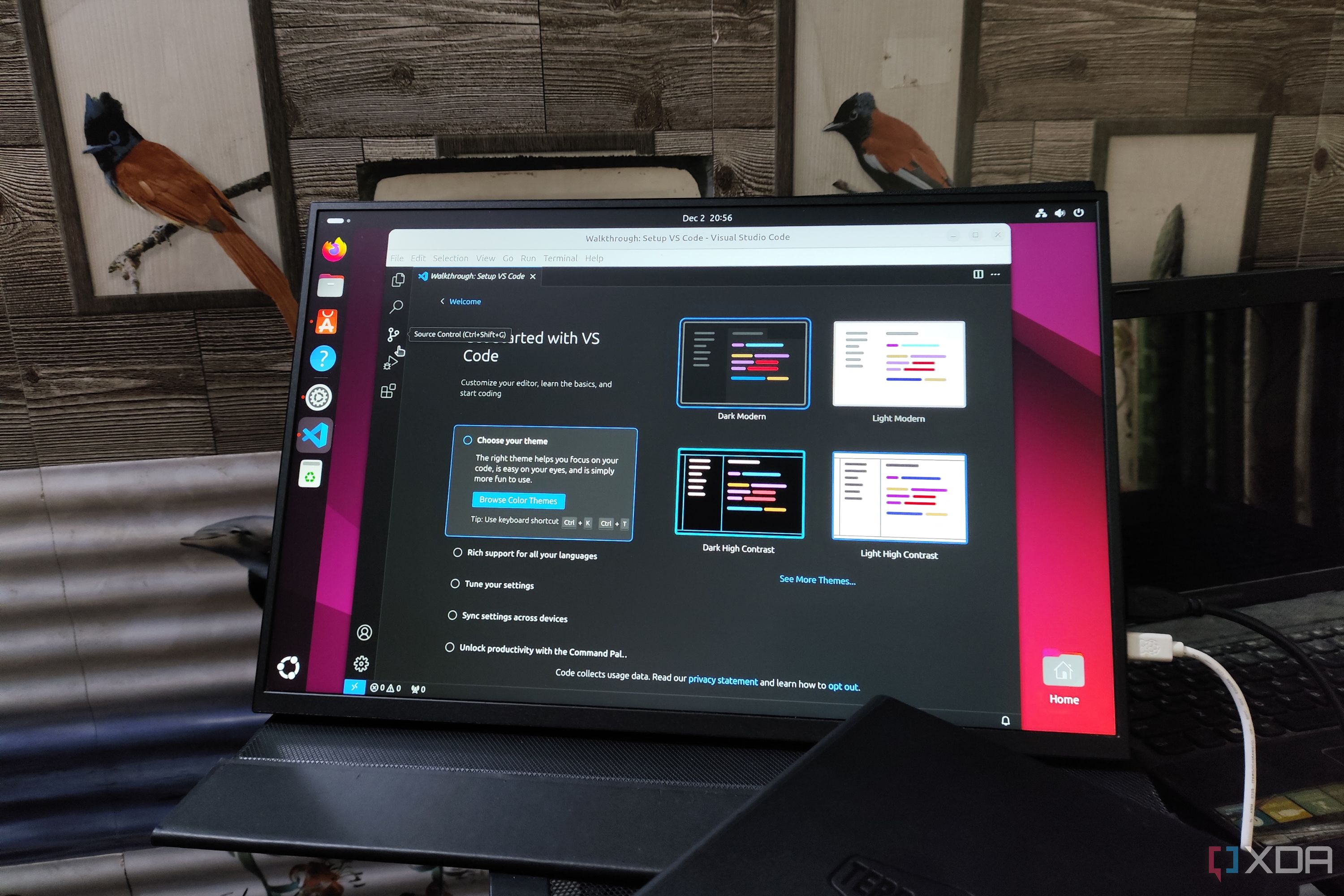
Related
4 Linux distros you should use instead of upgrading to Windows 11
Get rid of your Windows bad habit with one of these Linux distros.
Extensions make it even better
It’s still GNOME, after all
One last thing I think is worth highlighting is that AnduinOS can still be customized even further thanks to GNOME extensions. As I mentioned above, I’d recommend installing the Extension Manager to make it easier to find new extensions, and there are a few I installed myself. For one thing, I replaced the included Clipboard Indicator extension with Clipboard History, which is a more modern and smoother option for keeping a clipboard history. Then, I also added Emoji Copy, another extension that restores a feature I love in Windows, that being the emoji panel.
Finally, I added Tiling Shell, an extension that makes it much easier to manage my open windows, behaving similarly to FancyZones on Windows. I actually use this instead of the built-in Tiling Assistant if I’m on my desktop setup, since it’s way better for my productivity.
Of course, that’s just the tip of the iceberg. There’s a huge library of extensions that can enhance your AnduinOS experience in different ways depending on your needs.
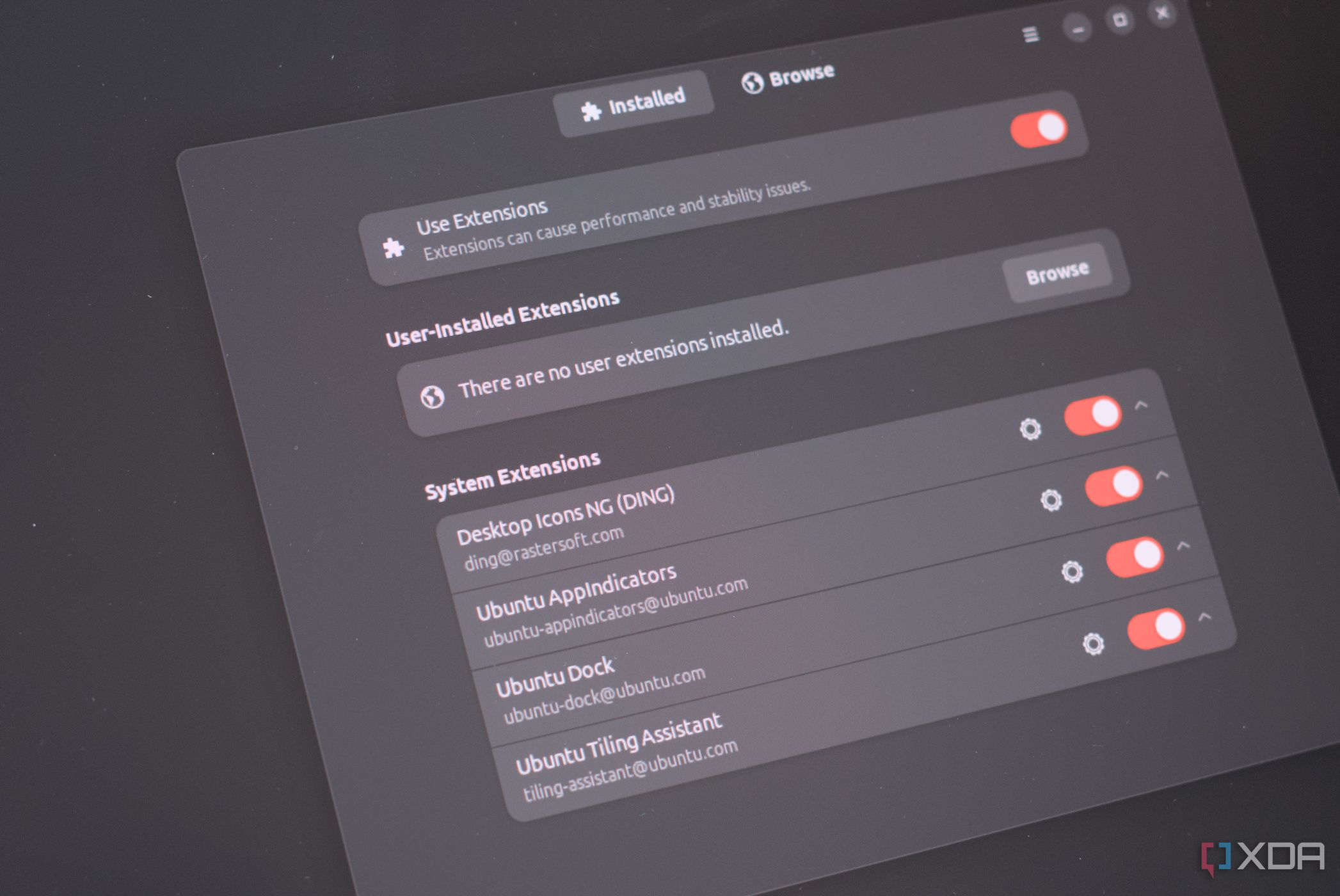
Related
7 GNOME extensions I could never switch to Windows and live without
These GNOME extensions can completely change the way you use Linux.
AnduinOS may just be the perfect distro for Windows converts
There are many great Linux distros worth considering if you want to move over from Windows, but I have to be honest, AnduinOS may just be the one for me. It’s incredibly impressive how close it gets to looking like Windows 11, but the best part is how you can dive deep into the settings and realize that it’s actually so much better, with tons of customization options that let you make your PC truly your own. It’s not only a great transition OS, but it’s also a fantastic introduction to the world of Linux and its customization options.
