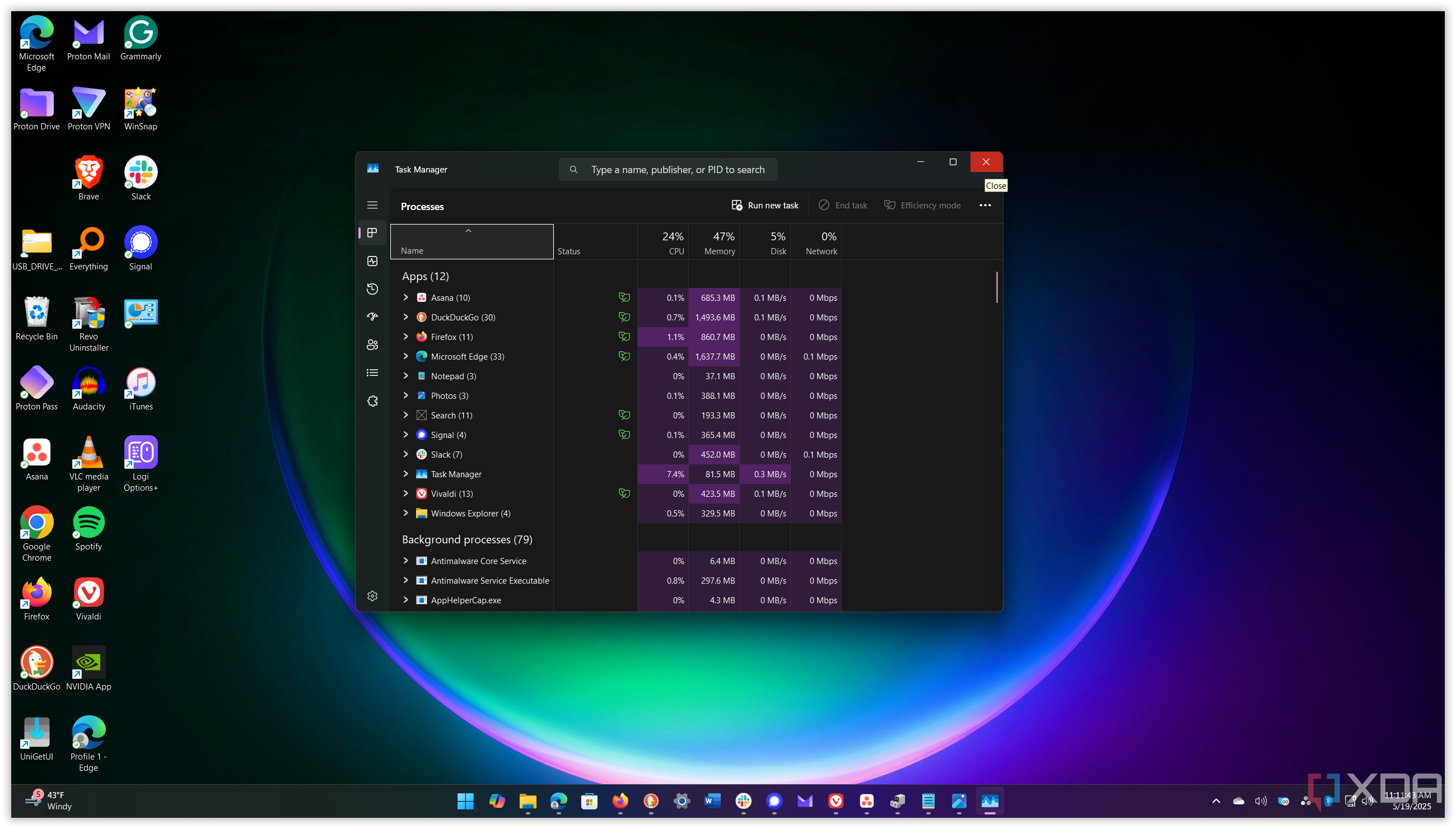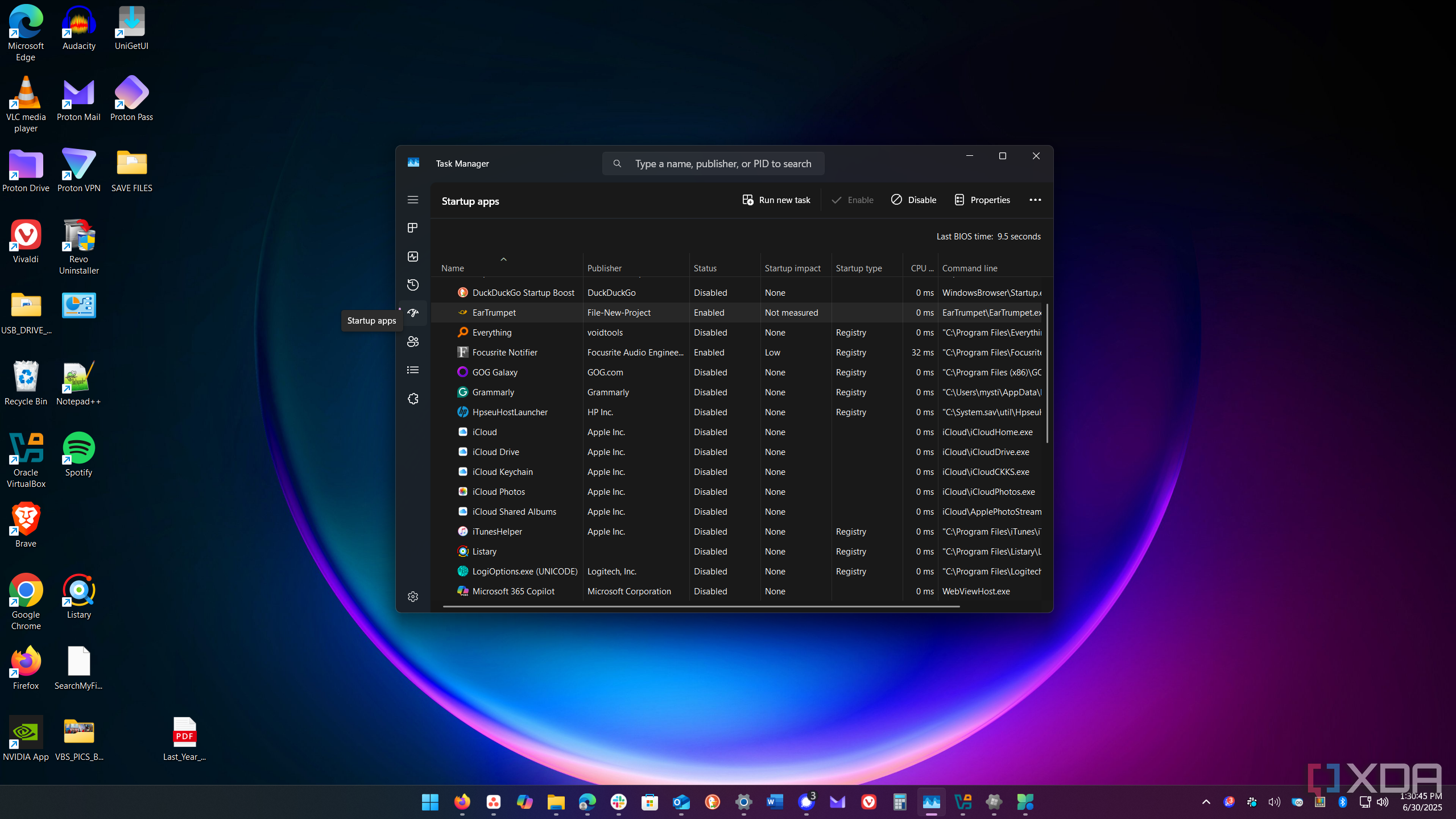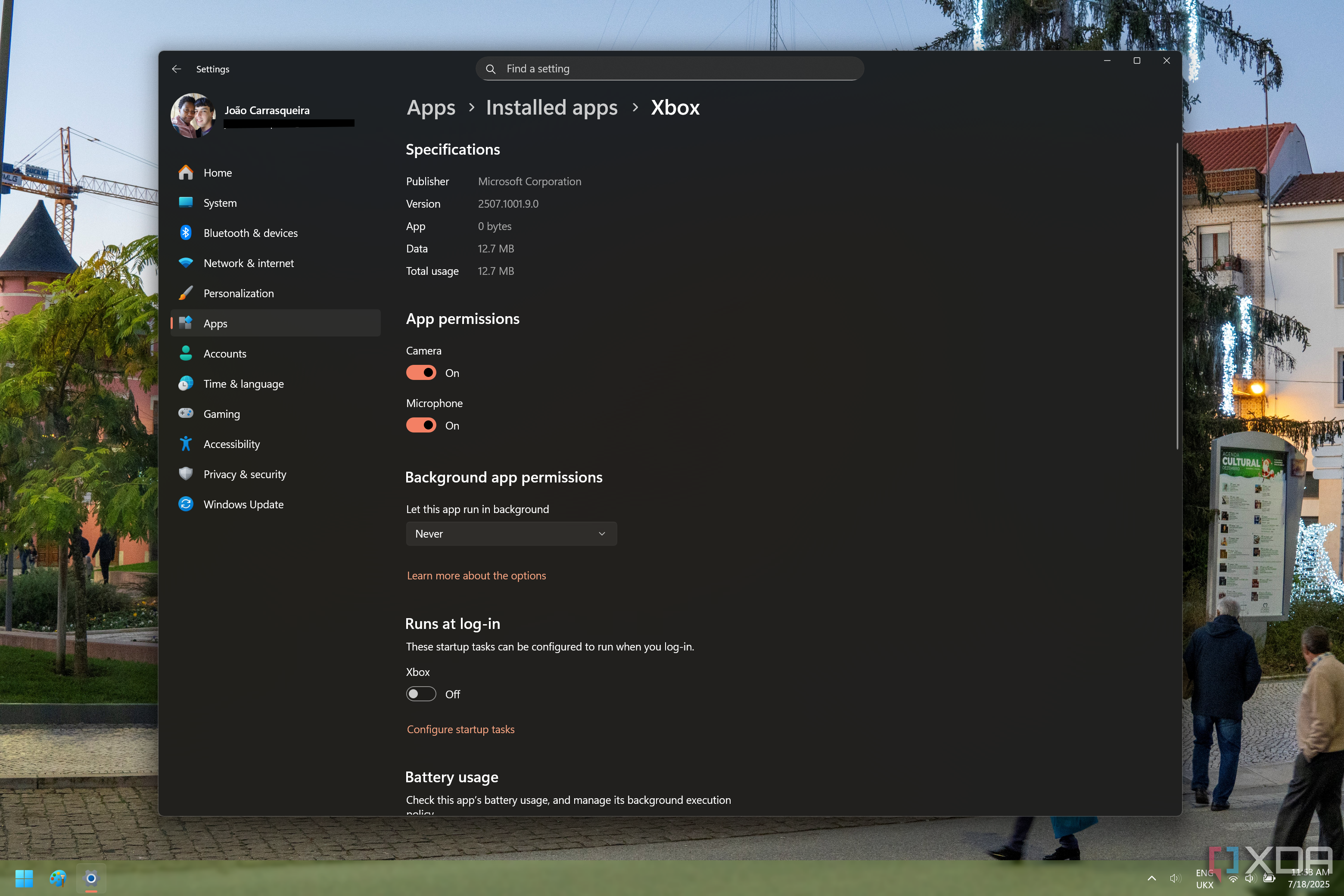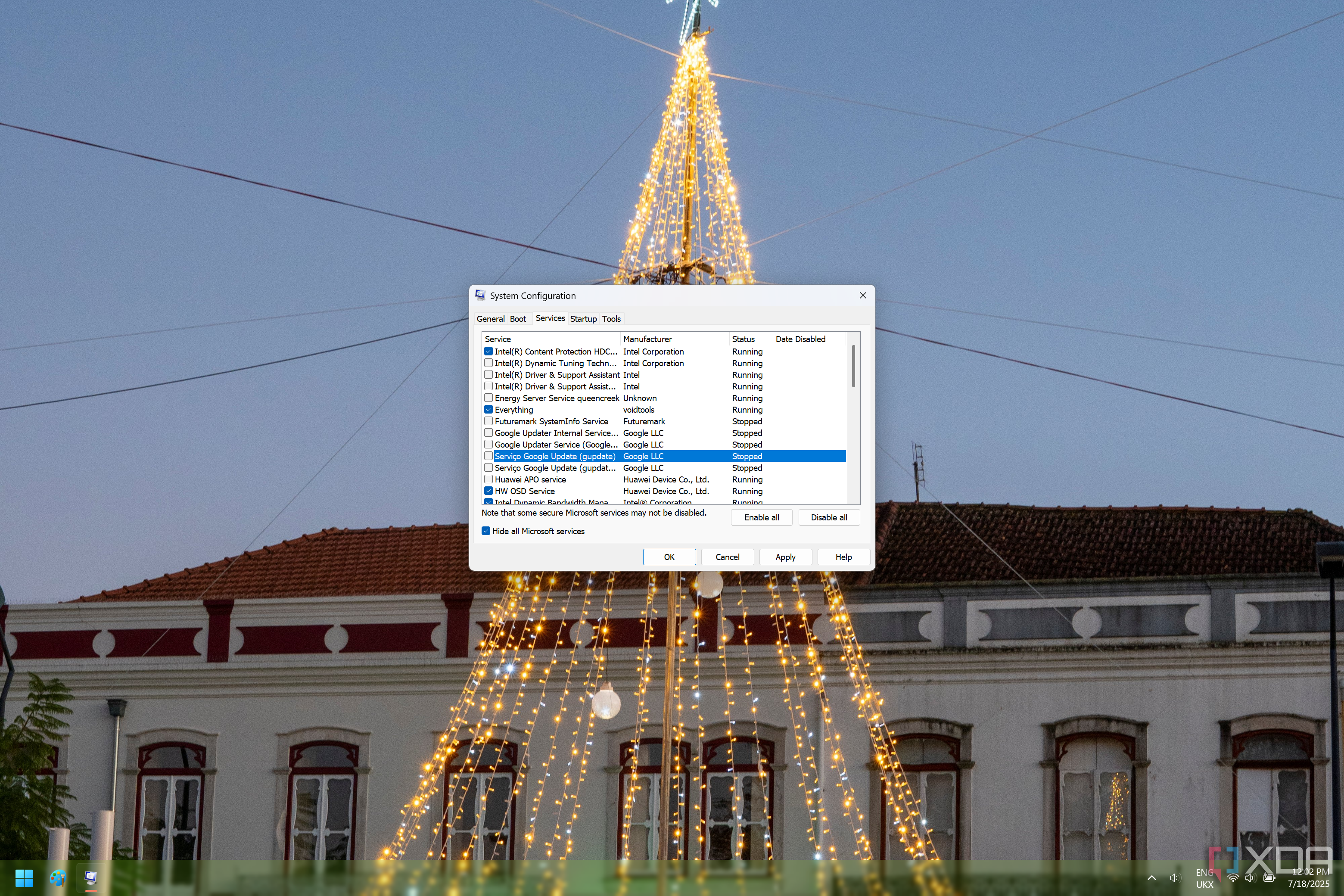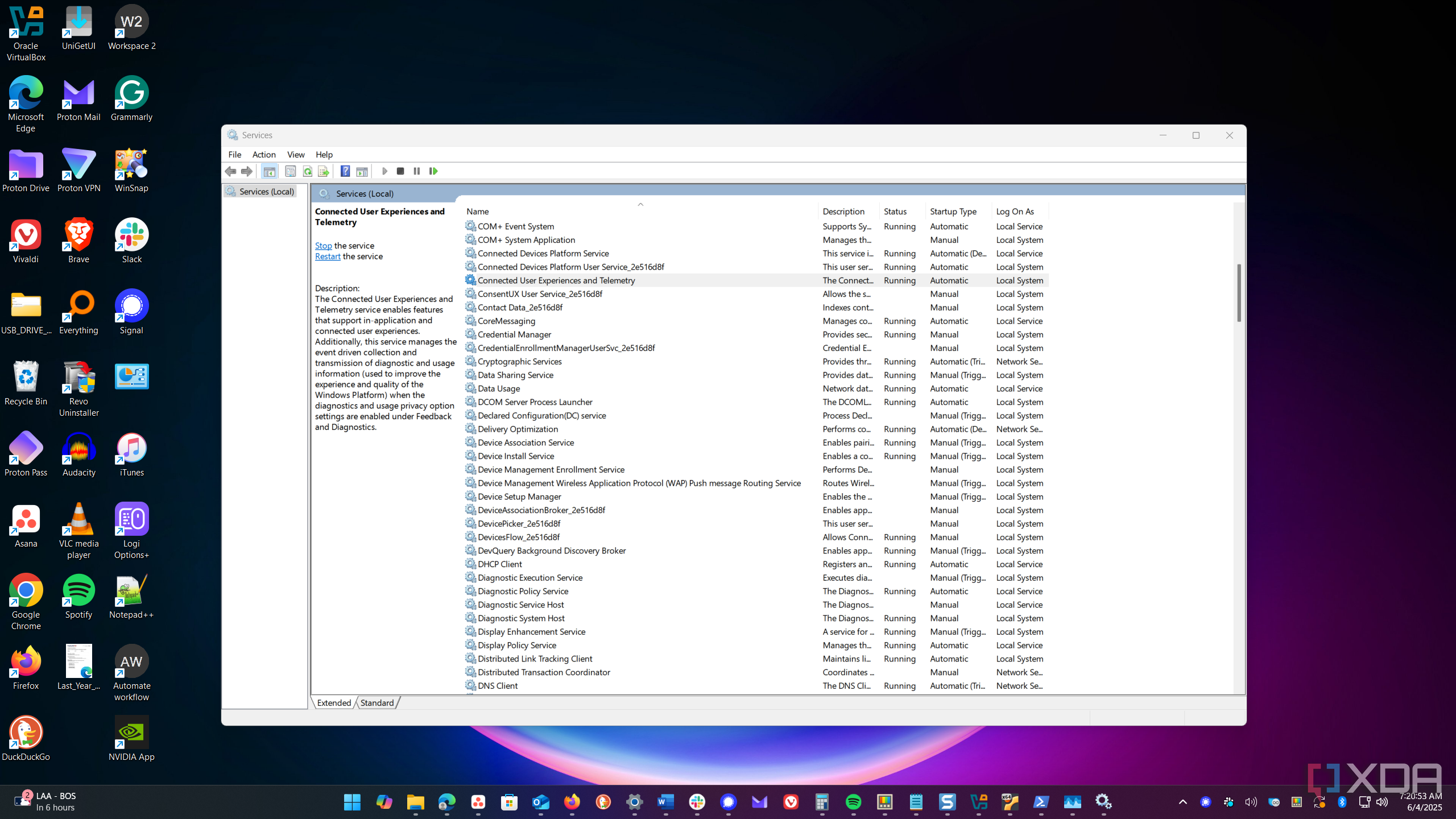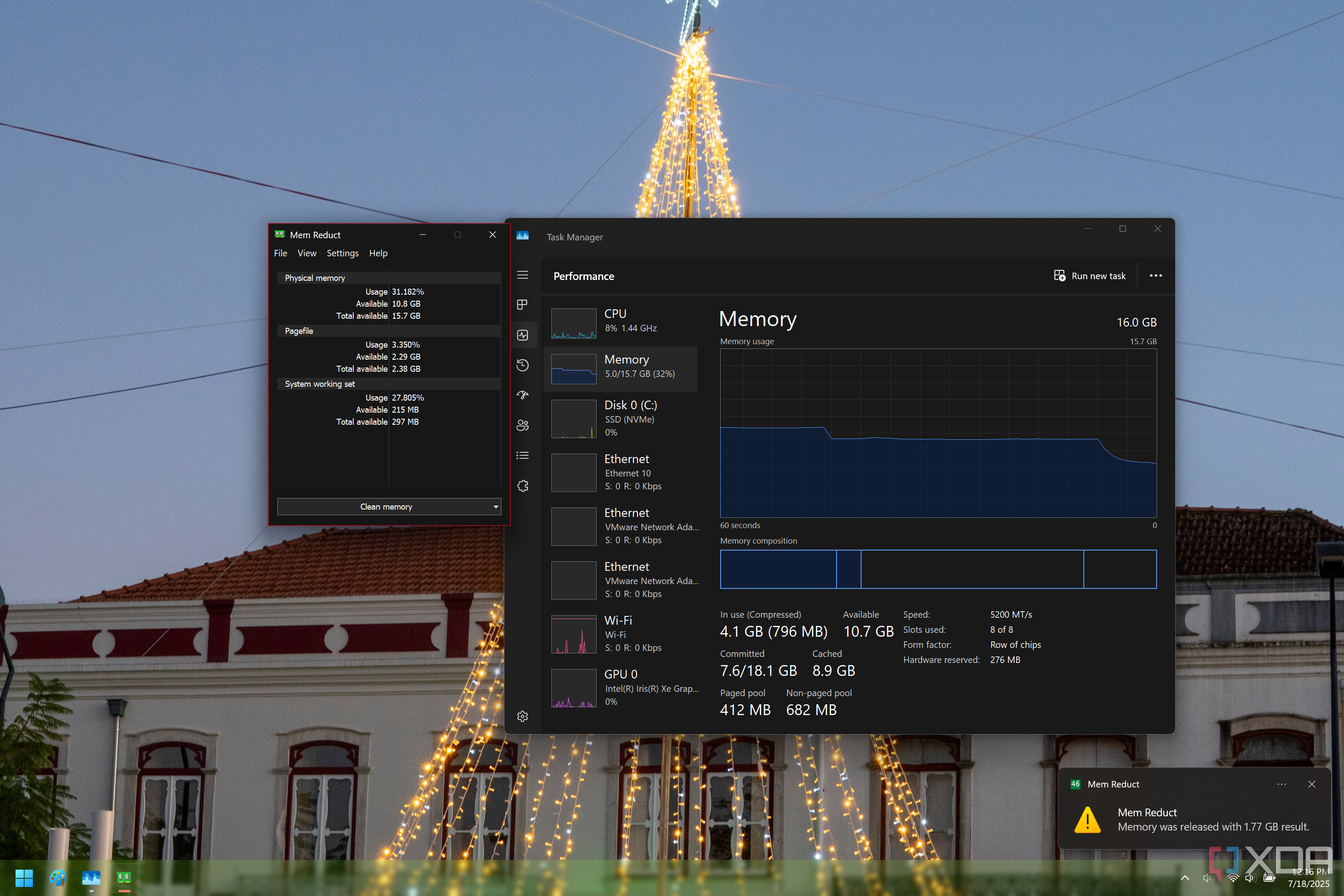It’s almost human nature to want to make the most out of our devices at this point, and no matter what, we’re always looking at how we can optimize our computers (or even phones). One way we tend to do that is by reducing memory usage, but it’s not always obvious how you can do that.
To be clear, higher memory usage on Windows 11 is usually not a bad thing. The system uses your RAM to speed up certain tasks, and even if RAM usage looks high when the computer is idle, it’s likely that that memory can be freed up when you need it for something else. That being said, if you do feel like you’re short on RAM and you want to try and improve your performance, there are a few things you can try. Let’s take a closer look.
7
Disable Windows transparency and animations
A basic start
One relatively simple solution that might help reduce your overall RAM usage is to disable transparency and animation effects on Windows 11. Fraknly, the memory gain from this will probably be negligible, but if you’re desperate for more RAM, it’s worth starting here, especially seeing as there’s no major downside to turning these features off. You can find both options in the Settings app, under Accessibility > Visual effects.
Disabling these features can also improve performance in other ways, though, reducing CPU usage that is needed to render those effects. Plus, without animations, things tend to just move a little faster, so perceived performance could be even better.

Related
7 quick things I did that instantly sped up my Windows PC
It doesn’t take a lot to speed up your PC
6
Close programs you don’t need
Or find more efficient alternatives
The first thing you might want to do if you’re seeing high RAM usage (and admittedly something you’ve probably done already) is close running programs you don’t need at that time. Some things may use a surprising amount of RAM, particularly web browsers. If you see something in Task Manager you don’t need, you should be able to terminate it.
Additionally, it’s worth checking if there are alternatives to programs you use that might be lighter on resources. For example, a web browser like Chrome is known to have fairly high RAM usage, but alternatives like Brave or Mozilla Firefox tend to be more friendly in that regard. For something more extreme, you can use Opera GX, which has a built-in RAM limiter so you can reduce memory usage even more, at the expense of worse performance while browsing the web.
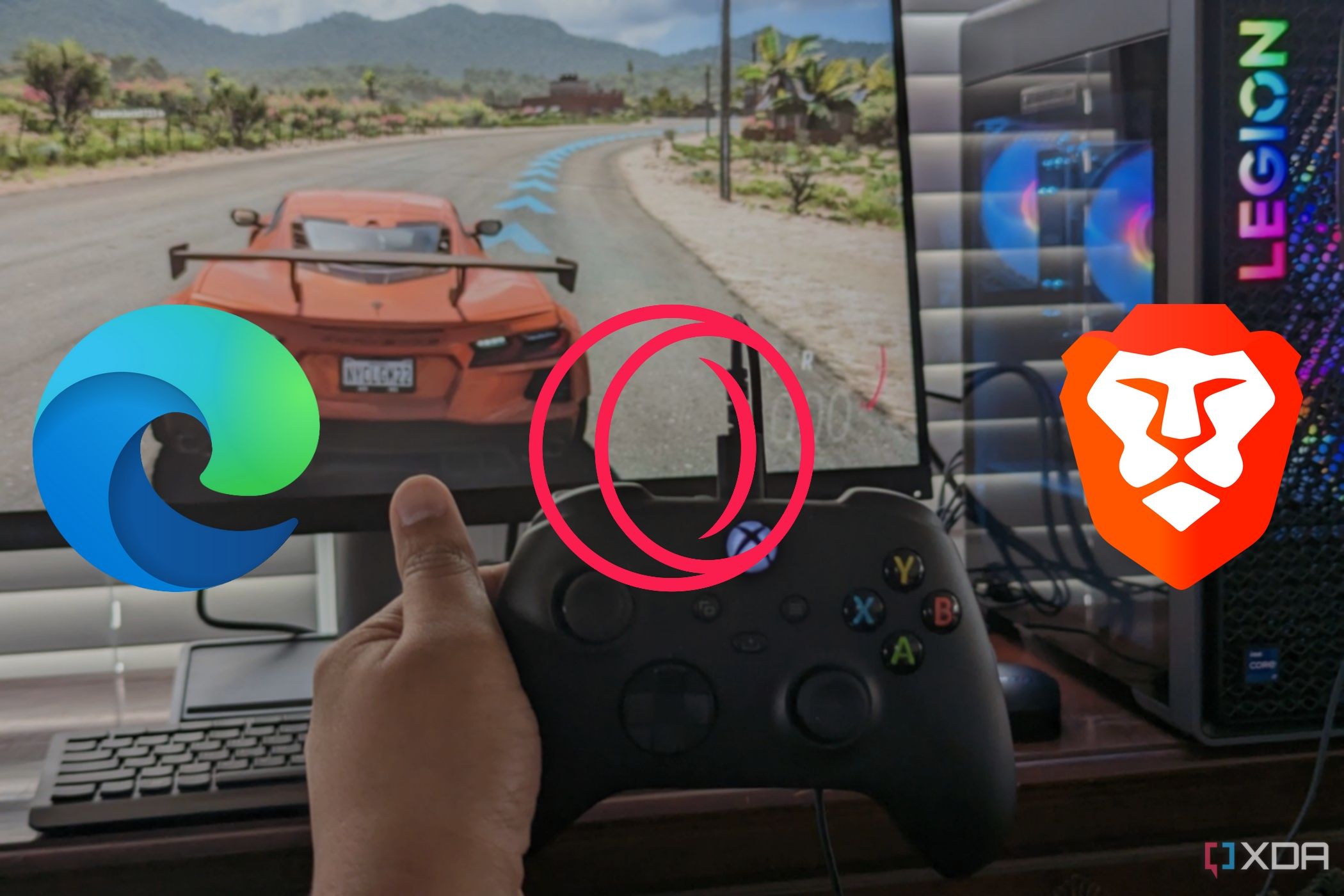
Related
Best gaming browsers
Looking for the best browser to use while gaming? Here are some of the best options
5
Optimize your browser
Disable extensions and more
If you don’t want to switch web browsers or you feel like even the best option is still not ideal, you can also try to optimize your browsers to use less RAM. One way to do this is to disable or uninstall browser extensions you may not need. Ideally, you’d only have extensions you actually want, but it’s possible you installed some unnecessary ones by accident, so check your list of installed extensions to make sure you only have things you recognize and need. If they seem unnecessary, disable them, and if nothing breaks, you can delete them altogether. In Google Chrome and most Chromium-based browsers, you can see your extensions by typing in chrome://extensions in your address bar, so that’s a good place to start.
Other features you can disable include page preloading, which can be used to make browsing the web slightly faster, but it can use more RAM. You can usually find this option by going to chrome://settings and going into the Performance tab. Some browsers (such as Chrome and Microsoft Edge) may have an option for keeping background apps running after closing the browser, which is enabled by default. Turning this off can also help reduce memory and resource usage. You can usually find it in the Performance or System tab, depending on the browser.

Related
6 Firefox-based browsers that smoke Chrome
It’s time to ditch Google
4
Disable startup programs
Don’t let them start in the first place
Closing running apps sounds great in concept, but if you have to do it all the time, it becomes a little repetitive, and there might be more digging you have to do to find apps you can close. If you want to save yourself more RAM and more easily, disabling startup programs and apps is the way to go.
To do this, you’ll want to open Task Manager and then head to the Startup apps tab, represented by a speedometer icon. Here, you’ll find a list of items that have startup tasks so they can be launched with your system. Most of these are non-essential, and they can have a big impact on the startup time and overall performance of your system. I still wouldn’t recommend disabling something if you think it might negatively affect your experience, but there’s nothing like trying. If you disable one of these items and something stops working, you can always re-enable it and reboot to get back to a working state.
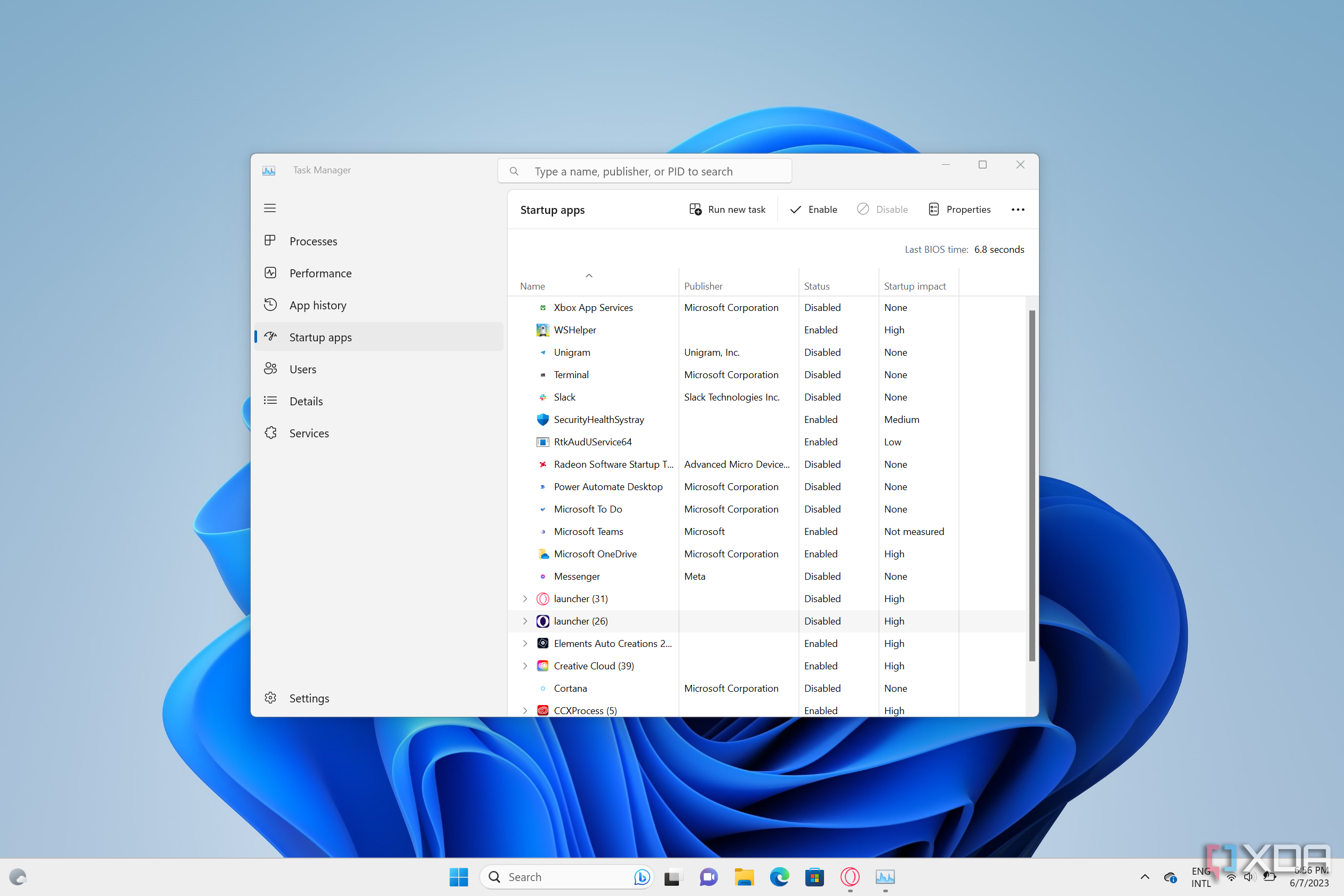
Related
How to turn off startup tasks in Windows 11
Is your computer taking too long to boot and feeling slow? You can turn off startup tasks in Windows 11 to help your PC run a bit faster.
Something else you might want to try is a third-party app called Task Manager DeLuxe, which has an Autoruns tab that includes everything in Task Manager, but a lot more tasks that might not be listed there, too. It pulls data from all kinds of autorun tasks that can get triggered on startup, so it’s a more comprehensive solution that’s worth checking out if you really want to free up as much RAM as possible.
3
Turn off background apps
Minimize sneaky resource usage
Some Windows apps (sometimes called “Modern” apps) can run tasks in the background without a lot of transparency to the user. They won’t be listed in the Startup tab in Task Manager, and they might be hard to spot in running processes.
Thankfully, there’s an option to turn off background apps in general in the Settings app. Go to the Apps section and choose Installed apps, then, for each of the apps you want to disable, click the … (ellipsis) icon and choose Advanced options. You’ll find the settings you want near the top of the page, under Background app permissions. Set it to Never, and you won’t have to worry about that app having running processes in the background anymore.

Related
6 battery myths we need to stop wasting energy on
Charge it when you need it, modern batteries are smarter than you give them credit for.
2
Disable unwanted services
Cut back even more
In addition to proper programs, there are a lot of services that can also run in the background that you might not know of. These can be from third-party apps or from Windows itself, but these require slightly different approaches.
If you want to check out services started by third-party apps, press Windows + R on your keyboard and type in msconfig, then press Enter. Here, check out the Services tab, and see if there’s anything you didn’t spot before in Task Manager. Microsoft services are hidden by default, so you can disable all of these without fully breaking your PC, though some of them may cause problems with some apps. Disable the ones you think are unnecessary and save your settings, and you’ll be good to go.
For Windows services, there are far too many options that could cause problems if you disable them, so you might want to look at guides that specifically cover services you can disable safely. Some options include the Windows telemetry service, for example, which is used to collect and send diagnostic data to Microsoft to help fix bugs and other problems in Windows. We have one of these guides for you below.
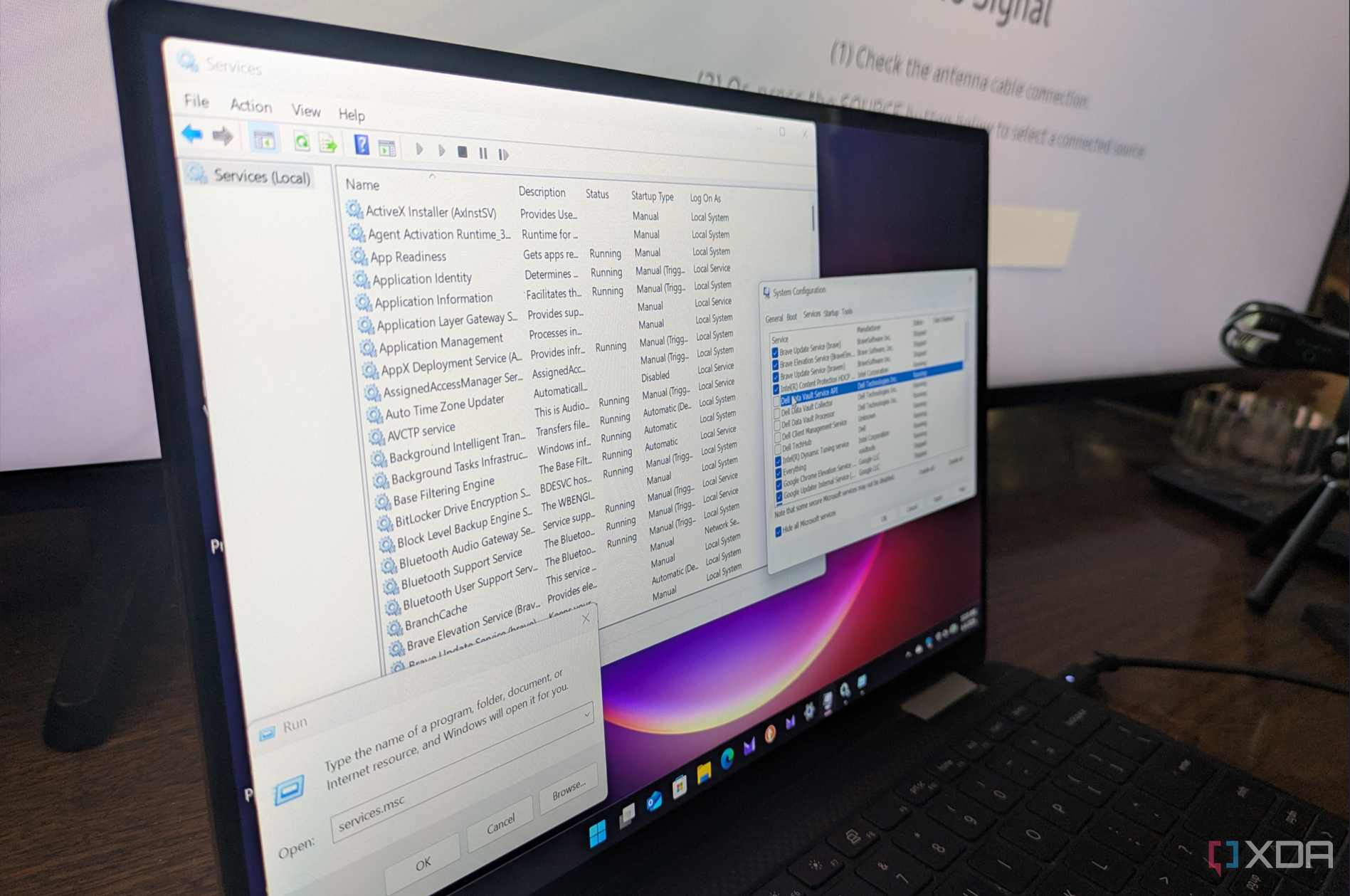
Related
I disabled these 7 background services to boost Windows performance
These are services I can safely disable to make Windows more responsive.
1
Use a memory reduction app
If you’re truly desperate
Now, this is a solution I wouldn’t necessarily recommend for performance, but there’s one app called Mem Reduct that can also help cut down on memory usage significantly. According to the project’s GitHub page, the app uses some undocumented features in Windows to lower memory usage, and the results can range from 10% to a 50% reduction in memory usage, which is a very significant change.

Related
How to use the Windows Memory Diagnostic Tool on Windows 11
Using the Windows Memory Diagnostic Tool is an easy way to see if there are any underlying issues with your PC or laptop memory
The app will clear things like working sets and page lists to achieve this, and while it will lower the memory usage, it’s worth noting again that the impact this has on actual performance may be minimal. A lot of the RAM used by Windows is actually meant to improve overall performance, and that RAM could be freed up automatically if you need it for another task. Still, if you’re keen on cleaning out as much of your memory as possible, this can help.
Don’t forget to restart your computer
All of these steps can help, but really, if you want to reduce RAM usage and improve performance, one great way to do it that’s often forgotten is simply powering off or restarting your computer on a regular basis. Far too many people like leaving their PCs in sleep mode, but that leaves the RAM powered on and files stored on it can pile up if Windows doesn’t manage them properly. And if you’re looking at this article, you probably already don’t believe Windows manages its RAM properly, so you might as well restart your PC to help fix it.

Related
6 reasons you should reboot your PC
You’ll thank yourself for doing it more often