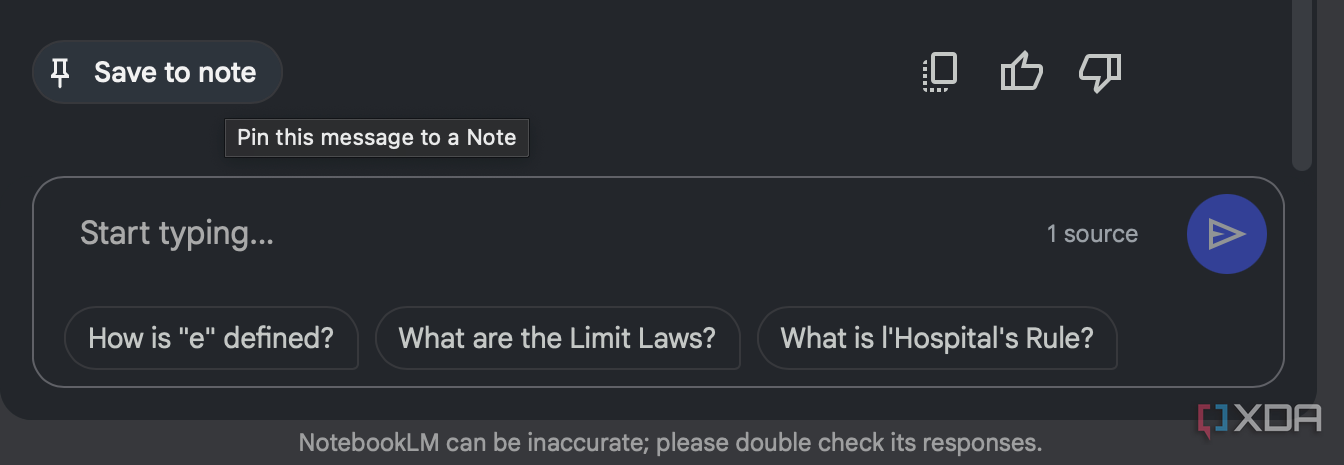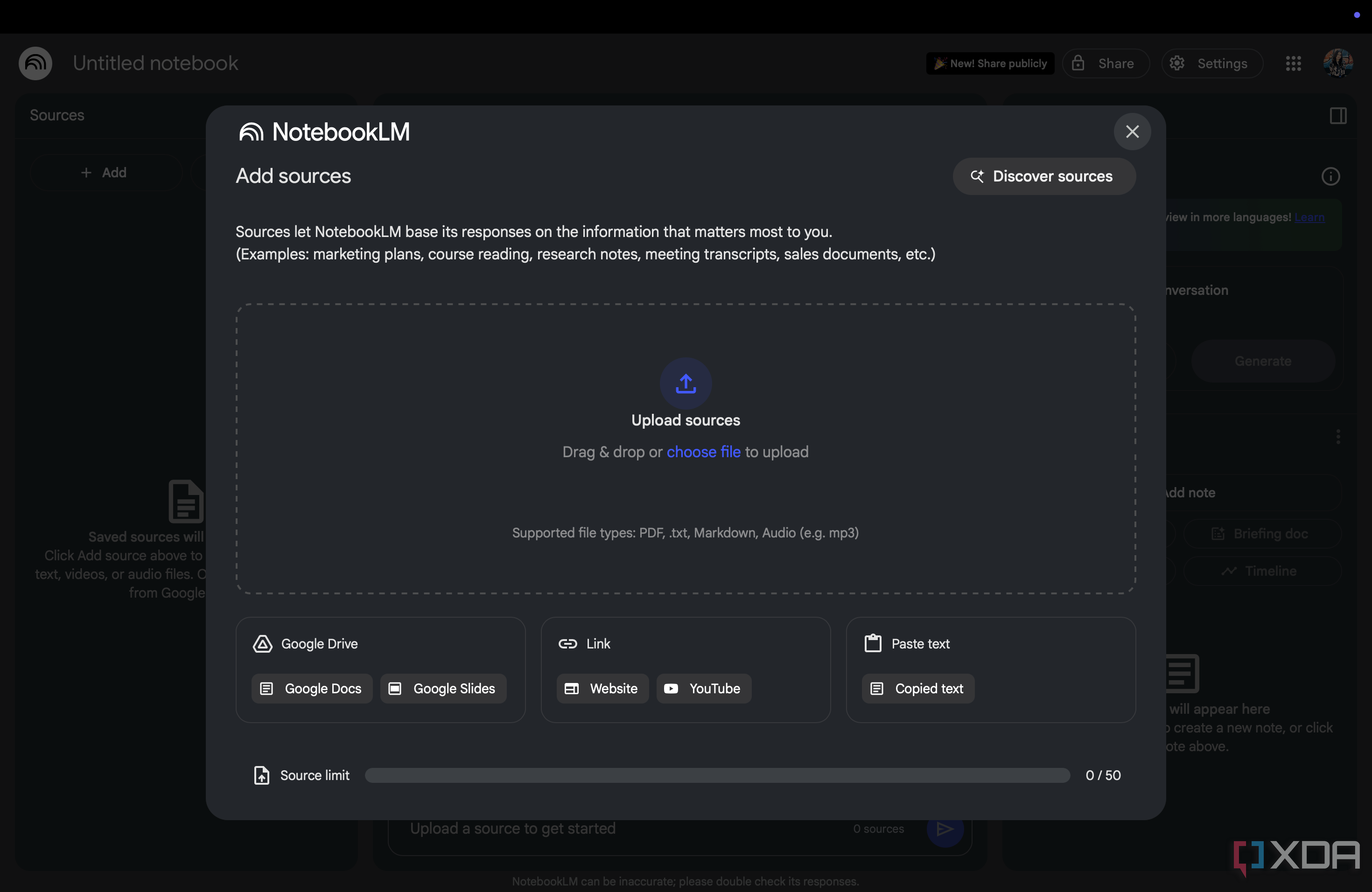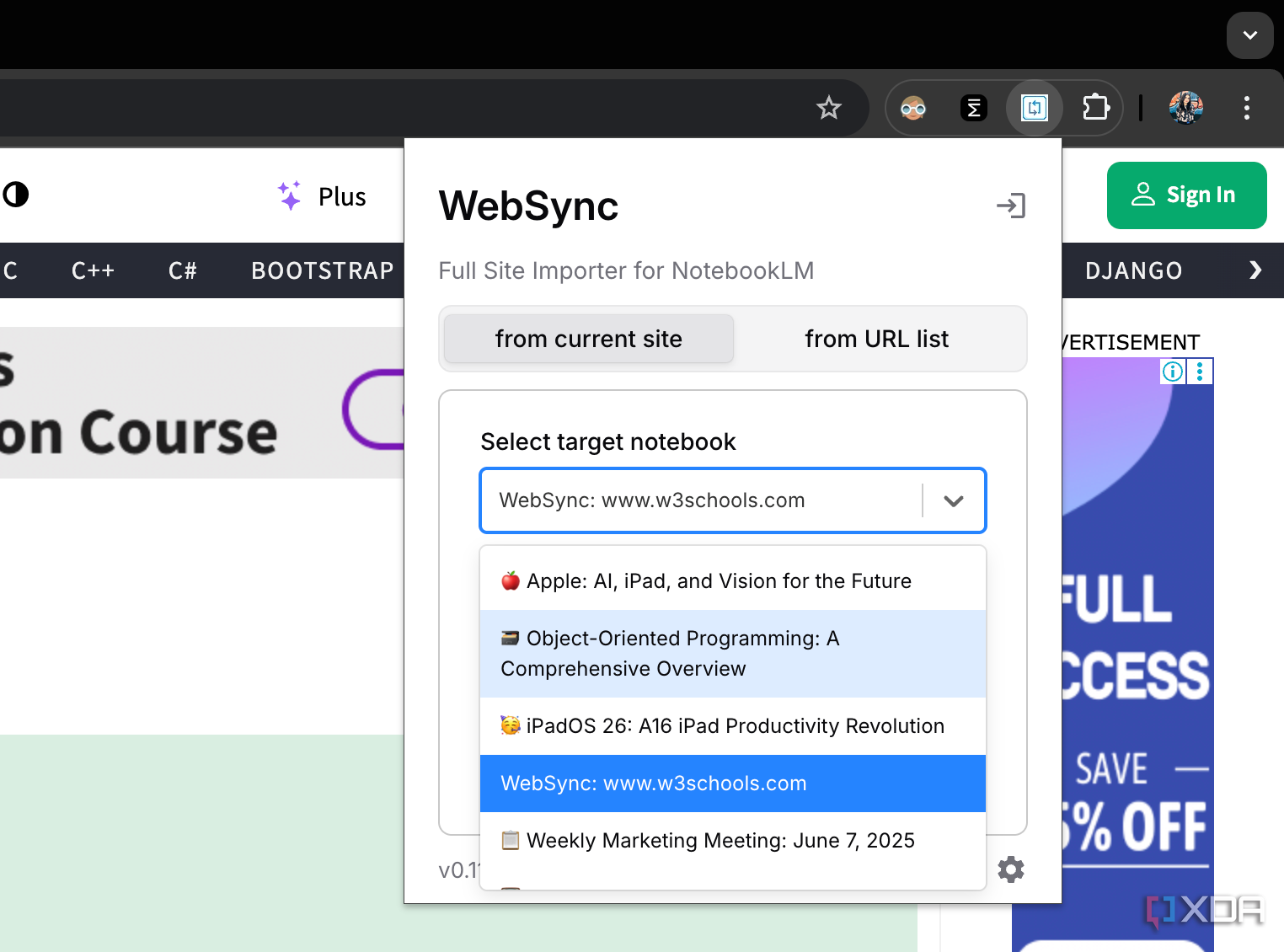One of the only AI tools I use daily, and one that has completely changed my workflow (for the better) is NotebookLM. If you aren’t familiar with it, NotebookLM is Google’s AI-powered personalized research assistant, essentially designed to help you better interact with information from sources you already have.
I’ve been using the tool since Google launched it as an experimental Labs project under the codename “Project Tailwind,” and I’ve stayed loyal to it ever since. That said, just because I’ve been using it for longer than most doesn’t mean I haven’t made my fair share of mistakes. So, here are four of the NotebookLM mistakes I made, and what fixed them.
Related
5 NotebookLM tips I use to supercharge my productivity
Enjoy efficient knowledge management
Not saving helpful responses as Notes
NotebookLM won’t remember it for you
If you’ve used NotebookLM before, you’re likely familiar with how you essentially start with a fresh chat history each time you open a notebook (or if you refresh the browser). Any queries you may have asked NotebookLM disappear, along with the AI’s responses.
Though I do have a few notebooks I never open again once I’ve created them, I open some of my notebooks nearly every day. For the longest time, I’d ask NotebookLM a question, get an excellent answer that helped me out, and just move on. But later, when I needed the same piece of information again, I’d have to retype the question. Even though I’d be asking the question in the same notebook with the same sources, NotebookLM would seldom give me the exact same response.
After that realization, I started taking screenshots of some of the responses, but needing to reference back to them manually, especially across devices, quickly became a hassle. That was until I realized that NotebookLM lets you save helpful responses as Notes. At the end of the response, you’ll notice a Save to note button.
Upon clicking it, the response will be saved under the Notes section in the Studio panel. I still don’t think it’s ideal, since saving a lot of responses as Notes can get a bit cluttered. But it’s better than taking screenshots of helpful responses or needing to send NotebookLM the same prompts again and again.
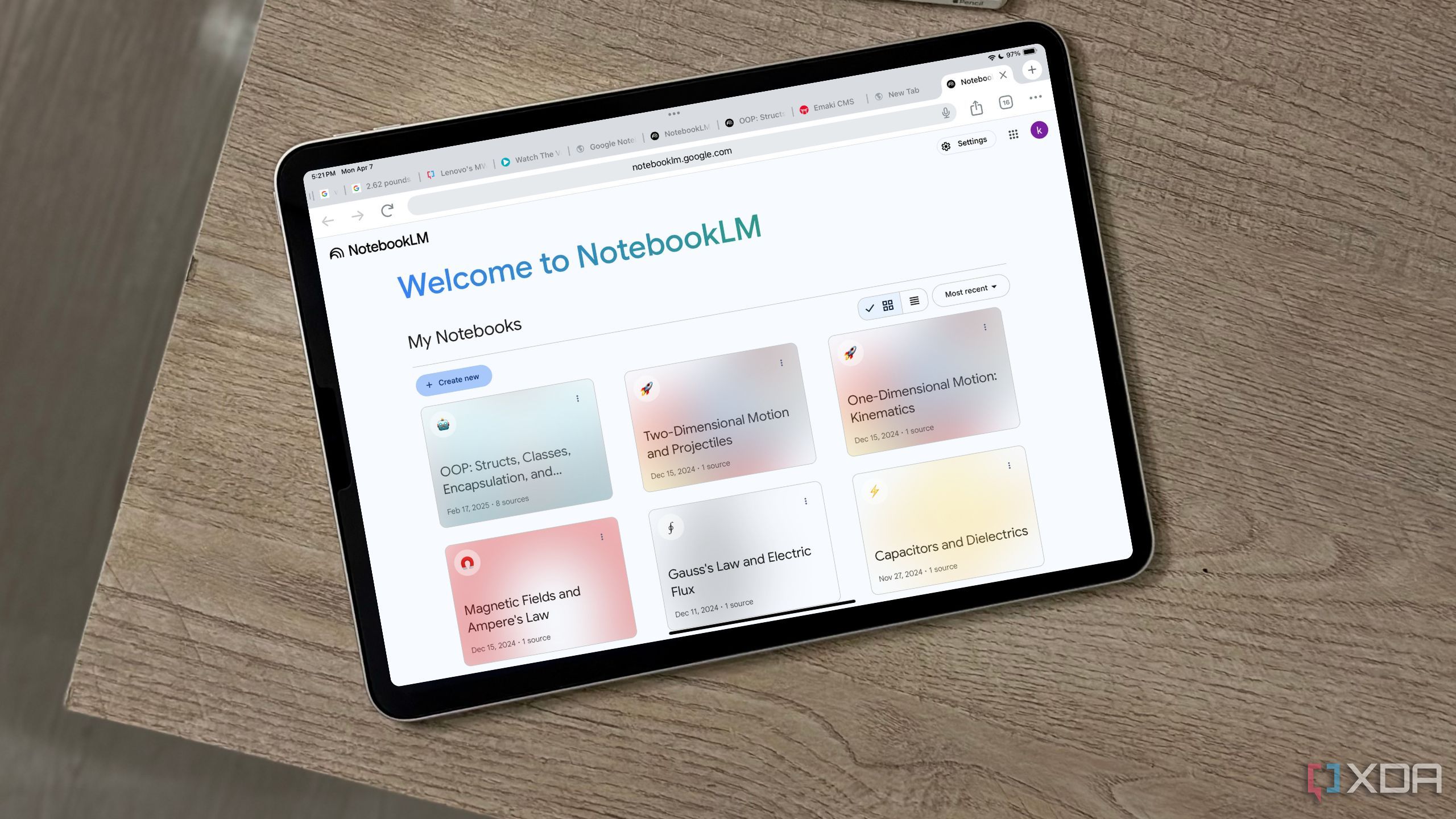
Related
4 productivity tricks I’ve learned after using NotebookLM since launch day
These simple yet powerful NotebookLM tricks have transformed my workflow.
Not downloading impressive Audio Overviews
One listen only, unless you save it
If you’ve been using NotebookLM for a while now, you’re likely familiar with NotebookLM’s Audio Overviews, which are AI-generated podcasts in which two AI hosts discuss your sources in an engaging and lively manner. It’s one of the features NotebookLM’s competitors haven’t been able to crack just yet, and I rely on it heavily, both for college and just to passively learn new stuff.
I’d often just listen to a genuinely impressive Audio Overview, and move on — thinking I could always come back to it later when needed. Spoiler alert: you can’t. Once you leave the notebook, similar to how you start with a wiped out conversation history every time you open a notebook in NotebookLM, the Audio Overviews also disappear when you leave the notebook.
Unfortunately, there’s also no way to get it back. Even if you’d like to listen to an Audio Overview of the exact same sources, you’d need to generate it again. If it was a process that only took a couple of seconds, I wouldn’t mind it. However, it often takes over ten minutes to generate a new overview (depending on the length and amount of the sources), and there’s no guarantee it’ll be as good as the last one. Some summaries are way more insightful or well-paced than others, so losing a great one kind of stings.
Now, whenever I listen to an Audio Overview that stands out, whether for a course notebook or a personal project, I make sure to download it immediately. There’s a tiny download button on the player, and clicking it saves the file as a .wav file.
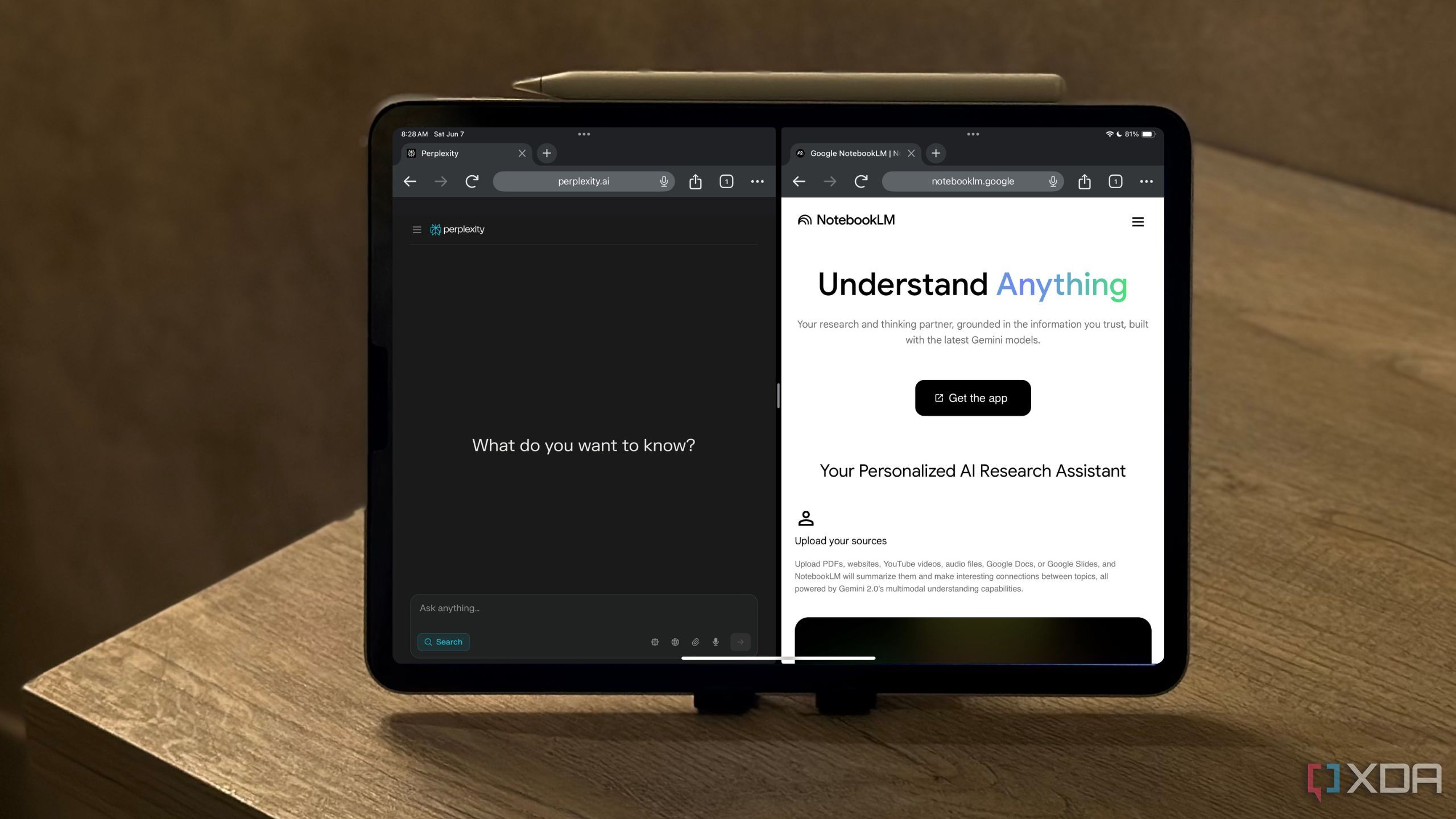
Related
I paired NotebookLM with Perplexity for a week, and it feels like they’re meant to work together
The AI duo I never know I needed
Overloading notebooks with too many sources
More isn’t always better
The entire concept on which NotebookLM runs is that it uses your uploaded sources to give you context-aware answers. So, naturally, when I first started using it, I figured the more sources I added to a notebook, the smarter and more helpful it’d become. I kept piling on PDFs, lecture slides, random articles, and even YouTube videos.
Sometimes, all of my sources wouldn’t even necessarily cover the same topic, which would just end up confusing NotebookLM. Soon enough, I started noticing that my prompts were returning less specific, more watered-down answers. It was like NotebookLM wasn’t sure which source I wanted it to pull from, so it tried to generalize.
Eventually, I realized that overloading a notebook with too many mixed or unrelated sources isn’t the way to go. Instead, it’s best to keep your notebooks tightly focused and have separate notebooks for different topics. Now, if I’m working on a specific topic or assignment, I either create a new notebook or duplicate an existing one and remove anything that isn’t directly relevant.
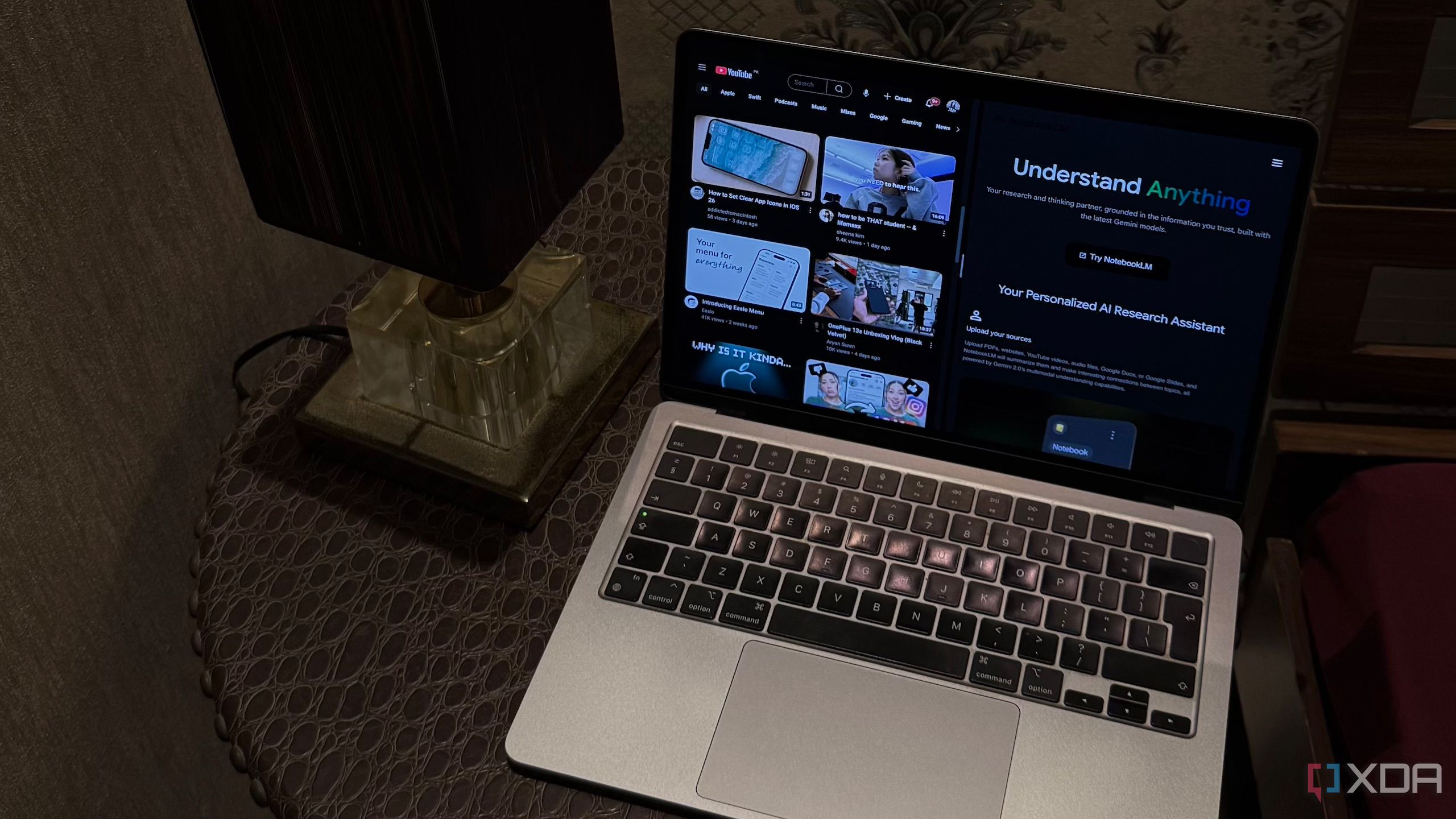
Related
I don’t ‘Watch’ YouTube videos anymore, I consume them using NotebookLM
NotebookLM just changed the way I YouTube.
Wasting time adding sources manually
Extensions can save you hours
As I mentioned above, NotebookLM is built on the sources you add to your notebooks. When it comes to adding sources, the only way NotebookLM lets you do it natively is by clicking the + Add button in the Sources panel. You can then upload a wide range of file types like PDFs, .txt, and Markdown. You can also upload website and YouTube video URLs, or paste text.
Though that’s fine when you have a handful of sources to add, even adding just twenty can start to feel painfully repetitive, especially if you’re working on a big project or setting up notebooks for multiple courses. To this day, NotebookLM is yet to roll out a simpler way to bulk-add sources to notebooks.
But thankfully, I discovered a few third-party Chrome extensions that help bridge that gap. For instance, the WebSync extension can import webpages, entire websites, YouTube videos and playlists, and even Reddit subreddits along with user comments, with just two clicks.
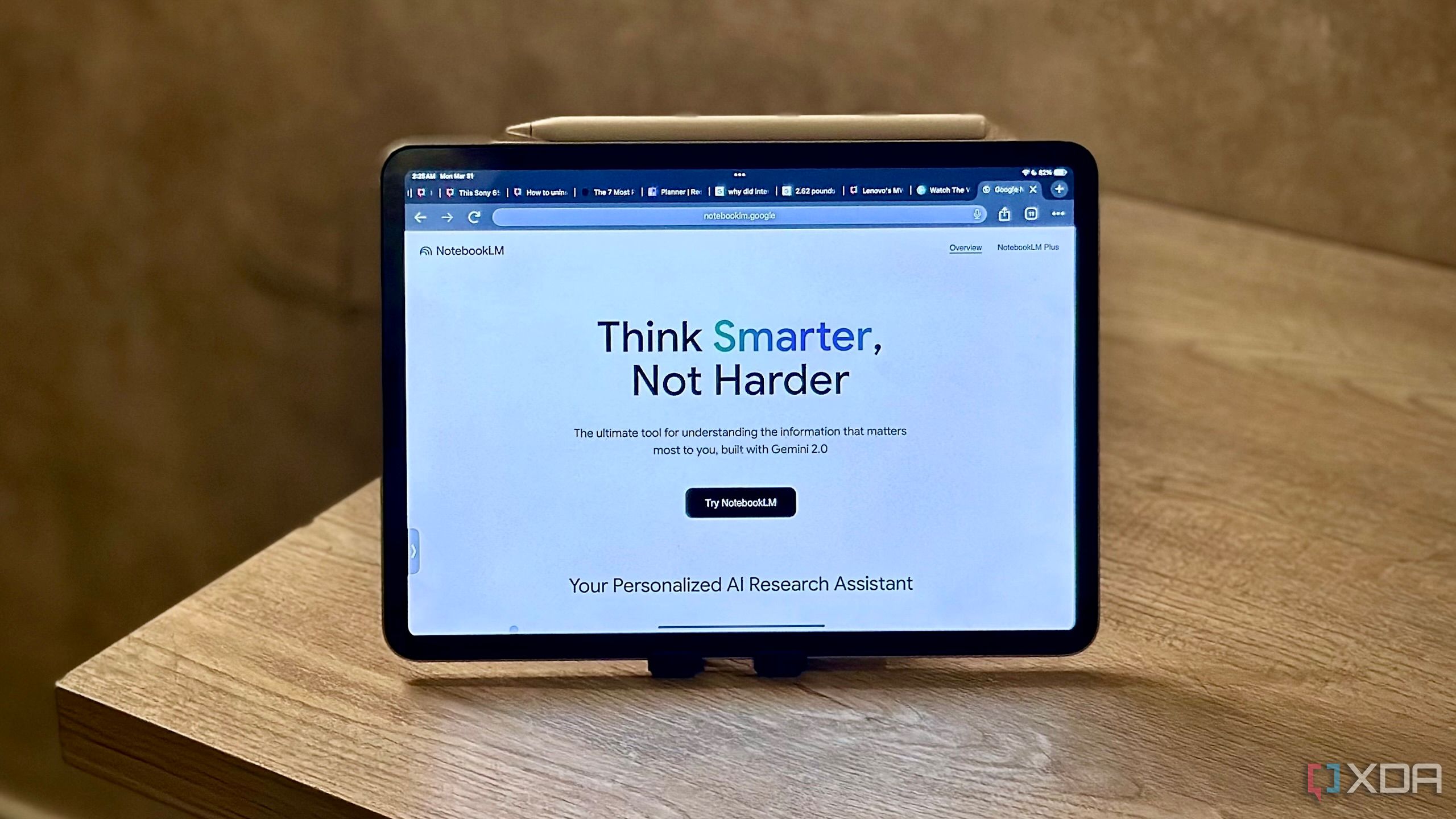
Related
I was missing out on these underrated NotebookLM features, and you probably are too
Justice for these underrated features
Don’t make the mistakes I did
While none of the mistakes I mentioned above are huge, fixing them has massively improved my overall NotebookLM experience and helped me save a lot of time. If you’re a regular NotebookLM user, or even just getting started, hopefully the mistakes I made help you skip a few of the bumps I hit along the way.