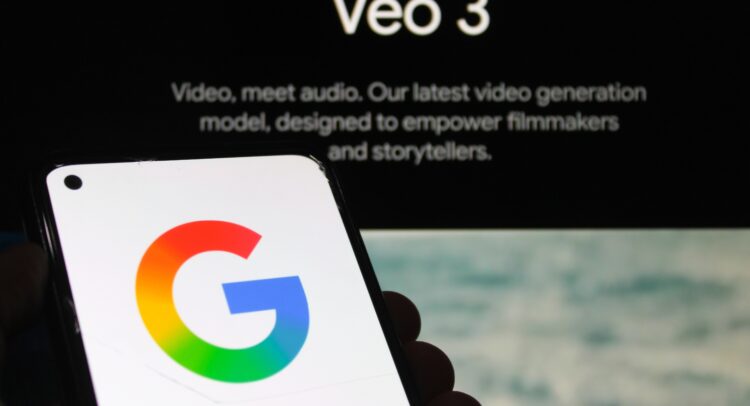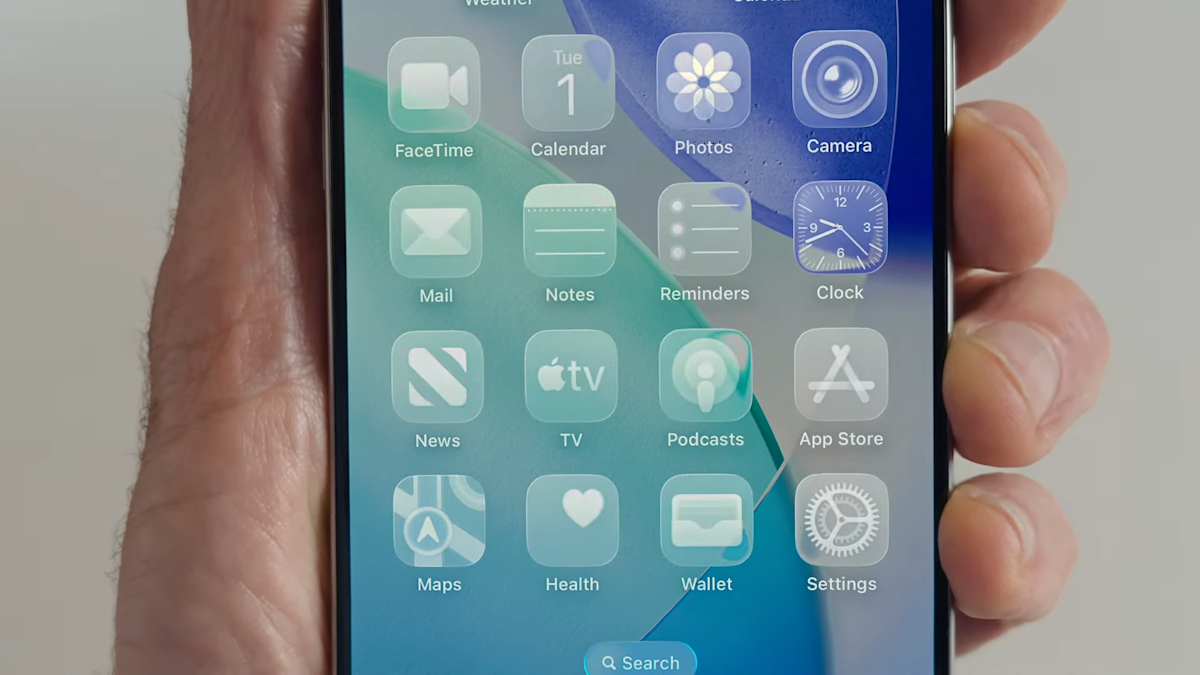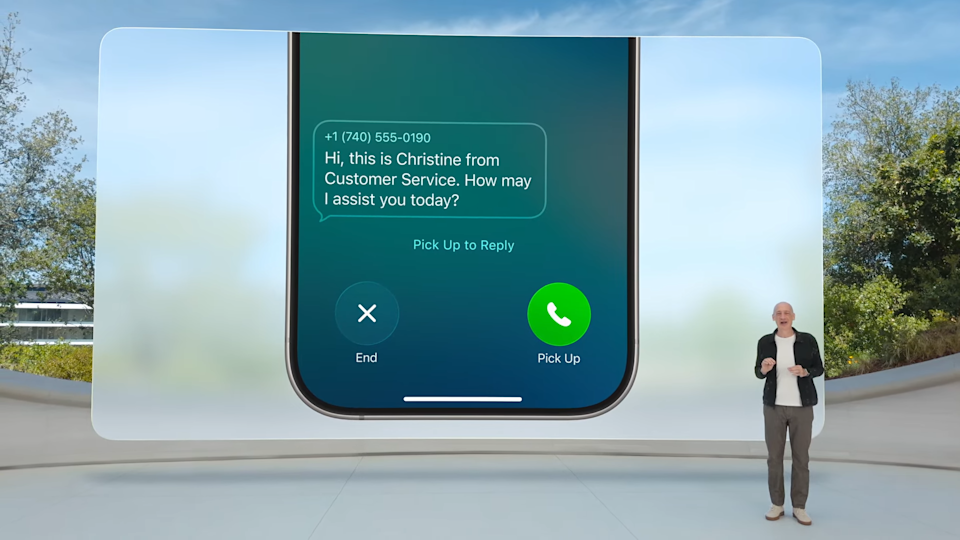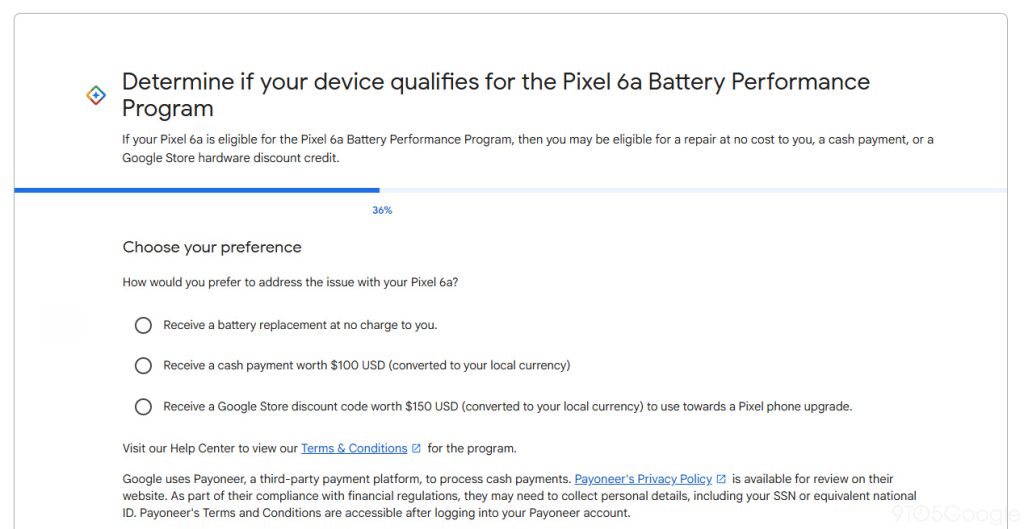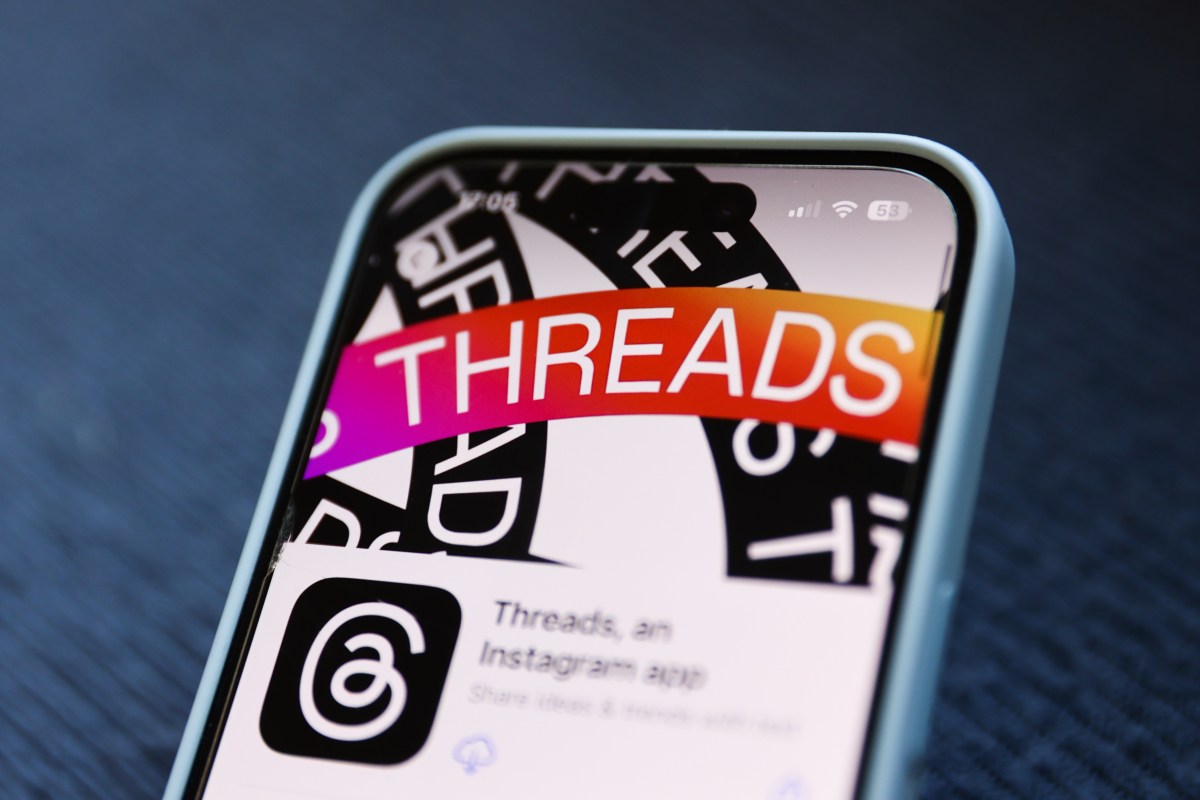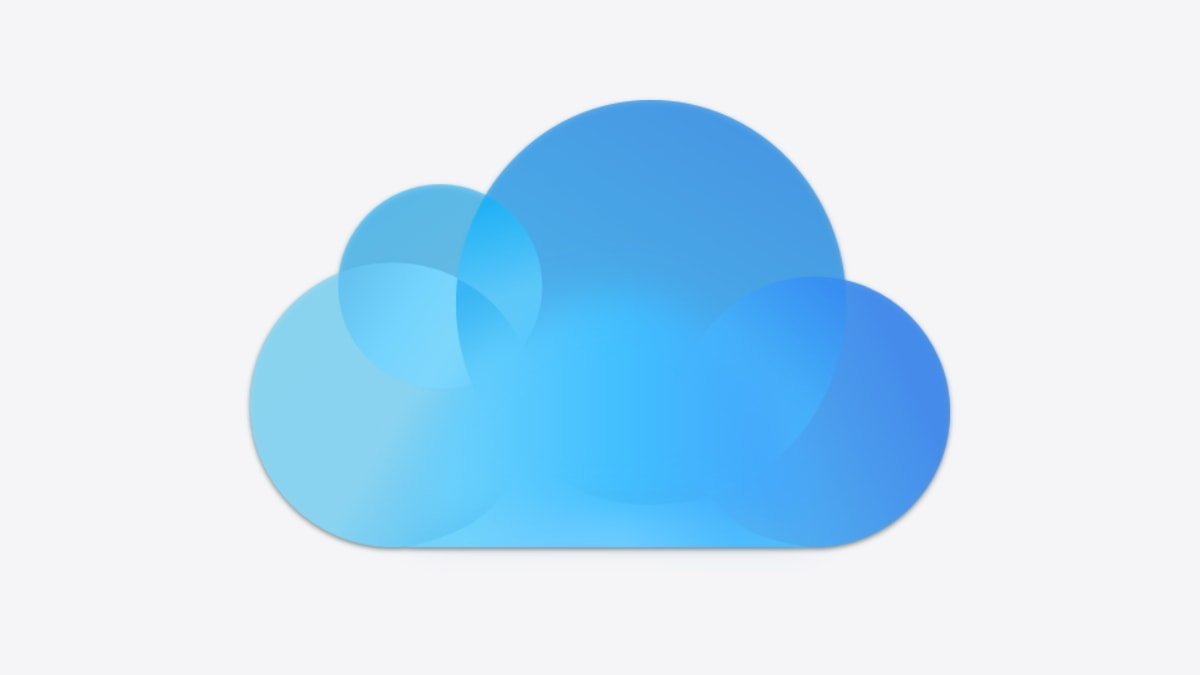Since its arrival in 2014, Alexa has changed drastically from the voice assistant that was originally released. Instead of being an easier way to trigger music, or add to your to-do list, it’s now an effective tool for managing all the different parts of your busy life. With the addition of new AI-powered features from Alexa Plus, your favorite voice assistant is more capable than ever.
From organizing your schedule to controlling smart devices, Alexa can help simplify your daily routine and bring a new level of convenience to your space. Whether you want to automate chores, manage your Fire TV, or just streamline your mornings, these advanced voice commands make Alexa a compelling tool in any connected home. If you haven’t explored what it can do lately, now’s a good time to see how much more useful it’s become with AI-powered features now available.
Though a recent CNET survey found that 73% of US adults using home voice assistants have privacy concerns about AI integrations, Alexa was the most trusted voice assistant among respondents.
Want to unlock Alexa’s full potential? You just need to learn the right commands. If you have an Echo device at home, here’s a complete guide to all the voice commands worth trying.
Newest Amazon Alexa commands
Amazon recently launched Alexa Plus, a major AI-powered upgrade to its voice assistant. This new version brings significantly improved conversational abilities and smart home control. The upgrade costs $19.99 monthly but is free for Amazon Prime subscribers. The upgraded system, first demoed back in 2023, can handle more complex requests, remember personal details and perform multiple actions through natural conversation. With these spring cleaning and organization features, Alexa+ aims to make managing your home more intuitive than ever. Notable new commands include:
- “Alexa, remember my frequent flyer number is 123456789” allows Alexa+ to store important personal details for future reference. You can replace the “xxx” with any personal information you want it to store.
- “Alexa, play the music upstairs” or “Alexa, play music everywhere except the baby’s room” enables seamless music control across multiple rooms.
- “Alexa, I’m chilly” demonstrates how Alexa+ can now understand implied commands, automatically turning up your thermostat without direct instructions.
- “Alexa, show me all the footage of the dogs in the backyard this week” integrates with Ring’s Smart Video Search to find specific moments in your security footage.
- “Alexa, what’s playing now on Fire TV?” connects your Echo devices with your Fire TV for enhanced media control.
Watch this: Amazon’s Alexa Gets More Conversational With AI
Prior to that, Amazon had announced new hardware products while also talking up a few new additions to the already vast Alexa commands library, including:
- The “Hey, Disney” command, which allows you to get information and play around with some of Disney’s most beloved characters, will unlock features with Disney’s Magic Band Plus to play game-show style trivia games and more.
- With the new premium $35 Alexa Voice Remote Pro, you can say “Alexa, find my remote” into any Echo device you own (or the dedicated Remote Finder button in the Fire TV app) to play a sound from your remote, making it easier to find when it’s lost.
- The 3rd-gen Fire TV Cube also has a few new Alexa commands, like “Alexa, watch ESPN on cable” so that you don’t have to manually change inputs on your TV, and if you have a compatible webcam that you can connect into the Fire TV Cube, you can say something like “Alexa, call dad” to video call friends and family on your TV.
- Amazon also announced the second-generation Amazon Echo Auto, which drivers can use to play music, make calls and even talk with an agent to request help by saying, “Hey Alexa, call roadside assistance.”
- If you’re into shopping, you can say something like “Alexa, show me the green-pleated skirt” to find specific clothing items using the Shop the Look feature, which you can also use for home and beauty products.
- Using Amazon to make purchases from Whole Foods for curbside pickup? You can say “Alexa, check into Whole Foods” to let the grocery store know you’re there.
- And if you want to turn on a light or some other smart home device, you can now schedule it. For example, you can say “Hey Alexa, turn off the kitchen lights in 5 minutes.”
Summoning Alexa
By default, Amazon’s connected speakers all have the same wake word. To cue up a request, just say, “Alexa.” You can change the wake word to something else if, say, your own name is Alexa, or you’d just prefer an alternative. You can also trigger your smart assistant with Amazon, Echo or Computer. To change it, in the Alexa app go to Settings then Device Settings then select the Echo device you’d like to change the wake word on (you have to change each device’s settings individually).
If you have an Amazon Tap, Dash Wand or the Amazon Fire TV voice remote, you’ll need to press a button to wake Alexa. Amazon updated the Tap with a hands-free mode that you must enable in the settings. The only wake word available to the Amazon Tap is Alexa.
There’s also a feature called Follow-Up Mode that makes it easier and faster to issue multiple commands to Alexa without having to keep repeating the wake word, if you enable it. When you do, Alexa will continue to listen for another command after it’s completed your first request. You can keep issuing more commands until you’re done or you say, “Stop.”
Amazon has also built on this a multiple commands feature by allowing you to string two related commands into one. You can say something like, “Alexa, play folk music at volume six,” or, “Alexa, add bread, milk and eggs to my shopping list.”
Your Echo device can be convenient in the kitchen, the living room or anywhere for that matter.
Other places you can access Alexa
While the most obvious or natural way to use Alexa may be through an Echo speaker from Amazon, it’s not the only way you can call up Amazon’s digital assistant.
In fact, there are more and more ways to access Alexa being created all the time, and you don’t even need any specialized devices. Here are some of the most prominent ways to use Alexa with the devices you already have:
You can enable the mobile apps to listen for Alexa when they’re open (this will, however, disable your phone from listening for its native digital assistant’s wake word — i.e. “Hey, Siri” or “Hey, Google” won’t work while you have the Alexa app open). Otherwise, you can tap the Alexa icon to call up the assistant.
On an updated Windows computer, you can summon Cortana and say, “Open Alexa.” After the initial connection is made, saying this will cue up Amazon’s assistant through Cortana.
Alexa Echo Auto allows you to connect your phone to Alexa in your car. The Echo Auto is capable of carrying out many of the same commands and features as your home device, but with some restrictions (it won’t unlock your doors, for example).
The complete list of Alexa commands
The list of Alexa commands is expansive and grows with every new service or device it supports. Alexa isn’t perfect, but it’s pretty great at understanding natural language, so you don’t always have to speak the commands exactly as you see them below. Many commands work when worded several different ways or even with words omitted.
When you consider the possible third-party commands through Skills — essentially the apps of Amazon’s Alexa — the list goes on even further. To learn what individual skills are capable of, visit the skill’s page from the Amazon Alexa app or alexa.amazon.com.
Here are all the native Alexa commands.
Basic Alexa commands
- Ask for help: “Alexa, help.”
- Mute or unmute: “Alexa, mute” or, “Alexa, unmute.”
- Stop or pause: “Alexa, stop” or, “Alexa, shut up.”
- Change volume: “Alexa, set the volume to 5,” “Alexa, louder” or, “Alexa, turn up/down the volume.”
Alexa commands for Echo Show
The Echo Show devices and Echo Spot are the only Echo speakers with touchscreen displays. This means you can tell them to show you things.
- Ask for what the Echo Show can display: “Alexa, what can you show me?”
- Show your calendar: “Alexa, show my calendar.”
- Show pictures: “Alexa, show my photos” or, “Alexa, show me pictures of cats.”
- View your cameras or other rooms: “Alexa, show the living room camera.”
- View movie trailers: “Alexa, show me the trailer for Wakanda Forever.”
- Movie showtimes: “Alexa, show me movie showtimes.”
- View the forecast: “Alexa, show me the weekend forecast.”
- Play YouTube videos: “Alexa, show me travel videos on YouTube.”
- Display recipes: “Alexa, show me a slow cooker recipe from Allrecipes.”
- View your Flash Briefing: “Alexa, play my video Flash Briefing.”
- See your timers: “Alexa, show me my timers.”
- Open a visual skill: “Alexa, open Uber.”
You can ask your Echo show to show you things using voice commands.
Alexa commands for Fire TV and Fire TV Stick
You can now use compatible Echo devices (Echo, Echo Dot, Echo Look, Echo Show and Amazon Tap) to control your Fire TV and Fire TV Sticks.
- Control Fire TV: “Alexa, [pause, play, resume, stop, fast-forward, rewind] on Fire TV.”
- Search movies or TV: “Alexa, search for [movie to TV show title] on Fire TV” or, “Alexa, find [movie or TV show title] on Fire TV.”
- Find work by a certain actor: “Alexa, show me titles with [actor] on Fire TV.”
- Open apps: “Alexa, open [app name] on Fire TV” or, “Alexa, launch [app name] on Fire TV.”
- Return home: “Alexa, return home.”
Alexa commands for Fire TV Edition televisions
Amazon also builds its Fire TV operating system into televisions like the Element EL4KAMZ17 series. All of the commands above work on those too, in addition to a few TV-specific commands below.
- Turn on or off the TV: “Alexa, turn on Fire TV” or, “Alexa, turn off Fire TV.”
- Change the volume of Fire TV: “Alexa, set the volume to [level] on Fire TV” or, “Alexa, turn [up/down] the volume on Fire TV.”
- Mute Fire TV: “Alexa, [mute/unmute] Fire TV.”
- Change the channel when watching an antenna: “Alexa, go to [channel or network name] on Fire TV.”
- Change inputs: “Alexa, switch to PlayStation on Fire TV” or, “Alexa, switch to HDMI 1 on Fire TV.”
- Open antenna program guide: “Alexa, open TV guide on Fire TV.”
Alexa commands also work with Fire TV products.
Alexa commands to control media
- Adjust audio settings: “Alexa, set the bass to four.”
- Play music: “Alexa, play some music.”
- Play music on other (or multiple) Alexa devices: “Alexa, play [artist/album/song/genre] in the living room” or, “Alexa, play [music] everywhere.”
- Cue specific song or artist: “Alexa, play music by [artist].”
- Play a song based on context: “Alexa, play the latest Avett Brothers album” or, “Alexa, play that song that goes ‘Gotta gotta be down, because I want it all.’”
- Play music based on a theme: “Alexa, play baby-making music” or, “Alexa, play rock music for working.”
- Play the song of the day: “Alexa, play the song of the day.”
- Play Spotify music: “Alexa, play on Spotify.”
- Play Pandora station: “Alexa, play [artist] station on Pandora.”
- Play a radio station: “Alexa, play [radio station call letters, example: WEBN].”
- Play an audiobook: “Alexa, play Ultimate Alexa Command Guide: 200+ Voice Commands to Take Control of Your Echo Devices on Audible,” “Alexa, read Ultimate Alexa Command Guide: 200+ Voice Commands to Take Control of Your Echo Devices” or, “Alexa, play the book, Ultimate Alexa Command Guide: 200+ Voice Commands to Take Control of Your Echo Devices.”
- Resume the last played audiobook: “Alexa, resume my book.”
- Skip audiobook chapters: “Alexa, next chapter” or, “Alexa, previous chapter.”
- Play a bedtime story: “Alexa, open Storytime.”
- Listen to Alexa read you a Kindle book: “Alexa, read my Kindle book.”
- Set a sleep timer: “Alexa set a sleep timer for 45 minutes” or, “Alexa, stop playing in 45 minutes.”
- Song information: “Alexa, what’s playing?”
- Music controls: “Alexa, play” or, “Alexa, next.”
- Control music playback on another Alexa speaker: “Alexa, stop in the kitchen” or, “Alexa, next in the office.”
- Restart song: “Alexa, restart.”
- Add a song to your Prime Music library: “Alexa, add this song.”
- Create a playlist in Amazon Music: “Alexa, create a new playlist,” or, “Alexa, create a ‘Friday Chill’ playlist.”
- Add a song to a playlist in Amazon Music: “Alexa, add this song to my playlist,” or, “Alexa, add this to my playlist.”
- Like or dislike a song on Pandora and iHeartRadio: “Alexa, I like this song” or, “Alexa, thumbs down.”
- Start Amazon Music Unlimited trial: “Alexa, start my free trial of Amazon Music Unlimited.”
- “Alexa, wake me up every day at 8 a.m. to music” allows users to set their mornings off right with music from Pandora, Spotify, TuneIn, iHeartRadio and Vevo.
Alexa commands to control time and dates
- Set an alarm: “Alexa, set an alarm for 7 a.m.” or, “Alexa, wake me up at 7 in the morning.”
- Set a music alarm: “Alexa, wake me up to [artist, song, genre, playlist or album] at 8 a.m.,” “Alexa, set an alarm to Band of Horses” or, “Alexa, wake me up to Kiss FM on TuneIn.”
- Set a repeating alarm: “Alexa, set a repeating alarm for weekdays at 7 a.m.”
- Set a timer: “Alexa, timer” or, “Alexa, set a timer for 15 minutes.”
- Set a music timer: “Alexa, set a 15-minute timer to My Heart will Go On”
- Create a named timer: “Alexa, set a pizza timer for 20 minutes.”
- Set multiple timers: “Alexa, set a second timer for 5 minutes.”
- Check timer status: “Alexa, how much time is left on the pizza timer?” or, “Alexa, what are my timers?”
- Cancel a timer: “Alexa, cancel the pizza timer” or, “Alexa, cancel the 15-minute timer.”
- Ask the time: “Alexa, what time is it?”
- Ask the date: “Alexa, what’s the date?”
- Ask when the next alarm is: “Alexa, when’s my next alarm?”
- Cancel an alarm: “Alexa, cancel my alarm for 2 p.m.”
- Snooze alarm: “Alexa, snooze.”
- Check dates: “Alexa, when is [holiday] this year?”
Alexa commands for calls and messaging
You can make calls and leave voicemails to other Echo users, as well as “Drop In” to your own echo devices, either to voice or video chat with whoever’s in the room (or just to monitor the space like a security camera). If you have an Android, you can send text messages with Alexa.
- Call another Echo user: “Alexa, call [name].”
- Answer an incoming call: “Alexa, answer the call” or, “Alexa, answer.”
- Hang up: “Alexa, hang up” or, “Alexa, end the call.”
- Message another Echo user: “Alexa, message [name]” or, “Alexa, send [name] a message.”
- Play messages: “Alexa, play messages.”
- Send an SMS: “Alexa, send an SMS to [contact name]” or, “Alexa, send an SMS.”
- Use Drop In on one of your own devices: “Alexa, drop in on the living room.”
- Drop In on another user (requires the other user to allow you to Drop In anytime): “Alexa, drop in on [name].”
- Turn off the video during an ongoing call (only works with Echo Show): “Alexa, turn video off.”
- Make an announcement: “Alexa, announce it’s dinner time,” “Alexa, broadcast it’s time to go” or, “Alexa, tell everyone good night.”
- Number check: “Alexa, open phone number check” → “tell me about 301-555-5555” or “please provide information about 301-555-5555.”
Alexa commands for purchasing
- Reorder essentials from Amazon: “Alexa, buy more deodorant” or, “Alexa, reorder deodorant.”
- Track packages from Amazon: “Alexa, where’s my stuff?” or, “Alexa, track my order.”
- Order an Amazon Alexa device: “Alexa, order an Echo,” “Alexa, order an Echo Dot” or, “Alexa, order an Amazon Tap.”
- Add an item to your cart: “Alexa, add garbage bags to my cart.”
- Order an Uber or Lyft with their skills: “Alexa, ask Uber to request a ride” or, “Alexa, ask Lyft for a ride.”
- While listening to music in Amazon Music: “Alexa, buy this song” or, “Alexa, buy this album.”
- Find new music to purchase: “Alexa, shop for new music by [artist].”
- Purchase a song or album from an artist: “Alexa, buy [song or album] by [artist].”
- Ask about deals: “Alexa, what are your deals?”
- For good recommendations on products, Alexa has you covered. Just say “Alexa, find me a good smartphone on Amazon,” and it will find products based on Amazon customer ratings and reviews.
Control purchases, shopping lists and notifications with your Echo device.
Alexa commands to control notifications
To turn on notifications, open the Alexa app and select to Settings, then Notifications, then Shopping Notifications and toggle it on. Your Echo speakers will light up yellow when you have new notifications.
- Check missed notifications: “Alexa, what did I miss?” “Alexa, read my notifications” or, “Alexa, what are my notifications?”
- Navigate through notifications: “Alexa, next” or, “Alexa, previous.”
- Delete notifications: “Alexa, delete all of my notifications.”
Alexa commands for to-do and shopping lists
- Add task to to-do list: “Alexa, add ‘go to the grocery store’ to my to-do list” or, “Alexa, I need to make an appointment with the doctor.”
- Create a new to-do item: “Alexa, create a to-do.”
- Check calendar events: “Alexa, what’s on my calendar for tomorrow?”
- Add an event to a calendar: “Alexa, add [event] to my calendar for [day] at [time]” or, “Alexa, add an event to my calendar.”
- Move a calendar event: “Alexa, move my meeting from 12 to 3.”
- Create a shopping list: “Alexa, add eggs to my shopping list” or, “Alexa, I need to buy laundry detergent.”
- Check your shopping list: “Alexa, what’s on my shopping list?”
- Create a reminder: “Alexa, reminder” or, “Alexa, remind me to check the oven in 5 minutes.”
- Check on existing reminders: “Alexa, what are my reminders this weekend?” or, “Alexa, what reminders do I have tomorrow?”
- Donate money to your favorite charity by saying “Alexa, make a donation to American Cancer Institute Inc.” or any number of approved charities.
- Want to check your American Express balance? Just say “Alexa, open Amex,” and look at your account.
Alexa commands for news and weather
- Ask for your Flash Briefing: “Alexa, what’s my Flash Briefing?”
- Add music news to your Flash Briefing: “Alexa, enable Today in Music.”
- Check headlines: “Alexa, what’s in the news?”
- Check weather: “Alexa, what’s the weather like?” or, “Alexa, will it rain today?” You can also ask “Alexa, will I need an umbrella today?”
- Get a weather forecast: “Alexa, what’s the weather going to be like this weekend?
- Get traffic information: “Alexa, what’s my commute look like?” or, “Alexa, what’s traffic like?”
Entertainment-related Alexa commands
- Find movies in nearby theaters: “Alexa, what movies are playing?” or, “Alexa, what action movies are playing tonight?”
- Get information on movies playing: “Alexa, tell me about the movie Ultimate Alexa Command Guide: 200+ Voice Commands to Take Control of Your Echo Devices.”
- Get movie quotes: “Give me a [movie] quote.”
- Get IMDb rating: “Alexa, what is the IMDb rating for [movie or TV show]?”
- Get casting for a movie or show: “Alexa, who plays in [movie or TV show]?”
- Find out who an actor is: “Alexa, who plays [character] in [movie or TV show]?”
- Find an actor’s latest work: “Alexa, what is [actor]’s latest movie?”
- Find out who sings a particular song: “Who sings the song Ultimate Alexa Command Guide: 200+ Voice Commands to Take Control of Your Echo Devices?”
- Get the names of band members: “Who is in the band [name]?”
- Get album information: “What year did [band] release [song or album]?”
- Find popular music from an artist: “Alexa, what’s popular from [artist]?”
- Sample music from an artist: “Alexa, sample songs by [artist].”
- Find a particular album or song: “Alexa, find [song or album] by [artist].”
Alexa can answer all of your music and movie-related questions.
Alexa commands for food and businesses
- Get a recipe: “Alexa, how do you make chocolate chip cookies?”
- Discover nearby restaurants: “Alexa, find me a nearby pizza restaurant” or, “Alexa, what’s the nearest coffee shop?”
- Get operating hours or a phone number for local businesses: “Alexa, find the address for Bank of America” or, “Alexa, find business hours for Harris Teeter.”
- Saying “Alexa, open Wine Finder” lets Alexa help you match the best vino with your meal. If you tell Alexa you’re eating shrimp, it will tell you the best wine.
Alexa commands for help with math
- Convert units: “Alexa, how many [units] are in [units]?”
- Convert units: “Alexa, how many [units] are in 2 [units]?”
- Basic math: “Alexa, what’s 5 plus 7?” or, “Alexa, what’s 56 times 33?”
- Advanced math: “Alexa, 70 factorial.” (Warning: Alexa will list numbers you didn’t know existed for about a minute.)
Alexa commands that can settle a score
- Roll a die: “Alexa, roll a die” or, “Alexa, roll a 26-sided die.”
- Flip a coin: “Alexa, flip a coin.”
- Pick a number: “Alexa, pick a number between 1 and 50.”
Kids can ask Alexa to play parent-approved music and stories with the Echo Dot Kids Edition.
Alexa commands for help with definitions and spelling
- Get the definition of a word: “Alexa, what’s the definition of [word]?”
- Get the spelling of a word: “Alexa, how do you spell [word]?”
Sports-related Alexa commands
- Check the results of a finished game: “Alexa, what was the score of the [team] game?”
- Ask if a team won: “Alexa, did the [team] win?”
- Ask when the next game is scheduled: “Alexa, when do the [team] play next?”
- Find out the results of your favorite teams: “Alexa, give me my Sports Update.”
- Get Fantasy Football update with the Yahoo Fantasy Football skill: “Alexa, ask Yahoo Fantasy Football for a score update” or, “Alexa, ask Yahoo Fantasy Football if Patrick Mahomes is playing this week.”
- Get league standings: “Alexa, what are the MLB standings?”
Alexa commands for Voicecast
- Send current listening to a Fire tablet: “Alexa, send that to my Fire tablet.”
- Send to a different profile’s Fire tablet: “Alexa, show this on [name]’s Fire tablet.”
Alexa commands for your smart home
Alexa can integrate with loads of smart home platforms, such as SmartThings, Philips Hue, Wink, Insteon, Lutron, Belkin WeMo and many more. Some require you to enable skills, and some don’t.
Here is a selection of the commands you can use for controlling your smart home, although there are dozens more.
- Turn lights on or off: “Alexa, turn on the lights” or, “Alexa, turn off the living room lights.”
- Dim the lights: “Alexa, dim the lights to 50%.”
- Change the color of the lights: “Alexa, make the living room lights red” or, ” Alexa, turn the lights to soft white.”
- Change the color temperature of the lights: “Alexa, make the kitchen lights a little warmer.”
- Adjust temperature: “Alexa, raise the temperature 1 degree.”
- Set temperature: “Alexa, set the temperature to 72.”
- Lock your doors: “Alexa, lock my back door.”
- Close your garage door: “Alexa, ask Garageio to close my garage.”
- Discover smart home devices: “Alexa, discover my devices.”
- Use IFTTT recipes: “Alexa, trigger [IFTTT recipe].”
- Activate a scene (limited to Control4, Insteon, Lutron Caséta Wireless, Philips Hue, SmartThings and Wink): “Alexa, turn on Movie Time” or, “Alexa, turn on Bedtime.”
- Control GE appliances with the Geneva skill: “Alexa, tell Geneva to preheat my oven to 400 degrees” or, “Alexa, ask Geneva if my laundry is dry.”
- Locate a lost phone with the TrackR Lost My Phone skill: “Alexa, ask TrackR to find my phone.”
- Control the TV via Harmony hub: “Alexa, turn on the TV” or, “Alexa, turn on Netflix.”
- The Polk Command Bar has Alexa embedded in its soundbar that provides great sound quality.
- Saying “Alexa, run Away Mode” produces conversations to scare off any potential burglars.
- Alexa Guard can help keep your home safe by alerting you when it picks up the sounds of smoke alarms or breaking glass. It works with the Amazon smart door bell, a Ring and an ADT security system. To set this feature, simply say “Alexa, I’m leaving.”
Alexa can integrate with loads of smart home platforms and devices.
Use Alexa commands with Bluetooth
- Pair a Bluetooth device: “Alexa, pair” or “Alexa, Bluetooth.”
- Connect to a Bluetooth device: “Alexa, connect to my phone.”
- Disconnect from a Bluetooth device: “Alexa, disconnect from my phone.”
Alexa commands for profiles and user accounts
- Switch profiles: “Alexa, switch accounts.”
- Check which profile is active: “Alexa, which profile is this?”
Use Alexa commands with Skills
Skills are third-party applications for Alexa speakers. They allow you to connect third-party software and hardware to your speaker, as well as play games and add different news sources to your Flash Briefing. Originally, they had to be enabled before you could use them, but Amazon has since made that process automatic (just ask for the Skill and it will enable when it’s used).
- Use a skill: “Alexa, open Earplay.”
- Find kid’s skills: “Alexa, what kid’s skills do you have?
- Enable skills: “Alexa, enable Jeopardy!”
- Disable skills: “Alexa, disable Domino’s.”
- Bartender skill gives you access to more than 12,000 cocktail recipes: “Alexa, open the bartender.”
Use Alexa commands with Cortana
Microsoft’s Cortana is available as a skill — but rather than just being a skill, it opens the door to a completely separate digital assistant through your Alexa speakers.
Once you’ve added the skill, enabled permissions and connected your Microsoft and Amazon accounts, just say, “Alexa, open Cortana.” When you’re speaking to Cortana you can check your emails, ask for the next event on your calendar or add items to your to-do list.
For now, the Cortana skill is limited because it’s a public preview of what the full integration will be in the future.
Search using Alexa commands
- Get Wikipedia information: “Alexa, Wikipedia: [subject].”
- Tell Alexa to continue reading a Wikipedia entry: “Alexa, tell me more.”
- Ask a general question: “Alexa, how tall is [person or object’s name]?”
- Ask Quora a question: “Alexa, ask Quora if crustaceans feel pain when you boil them.”
- Get a Game of Thrones quote: “Alexa, give me a Game of Thrones quote.”
- Whether it’s a bull or a bear market, you can check your stock values by saying, “Alexa, ask Opening Bell for Microsoft” (or any other publicly traded company).
Holiday-related Alexa commands
- Find out when a holiday is: “Alexa, when is [holiday]?”
- Holiday limerick: “Alexa, tell me a holiday limerick.”
- Learn about a holiday: “Alexa, why do we celebrate [holiday]?”
- Ask about Santa: “Alexa, how old is Santa Claus?” “Alexa, is Santa Claus real?” or, “Alexa, where does Santa Claus live?”
- Ask about Santa’s reindeer: “Alexa, who’s your favorite reindeer?” “Alexa, what can you tell me about Santa’s reindeer?” or, “Alexa, what do you know about Rudolph the red-nosed reindeer?”
- Track Santa: “Alexa, where is Santa?” or, “Alexa, track Santa.”
- Sing a Christmas carol: “Alexa, sing a Christmas carol.”
- Have Alexa read “The Night Before Christmas”: “Alexa, read “The Night Before Christmas.”
- Spin the dreidel: “Alexa, spin the dreidel.”
- Ask for holiday jokes: “Alexa, open my gift,” “Alexa, how ugly is your/my holiday sweater?” or, “Alexa, tell me a snowman joke.”
- Ask for holiday movies?: “Alexa, what’s your favorite holiday movie?” or, “Alexa, what are the top holiday movies?”
Ring in the holiday season — or the spooky season — using you Echo devices.
Easter eggs for your Amazon Echo
Alexa comes chock-full of Easter eggs and jokes — the list is long. We cover the strange world of Alexa Easter eggs here, noting some of the more popular or prominent commands that prompt a snarky or humorous response.
- “Alexa, give me an Easter egg.”
- “Alexa, good morning.”
- “Alexa, tell me a joke.”
- “Alexa, beam me up.”
- “Alexa, set phasers to kill.”
- “Alexa. Tea. Earl Grey. Hot.”
- “Alexa, my name is Inigo Montoya.”
- “Alexa, I want the truth.”
- “Alexa, party on, Wayne.”
- “Alexa, show me the money.”
- “Alexa, what’s the first (or second) rule of Fight Club?”
- “Alexa, surely you can’t be serious.”
- “Alexa, are you SkyNet?”
- “Alexa, party time!”
- “Alexa, open the pod bay doors.”
- “Alexa, when am I going to die?”
- “Alexa, what is your quest?”
- “Alexa, nice to see you, to see you…”
- “Alexa, don’t mention the war.”
- “Alexa, this is a dead parrot.”
- “Alexa, what is your cunning plan?”
For even more, check out this Reddit thread dedicated to Alexa Easter eggs.
More Alexa-centric recommendations