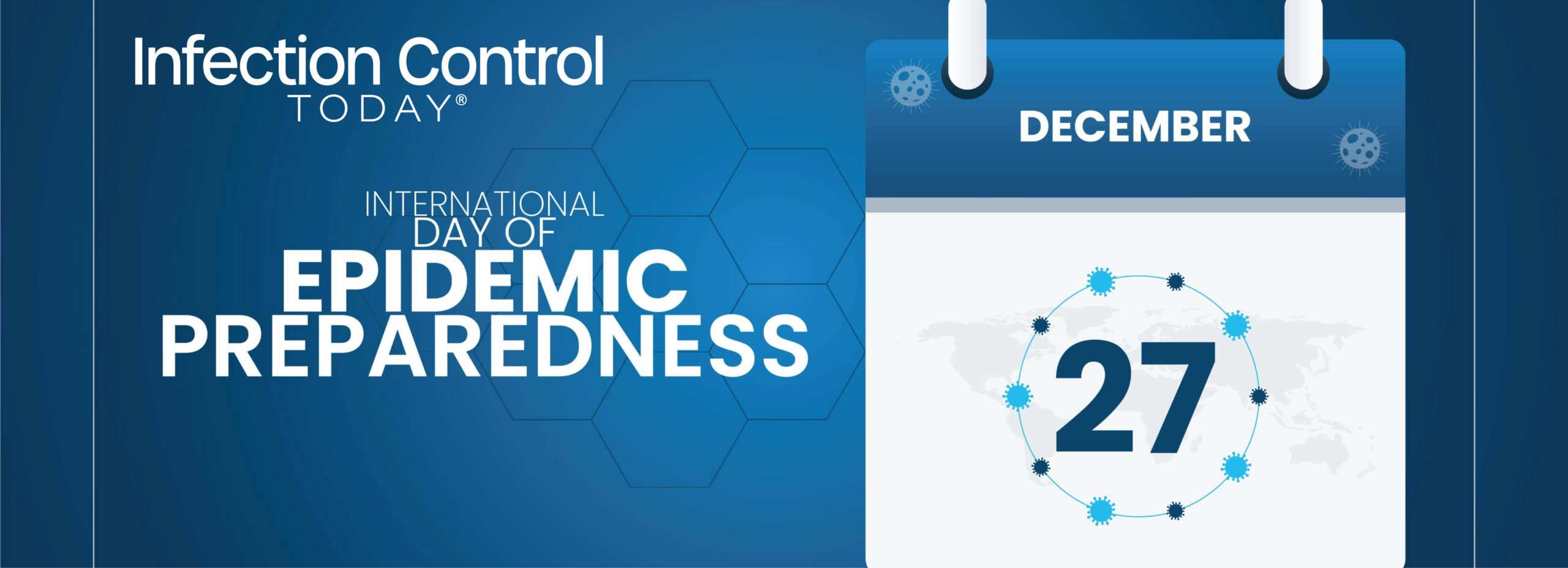Observed each year on December 27, the International Day of Epidemic Preparedness is a reminder that pathogens do not keep calendars or borders, and that the only durable defense is a living system of prevention, early detection, and rapid…
Blog
-
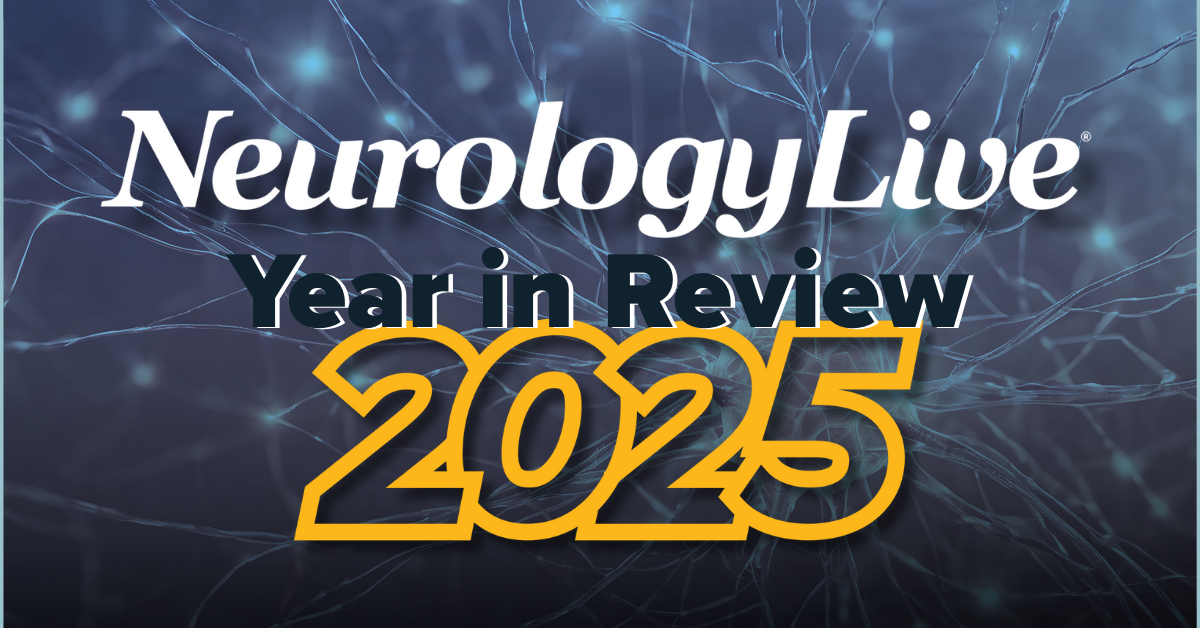
NeurologyLive® Year in Review 2025: Top Podcast Episodes | NeurologyLive
Throughout the course of the year, the NeurologyLive® team put together nearly 30 episodes of our podcast, Mind Moments®, which features quick, digestible interviews with experts on trending topics in clinical neurologic care. The podcast,…
Continue Reading
-
Detection and diagnosis of diabetic retinopathy in retinal fundus images using agentic AI approaches
Rajarajeshwari, G. & Selvi, G. C. Application of artificial intelligence for classification, segmentation, early detection, early diagnosis, and grading of diabetic retinopathy from fundus retinal images: a comprehensive review. IEEE Access vol no 12, pp-172499-172536 (2024).
Yao, J. et al. Novel artificial intelligence algorithms for diabetic retinopathy and diabetic macular edema. Eye Vis. 11 (1), 23 (2024).
Alsadoun, L. et al. Artificial intelligence (AI)-Enhanced detection of diabetic retinopathy from fundus images: the current landscape and future directions. Cureus, 16(8),1-8 (2024).
Ahmed, H. B. & Alzuoubi, M. Designing accessible virtual reality interfaces using reinforcement learning for users with motor and sensory impairments. PatternIQ Min. 2 (1), 1–12. https://doi.org/10.70023/sahd/250201 (2025).
Ikram, A. & Imran, A. ResViT FusionNet model: an explainable AI-driven approach for automated grading of diabetic retinopathy in retinal images. Comput. Biol. Med. 186, 109656 (2025).
Peters, I. & Kamrul, G. Applications AI-driven solar energy management system for smart grids using predictive analytics and adaptive control. J. Quantum Nano-Green Environ. Syst. 1 (1), 14–24. https://doi.org/10.70023/qnges.251102 (2025).
Grzybowski, A. et al. Artificial intelligence for diabetic retinopathy screening: a review. Eye 34 (3), 451–460 (2020).
Chen, Q., Keenan, T. D., Agron, E., Allot, A., Guan, E., Duong, B., … Lu, Z. (2024).Towards Accountable AI-Assisted Eye Disease Diagnosis: Workflow Design, External Validation,and Continual Learning. arXiv preprint arXiv:2409.15087.
Vujosevic, S. et al. Screening for diabetic retinopathy: new perspectives and challenges. Lancet Diabetes Endocrinol. 8 (4), 337–347 (2020).
Hogg, J. A mixed methods evaluation of artificial intelligence-enabled macula services (Doctoral dissertation, Newcastle University, 2024).
Alyoubi, W. L., Shalash, W. M. & Abulkhair, M. F. Diabetic retinopathy detection through deep learning techniques: A review. Inf. Med. Unlocked. 20, 100377 (2020).
Das, D., Biswas, S. K. & Bandyopadhyay, S. A critical review on diagnosis of diabetic retinopathy using machine learning and deep learning. Multimedia Tools Appl. 81 (18), 25613–25655 (2022).
Oganov, A. C., Seddon, I., Jabbehdari, S., Uner, O. E., Fonoudi, H., Yazdanpanah,G., … Arevalo, J. F. (2023). Artificial intelligence in retinal image analysis: Development,advances, and challenges. Survey of ophthalmology, 68(5), 905–919.
Kaur, J., Mittal, D. & Singla, R. Diabetic retinopathy diagnosis through computer-aided fundus image analysis: a review. Arch. Comput. Methods Eng. 29 (3), 1673–1711 (2022).
Stranjak, A. & Campagna, S. Decentralised agent-based medical image reconstruction. Procedia Comput. Sci. 207, 2106–2115 (2022).
Sivakumar, N., Mura, C. & Peirce, S. M. Innovations in integrating machine learning and agent-based modeling of biomedical systems. Front. Syst. Biology. 2, 959665 (2022).
Khan, A. et al. A survey of the vision Transformers and their CNN-transformer based variants. Artif. Intell. Rev. 56 (Suppl 3), 2917–2970 (2023).
Long, H. Hybrid design of CNN and vision transformer: A review. In Proceedings of the 2024 7th International Conference on Computer Information Science and Artificial Intelligence (121–127). (2024).
Annamalai, M. et al. Revolutionizing Medical Diagnostics with Transparent AI-Driven Decision Support Systems. In 2024 4th International Conference on Mobile Networks and Wireless Communications (ICMNWC) (1–7). IEEE. (2024).
Soumya, M. A. A. K. AI-Driven Insights: Revolutionizing Health Diagnostics and Treatment (Budha publication, 2024).
Yamani, I. U. & Basari, B. Leveraging convolutional neural networks for automated detection and grading of diabetic retinopathy from fundus images. Jurnal Teknik Elektro. 15 (2), 68–73 (2023).
Niu, Y., Gu, L., Zhao, Y. & Lu, F. Explainable diabetic retinopathy detection and retinal image generation. IEEE J. Biomedical Health Inf. 26 (1), 44–55 (2021).
Khan, T. M., Soomro, T. A. & Razzak, I. The Role of AI in Early Detection of Life-Threatening Diseases: A Retinal Imaging Perspective. arXiv preprint arXiv:2505.20810. (2025).
Mohammad, N. K., Rajab, I. A., Al-Taie, R. H., Ismail, M. & Mohammad, N. Machine learning and vision: advancing the frontiers of diabetic cataract management. Cureus, 16(8),1-11 (2024).
Jacoba, C. M. P., Doan, D., Salongcay, R. P., Aquino, L. A. C., Silva, J. P. Y., Salva,C. M. G., … Silva, P. S. (2023). Performance of automated machine learning for diabetic retinopathy image classification from multi-field handheld retinal images. Ophthalmology Retina, 7(8), 703–712.
Rêgo, S., Monteiro-Soares, M., Dutra-Medeiros, M., Dias, C., Nunes, F. & C., & Exploring the feasibility of opportunistic diabetic retinopathy screening with handheld fundus cameras in primary care: insights from Doctors and nurses. Diabetology 5 (6), 566–583 (2024).
Chawla, R., Karkhanis, P., Shah, M., Das, A., Sharma, R., Almaula, D., … Tandon, R.(2025). Artificial intelligence for advancing eye care in resource-poor settings:Assessing the predictive accuracy of an AI-model for diabetic retinopathy screening in India. Global Epidemiology, 100209, (2025).
Son, J., Shin, J. Y., Kong, S. T., Park, J., Kwon, G., Kim, H. D., … Park, S. J. (2023).An interpretable and interactive deep learning algorithm for a clinically applicable retinal fundus diagnosis system by modelling finding-disease relationship. Scientific Reports, 13(1), 5934, (2023).
https://www.kaggle.com/competitions/diabetic-retinopathy-detection/data
Continue Reading
-
KP CM Afridi reaches Lahore to launch PTI’s fresh street movement – Dawn
- KP CM Afridi reaches Lahore to launch PTI’s fresh street movement Dawn
- No rest until street movement succeeds as workers fully charged, mobilized: CM Afridi Pakistan Today
- K-P CM to visit PTI leaders’ homes The Express Tribune
- CM Afridi rejects…
Continue Reading
-

China sanctions 30 US firms, individuals over Taiwan weapons sales | Weapons News
Beijing urged the US to cease ‘dangerous’ efforts to arm the island, which it claims as its own.
Published On 26 Dec 2025
China has sanctioned a group of United States defence companies…
Continue Reading
-
Johnson & Johnson Statement on the Phase 2b DUPLEX-AD Study
Spring House, PA, December 26, 2025 – The Phase 2b DUPLEX-AD proof-of-concept study (95475939ADM2001) evaluated JNJ-95475939 (JNJ-5939) for the treatment of moderate to severe atopic dermatitis (AD). The results of a planned interim analysis met prespecified criteria for early termination of the study, as they did not meet the high-bar efficacy we established for advancing our clinical development programs for atopic dermatitis. JNJ-5939 was well tolerated in the study.
Johnson & Johnson is deeply committed to progressing our rich pipeline of clinical-stage and pre-clinical drug candidates for atopic dermatitis. As a chronic and often debilitating disease, where unmet need remains high, atopic dermatitis places both physical and emotional burdens on patients and their families. We look forward to delivering new, transformative medicines that have the greatest potential to meet the needs of the more than 100 million individuals worldwide impacted by this disease.
Cautions Concerning Forward-Looking Statements
This statement contains “forward-looking statements” as defined in the Private Securities Litigation Reform Act of 1995 related to our atopic dermatitis pipeline. The reader is cautioned not to rely on these forward-looking statements. These statements are based on current expectations of future events. If underlying assumptions prove inaccurate or known or unknown risks or uncertainties materialize, actual results could vary materially from the expectations and projections of Johnson & Johnson. Risks and uncertainties include, but are not limited to: challenges and uncertainties inherent in product research and development, including the uncertainty of clinical success and of obtaining regulatory approvals; uncertainty of commercial success; manufacturing difficulties and delays; competition, including technological advances, new products and patents attained by competitors; challenges to patents; product efficacy or safety concerns resulting in product recalls or regulatory action; changes in behavior and spending patterns of purchasers of health care products and services; changes to applicable laws and regulations, including global health care reforms; and trends toward health care cost containment. A further list and descriptions of these risks, uncertainties and other factors can be found in Johnson & Johnson’s most recent Annual Report on Form 10-K, including in the sections captioned “Cautionary Note Regarding Forward-Looking Statements” and “Item 1A. Risk Factors,” and in Johnson & Johnson’s subsequent Quarterly Reports on Form 10-Q and other filings with the Securities and Exchange Commission. Copies of these filings are available online at www.sec.gov, www.jnj.com, www.investor.jnj.com or on request from Johnson & Johnson. Johnson & Johnson does not undertake to update any forward-looking statement as a result of new information or future events or developments.
Continue Reading
-

Winter pollution and its hidden impact on skin health
The winter season brings warm beverages, festivals, and pleasant atmospheres, but it also introduces a serious issue: pollution.
In particular, air pollution during winter in major cities not only makes breathing…
Continue Reading
-
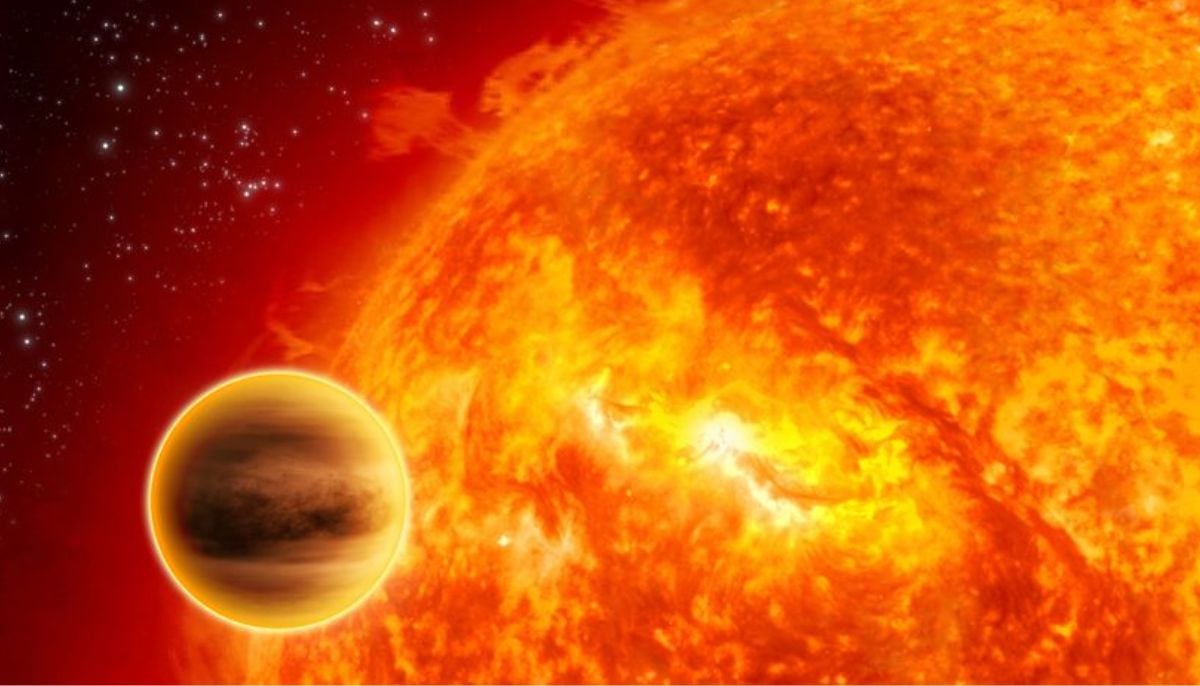
Signs of life, lava worlds and a cosmic anomaly
This year NASA unveiled new discoveries beyond our solar system, the…
Continue Reading
-

Genetic Clues Link Clots To Long COVID
New genetic evidence suggests that people with an inherited tendency towards blood clots may be at higher risk of developing long COVID, strengthening theories that abnormal clotting plays a role in persistent symptoms after SARS-CoV-2…
Continue Reading
-

Beyond the Folding iPhone: 3 Big Apple Products Expected in 2026
2026 might just be the year Apple will sell its first folding iPhone — but reports suggest the price could be around $2,400, which would make it the most expensive folding phone on the market.
Apple’s got a few other new products expected to…
Continue Reading